Microsoft Office Outlook allows you to read all standard mail in the plain text option. If you are concerned that a virus or some malicious script could execute through HTML or through Microsoft Outlook Rich Text Format (RTF), then you could use this option to view e-mail messages in plain text.
Read all standard mail in plain text in Outlook
Microsoft Outlook offers an option named the Read all standard mail in plain text option. This option lets you view all e-mail messages in plain text format. So, If you are worried about a virus or other kind of malicious script finding a way to your computer via HTML or through Microsoft Outlook Rich Text Format (RTF), use the Read all standard mail in plain text option and put all your worries at bay.
Please note that the Read all standard mail in plain text option is for display purposes only. The original e-mail message is not converted to plain text format.
View e-mail message in plain text
Open your Microsoft Outlook Office and click “File > Options”.
Then, choose “Trust Center” tab and then select “Trust Center Settings” option.
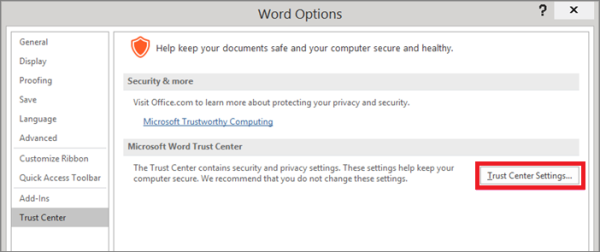
Now, click on the “E-mail Security” tab, and then check the box “Read all standard mail in plain text,” as below in the screenshot
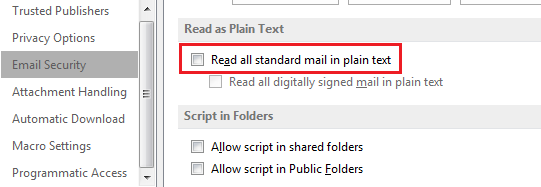
Finally, Click “OK”.
Formatting, pictures, and links are automatically turned off for all messages in Outlook when you have this option enabled.
If you would like to view a plain text message in its original format, click the InfoBar, and choose either Display as HTML or Display as Rich Text.
That’s it!
See this post if you feel the need to change default font size, type & color in Outlook.
Leave a Reply