Hate entering a password, every time you log on to Windows? Want a better option that you can carry in your pocket? You can convert your USB Flash Drive into a ‘key’ to help you log into your computer. No need to enter your password again, simply connect your flash drive and log in. Doing this will also add a layer of security to the login process as no one sitting beside you can have a look at the password. Moreover, if you want to give access to your computer to someone else, you can simply give them the USB Drive.
Securely log in to Windows using USB Drive
While you can always use the built-in SysKey Utility to lock a Windows computer using a USB stick, VSUsbLogon is a freeware tool that will convert your USB into a ‘key’ that you can use to access your Windows computer. Your system is still password-protected, but you no longer need to remember it.
Once you have downloaded and installed VSUsbLogon, connect your USB Flash Drive to your PC. Make sure that your USB device is shown under the Devices List.
Now run VSUsbLogon.
On the right side, you will see an Assign button. Click on it. Under User Credentials, check whether your PC username is selected or not and if not then select your username from the drop-down menu. In the Password fields, enter the password that you use while logging in to your account.
Now under Logon Options, choose whether you want Auto Logon or PIN password. I would rather go for auto logon because if you want a PIN password then there is no point in this tutorial as, Windows 8 already has a PIN login feature.
Next, click on the ‘Check Password’ button to make sure that the password you have entered is correct and matches your account password. Click on ‘OK’ button.
You will have now successfully assigned your USB Drive to your User account. The next time you log in, you will see a new user account, named ‘USB logon’. Instead of clicking on your own account, you may click on USB Logon to log in to your PC with your USB Drive.
VSUsbLogon supports USB HDD, USB flash drives, and other USB devices like iPod, iPhone, Samsung Galaxy, and other smartphones.
VSUsbLogon download
Download VSUsbLogon from here. Please beware of any 3rd-party software it may offer to install and opt-out of it.
UPDATE: Please read the comment by hotphil below.
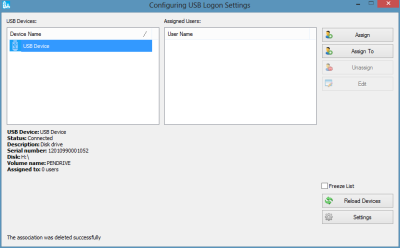
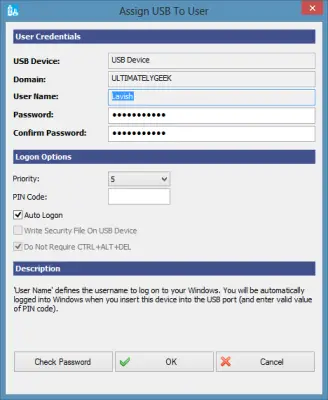
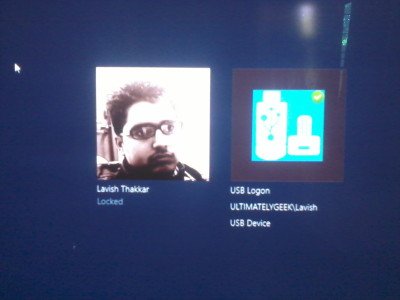
I want to tell you all a quick and very cool story about VSUsbLogon’s maker: Lokibit; and how it makes LavishT’s recommendation of it, here, even cooler than it already is.
BACKGROUND: I’m looking for a tool like VSUsbLogon, but not so much because of the inherent security of it (though that part’s very cool, too); rather, simply as a tool to kinda’ force me to always have my 128GB flash drive, that’s on my keychain, inserted into one of my desktop-replacement notebook’s USB ports whenever I’m using it.
And the reason I want that is because I have the folder…
C:Users[my-user-name]portable
…on my machine; and I’ve used this app…
Visual Subst by NTWind
http://tinyurl.com/y3s24q
…to call that folder drive “P:” (for portable) (and, yes, I know I could just as easily have done it with a batch file containing the “Subst” command; but I like Visual Subst’s interface, ease-of-use, and portability); and drive “P:” is an exact, byte-for-byte, file-for-file, folder-for-folder duplicate of what’s on my 128GB flash drive; and I keep the two of them constantly in sync, in real time, using…
Yadis! Backup
http://www.codessentials.com/
…so that at any moment after I’ve been using my notebook for a while, I can stand-up from it, grab the flash drive and my keys, go out to the car, go to a client’s office, and I’ll have the absolutely most-current version of whatever I was working on right there in my pocket. If I then use that drive on my client’s machine (to either fix something: the flash drive contains every single utility I ever use to fix people’s machines; plus it’s bootable into any of three OS’s; plus it contains my IRON PORTABLE browser that I use instead of Chrome, and all its bookmarks, its cache and history, etc.), whatever has changed on the flash drive will then sync to drive “P:” the instant I get home and reinsert the flash drive into the notebook.
So, then, needless to say, I need to have the flash drive in one of the notebook’s USB ports at all times when using it. Turning the USB flash drive into a logon key, then, could be useful to force me to have that flash drive always inserted (though most usb flash drive logon key utilities will let you still login without the drive if you know the special PIN or whatever; which is good, in case you ever lose the drive).
Yes, I could also just write a batch file or VB script that executes on login, and which puts a message on the screen reminding me to insert the flash drive; and I could even create a loop that checks for the existence of a file on said drive to make sure it’s there, and won’t stop putting the message on the screen ’til it is…
…but the use of a USB flash drive login key utility is more elegant, can be more effectively bypassed, and provides the added benefit of actually protecting the computer’s logon (that is, to the degree that a Windows logon is even secure at all) when the drive’s not present.
SOLUTION: I thought that maybe using VSUsbLogon (or any of a number of others out there, some free, most not; but I’m impressed with VSUsbLogon) would be a good choice; but when I went to its site, I found this sentence in VSUsbLogon’s description:
“All user data are encrypted via AES 256 algorithm. And all user data are encrypted with using unique encryption key.”
That left me cold. I don’t, at least optionally, want that. I mean, it’s nice to have it if needed, but I would need a way to turn that off. Yes, I realize that encrypting everything on the hard drive is yet another means of protection, but I don’t *LIKE* encrypting everything on a hard drive. It’s dangerous, and slows things down. You wouldn’t believe how little needs to become corrupt on an entirely-encrypted drive for everything to suddenly become unencryptable. I’ve had it happen in my years. It’s a nightmare.
I also realize that virtually every utility out there that password-protects USB flash drives does so by means of simply encrypting the whole of it. I get that.
I’m not saying I don’t see the need for or appreciate encryption of part or all of a hard or flash drive when it’s necessary. But if a simple Windows logon is good enough to protect even an unencrypted drive, then why would not making a USB drive into a logon key, using such as VSUsbLogon, be enough to also protect an unencrypted drive.
So I wrote to the VSUsbLogon people and ran it past ’em. After an email back-and-forth or two to make sure they understood me and I understood them, they came-up with the idea of a portable version of VSUsbLogon that has a configuration option to allow all of either or both the hard drive and/or the flash drive to be encrypted (and then auto-unencrypted during logon); but which option can be opted out of so that none of either or both drives is encrypted, yet VSUsbLogon can still make the flash drive work as a simple logon key. The only thing that would be encrypted would be the little VSUsbLogon internal database of logon names, passwords and PINS, but that’s it. And the portable version wouldn’t write to the registry like the installed version.
They then asked me if that would be cool; and if they should create it.
“What?”, I asked. “You’d create a whole new version just for me?” I offered to pay them.
They wrote back and said that they felt it would be a version others would like, and so they were happy to create it. They’re working on it right now, as I write this (on 5 March 2014).
Can you believe it?
I *LOVE* these guys! [grin]
This is how it’s supposed to be; how software developers are supposed to do things. Every dev should take a lesson from the good folks at Lokibit.
[shakes head in disbelief… the GOOD kind] Wow! Impressive.
Lokibit now strikes me as an operation worth taking very seriously. I’m going to look more closely, now, at its other stuff. The reader, here, should do the same.
Thank you, Lokibit!
__________________________________
Gregg L. DesElms
Napa, California USA
gregg at greggdeselms dot com
Veritas nihil veretur nisi abscondi.
Veritas nimium altercando amittitur.
BEWARE!!!!
BEWARE!!!!
Even if you deselect it during install, this program also installs Search Provider changers/browser hijackers!!!
Fo’shame.
FYI, I just tried it, seems to be clean now
yup, they need to earn money, why would they waste their time making a freeware?
however, I searched alot and it seems to be good.gonna try downloading it later on my VM.(my main got infected by wannacrypt)
btw sorry for bumping 3 year-old thread