Google search engine has been the most sought-after tool in the world, in fact for many; the Internet is synonymous with Google. That being said, lately, there have been concerns about the privacy and the way personal data is used by Google, and how Google tracks its users. If you have the question What does Google know about me, then this post will tell you what it knows about your Location, History, Preferences, etc., & show you the ‘how to opt out’ settings.
What Google knows about you
You will get all or most of this information in your Google Dashboard.
1. Google Search History
No, this is not the search history that resides on your PC—instead, it is archived on the Google servers. It records each search you have made and also the Google Ad you have clicked.
Thankfully, it also comes with an option to turn it off. Want to check it out? Head over to this link. The search history will also give you glimpses of your favorite things on the Internet and how productive you are at work! If you are worried about privacy, you can also toggle off the options so that your history will no longer be stored on Google servers.
You can also hide your address and phone number.
Read: How to remove your name and information from Search Engines.
2. Google Data usage by Third-Party Apps
The Account Activity page lets you in, on the third-party apps, and also other usual apps that are making use of your Google Data. Additionally, you can also see the degree of permissions granted to the apps, and you can also revoke/modify the same. Go here. I was personally surprised to see the number of applications, I had granted permission to access my data, and some of them looked shady, the first thing to do is revoke access to apps that you don’t use.
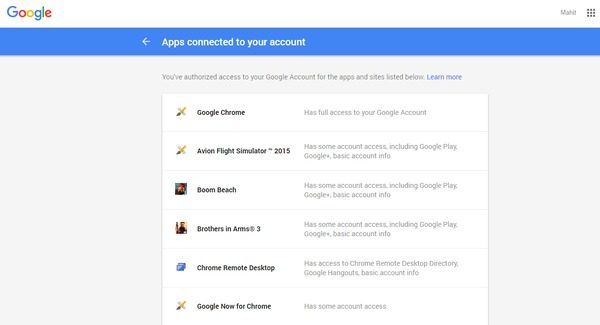
3. Exporting your Google Exclusive data
Google Takeout lets you export all of your data in the preferred file extension. The data stash includes bookmarks, emails, contacts, drive files, profile info, YouTube videos, and photos. This is the link from which the data can be imported.
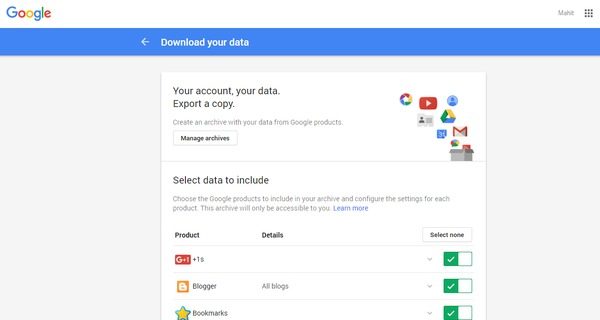
4. Your Location History
If you have an Android phone, it is evident that Google records your location history. The Location History feature also includes the location from where you log in to your Gmail account from a PC. The best part is that you can check out the locations you have visited over a year. So next time you forget the name of the Coffee shop you have been to, just check it out in the Google Location history. Visit Your Timeline and Google will show you all the places you visited.
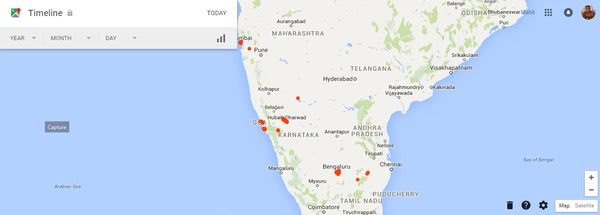
5. Security and Privacy report from Google
Now, this is one of the most powerful features around if you are worried that the account might be compromised at some point or even if you just want to take some precautionary measures. The report can be downloaded from this link. Furthermore, the report is also expected to improve your knowledge of how you can enhance your security.
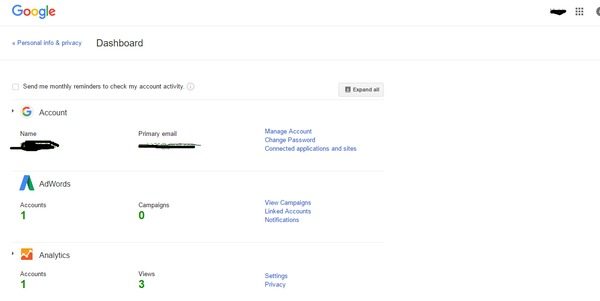
6. YouTube Videos you search and watch
Google also keeps a history of your YouTube searches and video views. Check it out here.
Read: How to delete Product and Service Performance data from Microsoft account
7. This is what Google thinks about you
Google is smart enough to make a profile of its users, including how old it thinks you are, and this is meant to help the ad publishers target the ads in a better and more efficient way. Google pulls the data from Analytics, and it talks about everything, the period you stayed on the website and the search trends. It is surprising to see the level of detailing and the density of the information Google servers have on the users. See your profile on this page. But you can use the Google Analytics Opt-out Browser Add-on which Google themselves have provided.
8. Voice searches are saved
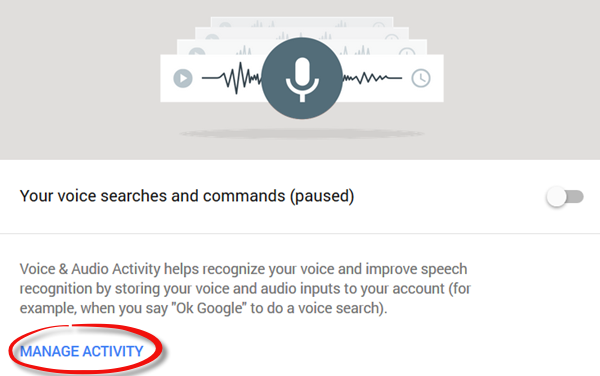
Google will also store a history of your Voice searches, including recordings of voice and audio activity, if you opt in to use the feature.
You may want to delete your Google Voice Activity History.
Visit your Google Activity Control Dashboard to view and manage all your private activities. Here you will be able to toggle your preferences On or Off. Click on the Manage Activity link for each to change your preferences.
To harden your settings further, use the Google Privacy Settings Wizard. Also, read this post on how to opt out and maintain your privacy when using Google Services. It gives you additional tips which you will find useful.
Ever wondered – What information is available about you on the internet when online?