Microsoft has been making a lot of improvements to the Mail app in Windows 11/10. It has gone from mediocre to a very capable app. In this post we will see is new features, how to create or add a new email account, create a signature, how to use it to send & receive email, etc.
The mail app is a stripped-down version of the Outlook app found on the web and in the Office. It comes with all the essential features that users would need to check their mail and reply to a sender, so it should be okay for most users. But for those on the advanced side of the spectrum, might need a lot more.
How to use Windows 11/10 Mail app
Launching the mail app for the first time doesn’t throw users right into their email. It comes up with a Get Started button, along with the option to choose your account. Once that is done, the user will be brought to the inbox and from there they can read the latest email.
Let’s talk about how to use this decent enough Mail app.
With the Windows Mail app, users can add several mail accounts from other providers such as Google, Yahoo, iCloud, a second Outlook account and more via POP 3 or IMAP.
Read: Best Free Email Clients for Windows PC.
Create or add new email account in Windows Mail app
If you are using Microsoft Account to sign in to your Windows PC, the Mail app will automatically create your mail account. If you are using a Local Account, then you can create a new email account in the Windows 10 Mail App as follows: Open Mail app > Click on the Switch to Settings gear icon in the bottom left corner > Click on Accounts in the Settings panel which pops up from the right side. Now click on Add an account.
A new window within the Mail app should now be visible. From here all users should see “Choose an Account”, and below it are all the mail accounts users can add. For the ones that are not available, they can only be added via POP 3 and IMAP.
To add other email accounts from POP and or IMAP, we suggest checking if POP and IMAP have been activated in the mail account you might want to use. If they are not, make sure to do so before trying to add them to the Windows 10 Mail app.
We should point out that if your Outlook mail account already has other mail accounts added beforehand, there should be no need to add them all over again. Just click on the “More” button below “Inbox” to get access to these accounts.
Right-Click on your favorite account to pin it to the Favorites section or to the Start Menu. You can also add multiple Live Tiles for multiple Email Accounts.
Back to the Settings section. You might have noticed a button that says “Background” last time around. Yes, that’s exactly what it means, you can change the background from the dull blue cloud-looking picture to anything that fits your mood today.
In the Reading option, users can change how the app marks emails as read, along with opening the next mail automatically.
In the Options section under Settings, users have the ability to customize the Swipe options. This is designed for folks using a touch-enabled Windows 10 machine.
Users can also change the signature, and customize what happens when a mail is received. For example, the Mail app can play a sound, and show a notification banner which when clicked on, will launch the app if it is closed.
Overall, the Windows Mail app experience is basic and nothing exceptional. There’s no way right now to highlight multiple emails with just a single click for deletion, something that every Mail app should have.
TIP: This post will help you if you cannot open Mail and Calendar app.
Some of you might want to also read this post on Windows Mail app tips and tricks. See this post if Windows Mail and Calendar app freezes. This post will show you how to add an alternate calendar in Mail & Calendar app in Windows 11/10.
Next: Read about the Windows Calendar App.
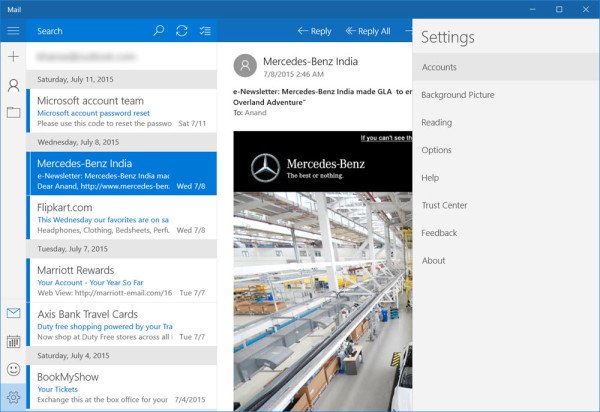
Unable to see YouTube video pics in emails.
Crashes more often than it stays open.
Unable to set as Default app.
a triangle near the account name
and “your account settings are obsolete”
still tapping the password and same thing all over again
I saved and have on the beta version the live mail
The Mail App in Windows 10 SUCKS BIG TIME. I loved the Mail App in WIndows 8, but I cannot seem to import all my emails into the Windows 10 App and even when I do, I can’t open an email. SUCKS BIG EGGS.
W10 mail App broke on Monday, hasn’t worked since, all mail accounts work fine on other platforms
Create a system restore point first and then try running the 3rd command here: https://www.thewindowsclub.com/windows-10-problems-issues Also see https://www.thewindowsclub.com/windows-10-mail-calendar-freezes-windows-10.
Windows 10 Mail App sucks! I have multiple email accounts that I need to manage (a lot, for various purposes and people that I assist), and this program is terrible. It offers almost no customization options. I end up using my phone and Android’s email app to check manage my messages. Android allows me to easily see which accounts have messages, notifies me when new messages arrive, and allows me to compose a message from any of my accounts regardless of which of the accounts is active at the time. Windows 10’s app is just too cumbersome and looks comparatively archaic.
This email client is totally USELESS!!! Why even have an email client if one does not have use of contacts. This is totally baloney.
100% correct. Contacts are nowhere to be found. It’s complete waste of an app.
Windows 10 mail app blows big chunks. I have new mail on my phone and it Windows 10 mail client states that it is up to date, but that new mail is not on my Mail client. It’s horribly unreliable. It’s actually just terrible. How can software as straightforward as a mail client suck so bad when released with Microsoft’s “best ever” operating system? How does crap like this make it to launch? On a scale of 0-10, I give Mail a 1, for showing up and I subtract a 1 from Microsoft for allowing it to.
Mail on windows 10 sucks big time. All my email addresses are in my contacts, but this fool doesn’t seem to recognize that. You copy paste an email address and paste it on the ‘To’ section and lets say you made a mistake in the spelling. Well you’re out of luck because it turns it into a link sort of and you can’t edit the damn address. How stupid is that!!
ALSO, you can’t add as a contact if you happen to send it to a new person.
What happened to the “mark as spam” option ?
Just seems that Microsoft like all other vendors is trying to coral us into ‘The Cloud'(what a pathetic re-name of decades old server side storage technology) on a subscription basis.
Windows 10 mail Sucks! I’ve been a Windows Live Mail desktop user for years, and that is a much better software to use! It’s just AWFUL that MS is dropping support for it. In Windows 10 mail is for Snowflakes who just do want or need to do much of anything themselves, worthless for business use. I can not find any settings that allows me to copy over my old emails and storage folders from WLM, I have less control or no control to have Windows 10 mail delete mail on my servers after a set number of days, I like to have it do that when mail is 7 days old, but still keep the downloaded mail in my email program. So, I have to manually go in to delete mail in webmail myself, and who has time for that when one has enough work to do! This program Windows 10 email is just worthless to me because most of the functions I want and need for business reasons, have been taken away!
Most useless e-mail app I’ve ever had the misfortune to use (been at it since ’97)
Logged on couple of mornings ago to get my mail and found my Deleted Items folder had disappeared. Googled to see if there were any solutions but solutions were so technical and complicated I didn’t take it any further. Went back to the app, scrolled down the folders list and found at the bottom a folder labelled Trash containing my deleted items. Just a name change then, must have happened during an automatic Windows update, without my knowing.