Some users are reporting that their Windows 11/10 deletes all system restore points on reboot. If you face this issue, then this post may be able to help you.
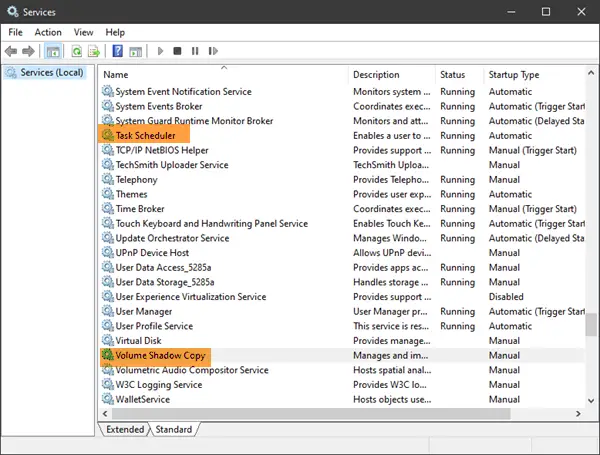
System Restore Points disappear or not showing up on reboot
The following will show you the direction to work in:
- If the System Restore points disappear or not showing up after a reboot, then take a look at the System event log and note down the Volsnap errors that are logged in.
- Check the Shadow Storage allocation is on the drive you’re having issues with, and if required increase the allocation of Reserved Disk Space.
- Open Windows Services. Ensure that the Volume Shadow Copy Service & Task Scheduler Service is Running and set to Automatic.
- If you have upgraded to a newer version of Windows, the older system restore points may have got deleted after a restart.
- If you are running on Low Disk Space, System Restore may clean up, not all, but the oldest restore point, to make space for creating a new one.
This post offers more suggestions on what you can do if System Restore Points deleted or go missing.
It has been suggested that the problem could have been caused by resizing disk partitions with a tool that is not yet certified for Windows operation.
If you need more suggestions, then this post on Troubleshooting System Restore in Windows is sure to help you.
What is deleting my System Restore points?
System Restore points are deleted when the reserved disk space fills up, prompting Windows to remove older points to create space for new ones. This ensures your system has the most recent restore points available for recovery.
Why did my System Restore points disappear?
System Restore points can disappear if there isn’t enough disk space. When space is low, older restore points are deleted to accommodate new ones. To prevent this issue, check and adjust your disk space allocation for System Restore.