You can make Windows 11/10 display the classic Blue Screen with more Stop Error information instead of the Sad Smiley screen with just the error message by tweaking the Registry.
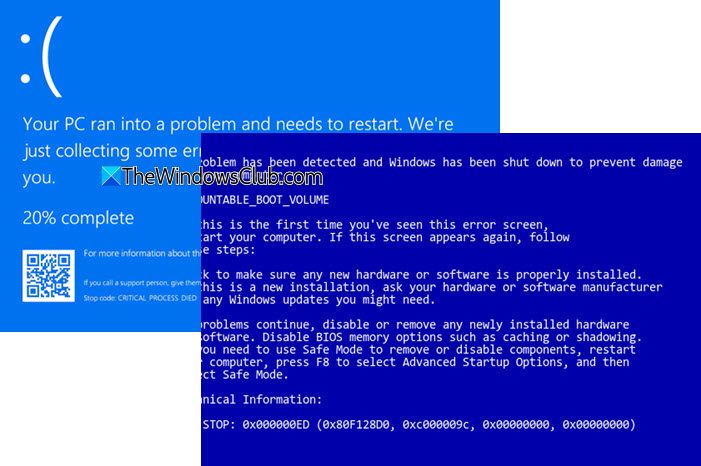
If you have been unlucky enough to see a Blue Screen on your Windows 11 or Windows 10 computer, you may have noticed that they now appear more user-friendly, simpler, and easier on the eyes.
The message usually is simple and to the point. You have a sad emoticon and a simple message stating:
Your PC ran into a problem that it couldn’t handle and now it needs to restart. You can search for the error online.
The system does not display detailed Stop error information. This behavior is by design in Windows because it makes the blue screen cleaner.
Read: Blue Screen of Death Causes and Solutions
Make Windows 11 display Classic Blue Screen with Stop Error information
But if you want the Stop error information and details to be displayed, maybe to facilitate troubleshooting, instead of just the sad emoticon, do the following.
Open Registry Editor and navigate to the following key:
HKEY_LOCAL_MACHINE\System\CurrentControlSet\Control\CrashControl
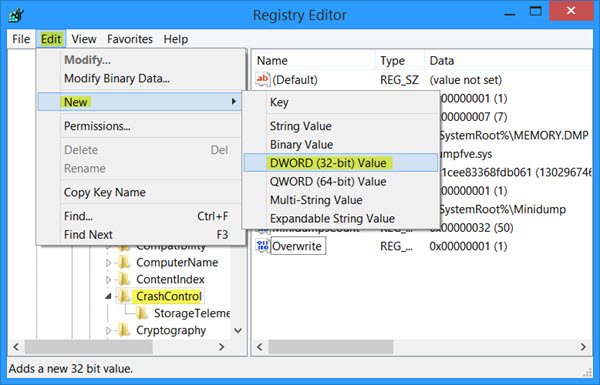
Select CrashControl and then in the top menu bar, click Edit > New > DWORD (32-bit) Value.
Type DisplayParameters in the Name field and then press Enter. Now right-click DisplayParameters > Modify.
In the Value data box, type 1, and then click OK. The values are as follows:
- 0 – Do not display the Stop error information
- 1 – Display the Stop error information
Next, right-click on the CrashControl key, create one more DWORD value and name it DisableEmoticon.
Set its value to 1 to disable the emoticon/smiley.
Exit the Registry editor and restart the computer for the changes to take effect.
The next time you get a Blue Screen, you will see the detailed Stop error information.
Now read: Windows Stop Errors or Blue Screens Guide and Resources.
How do I get more information on BSOD?
To get more information on a BSOD (Blue Screen of Death), access the Event Viewer by navigating to “Windows Logs” > “System.” Locate error events linked to the BSOD and click on them for a detailed description. You can also use the “Event Properties” in the “Actions” panel for an in-depth event analysis.
How do I analyze Windows Blue Screen?
Download and install the Windows Debugger Tool to analyze a Windows blue screen. Once installed, open the tool and load the crash dump file. The tool will analyze the file and provide insights into what caused the blue screen, helping you to troubleshoot and resolve the issue effectively.
And well, in a lighter vein, if you want, you may download the Blue Screen screen saver!
Although it’s been about a year since I needed to use Nirsoft’s Blue
Screen Viewer (bet my PC heard that and will start lurking!), obviously
if I don’t get some more Windows 7 soon nobody’s going to have them in
stock anymore, so foreseeing Windows 8.1 or higher in my future I’d like
to ask: do either Windows 8 or 8.1 allow Blue Screen Viewer or similar
utility to work? Or will simplified data be given in a Windows log?
Currently is there any known permanent solved fix for the BSoD?
No 1-click fixes. But only some ways to troubleshoot them. :)