Windows 11/10 already has a built-in default, free and powerful firewall. And while Windows allows you to access the advanced settings, including the configuration of filtering for outbound connections, through its Control Panel, Management Console, Netsh utility, or the Group Policy Editor, many would wish for a simple interface from where they could manage the firewall. Today we will look at Windows Firewall Control – it has been bought by Malwarebytes.
Malwarebytes Windows Firewall Control for Windows PC
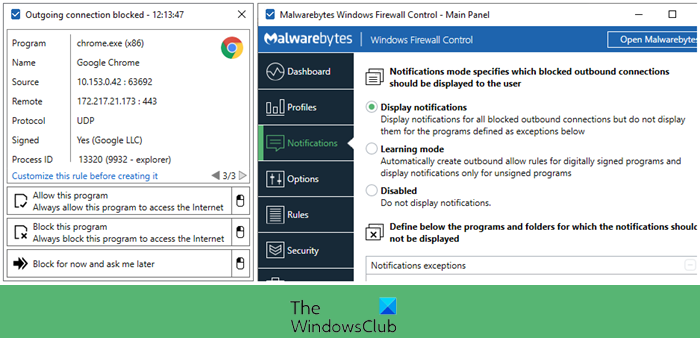
Windows Firewall Control is a small, intuitive, and easy-to-use program that runs in taskbar, next to the system clock, and provides quick access to the most frequent options used from Windows Firewall. This is the best tool to manage the native firewall in Windows OS.
Windows Firewall Control offers access to four filtering modes, each with its own status icon in the system tray, and different functionality:
- High Filtering. All outgoing connections are blocked. Programs cannot initiate outgoing connections. This setting blocks all attempts to connect to and from your computer. With this setting, you aren’t notified when Windows Firewall blocks programs, and programs in the list of allowed programs are ignored.
- Medium Filtering. Outgoing connections that do not match a rule are blocked. Only programs you allow can initiate outgoing connections. If you want to allow a program to communicate through the firewall, you can add it to the list of allowed programs. For example, you might not be able to send photos in an instant message until you add the instant messaging program to the list of allowed programs.
- Low Filtering. Outgoing connections that do not match a rule are allowed. You can block the programs you do not want to allow to initiate outgoing connections. If you want to block a program to communicate through the firewall, you can add it to the list of blocked programs. For example, you might want to block an instant messaging program so add the program to the list of blocked programs.
- No Filtering. Windows Firewall is turned off. Avoid using this setting unless you have another firewall running on your computer. Turning off Windows Firewall might make your computer (and your network, if you have one) more vulnerable to damage from hackers and malicious software.
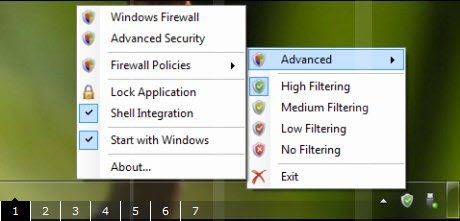
The software lets you manage Firewall settings easily from the System Tray. The Windows Explorer Shell integration into the right-click menu of the executable files is a really handy feature!
Most of us Windows users may not don’t feel the need for such a utility, but if you are one who does, you definitely want to check out Windows Firewall Control. Go get it here. The notifications system is now available for free, and the program does not require activation anymore.
Firewall App Blocker is another tool that lets you easily configure and manage Windows Firewall settings. You must also check out this post on how to manage Windows Firewall in Windows 11/10/8/7.
Good idea but this is nothing one can’t do by simply going to their control panel and putting a shortcut to the firewall on thier desktop? There is absolutely no reason to have this running in the tray, it is a complete waste of system resources. There is nothing extra or special about it as it does not conatin amyhting more that what the Windows Firewall already offers. You can get to it just as fast from the desktop or for that fact just by leaving where it is.
UPDATED TO VERSION 2.9.7
What’s new in version 2.9.7
– Fixed the path recognition errors on some systems where users are not allowed to read Security Events due to limited privileges.
– Fixed the path recognition for executable files that have no file description.
– Added support for Learning Mode for Windows that is in traditional chinese.
I wanted the setting to be on ‘Medium Filtering’ but when it’s like that, it blocks everything. My browsers, stuff on my desktop, everything.
If I have it on ‘Low Filtering’ everything works fine.
Isn’t there a way to have my programs and stuff allowed automatically?
Other than that, I like this little app.
I’m not that computer experienced though.