Have you ever faced this issue with Windows where you received Windows might be installed in an unsupported directory message during Windows Setup? What most experts and users recommend at that stage is to go with a fresh install and reset your computer. This usually works and gives you a fresh start with all your files sitting right where they were. While doing a fresh installation, most people tend to use the same installation media that was used to install on Windows in the first place. And many have reported the inability to preserve their files like documents, apps, settings, etc.
You can’t keep Windows settings, personal files, and apps because your current version of Windows might be installed in an unsupported directory.
Windows might be installed in an unsupported directory
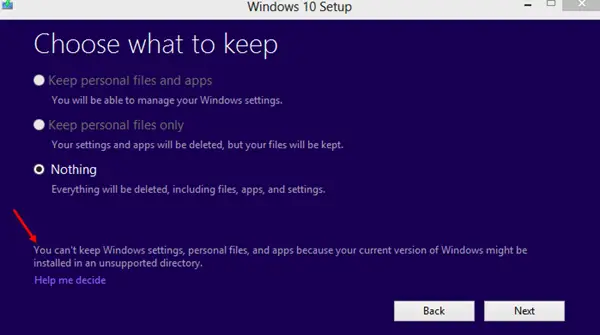
You might not have realized what the issue is here. But there can be a lot of things that are going wrong here. This post aims to provide you with possible solutions to this problem. Read on to find out how to fix the unsupported directory issue.
1] Mismatch Between Current Version and Installation Media
What happens with some users is that there is a difference in versions of the installation media and the installed Windows. E.g., you cannot use a Windows 10 Pro installation media to clean install Windows 10 Home. Also, check if your Windows is Single-Language or not. The problem can also arise if you use a 32-bit installation media on a 64-bit Windows or vice-versa. Make sure that both installation media and the current version belong to the same category of variants of Windows. You can view most of the details about your computer by right-clicking the This PC icon and then opening Properties. Also, use the official Windows Installation Media Creation Tool to perform the installation.
2] Moved User Folder
Did you at any point move your ‘User’ folder? By ‘User’ folder, we mean the folder located in ‘C:\Users\’ corresponding to your account. If this folder is not in place, then Windows might be unable to locate the files to be backed up before performing a fresh install. Try to move that folder back to its place, or you will be left with no other option than manually backing up this folder and performing a clean install.
3] Changed Registry Values
There are a few values in the registry, if changed, can cause hinderance while upgrading or performing a fresh installation. These registry values might lead you to an unsupported directory error. Hit Win + R and type regedit to open Registry Editor. Navigate to the following key:
HKEY_LOCAL_MACHINE\SOFTWARE\Microsoft\Windows\CurrentVersion
Now locate the registry value ProgramFilesDir and ensure that the corresponding value is C:\Program Files where C is the drive in which you previously installed Windows.
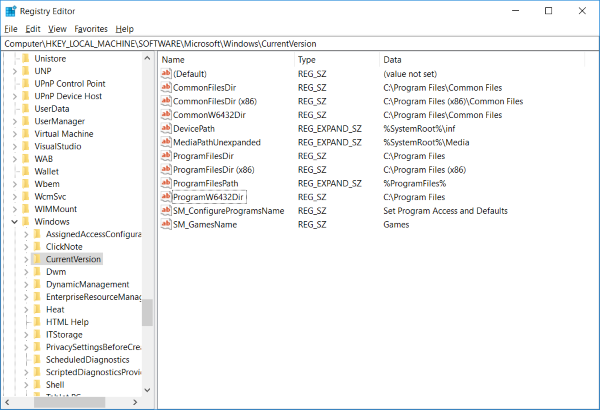
You can also check other values as well by referencing the screenshot above. The main reason this might have caused an issue with Windows installation is that the setup was not able to locate the correct Program Files folder. Changing these settings back to the original might help.
So, these were some of the possible solutions to the unsupported directory issue. There is a possibility that you might not have fixed the issue even after performing these solutions. In all such cases, you can reach out to forums, and we have a very helpful Windows community. But if you cannot wait and want to perform the fresh install urgently, then what you can do is manually backup the files and folders to an external drive. And select the last option, ‘Nothing’ and perform a clean install.
Alternatively, you can boot into your installation media and open Repair your computer to perform troubleshoot scans and check if that helps.