You may or may not be a regular user of modern apps that are available on Microsoft Store on your Windows 11/10, but at times, you might want to check out good apps available on the Microsoft Store. What if you find that the Microsoft Store is not opening, loading or working, or closes immediately after opening, and it endlessly makes you wait with a loading animation? Well, there are a few simple solutions you want to try to fix this problem.
Microsoft Store is not working
Before you go through the recommended solutions, make sure your Windows PC qualifies these basic requirements:
- You have enabled UAC (User Account Control)
- You have an active internet connection to connect to store and download apps
- Your PC’s minimum screen resolution is 1024 x 768 pixel
- Your Video card driver is updated
If Microsoft Store is not opening, loading or working, or closes immediately after opening, follow these steps:
- Adjust your date and time settings
- Disable Proxy Connection
- Run the Windows Apps Troubleshooter
- Clear Windows Store cache
- Reset Microsoft Store
1] Adjust your date and time settings
Having incorrect date/time settings is the most common yet unnoticed thing. To adjust your date/time settings follow these steps:
- Search for and open “Date and time”.
- Select the “Change date and time.”
- Adjust the correct date and time by clicking on “Change date and time” time
- Also, adjust the exact time zone depending on your region
2] Disable Proxy Connection
Your proxy settings might be stopping your Microsoft Store from opening. Follow these steps to disable your internet proxy settings:
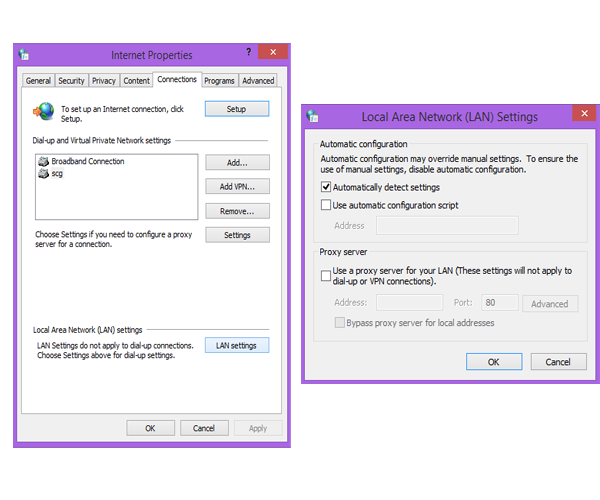
- Search for and open “Internet Options”.
- Select the “Internet Options” which opens up “Internet Properties” window.
- Under the “Connections” tab click on “LAN Settings.”
- Uncheck “Use Proxy server” option and click on “OK”.
Read: Microsoft Store keeps opening automatically on Windows 11
3] Run the Windows Apps Troubleshooter
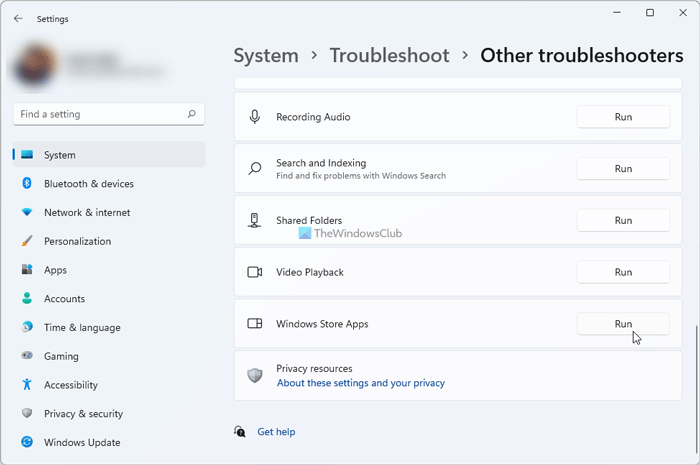
When this Windows Store Apps troubleshooter is run, it automatically fixes some of the basic issues that might be preventing your Store or apps from running – such as lower screen resolution, incorrect security or account settings, etc.
TIP: If your Microsoft Store apps keep crashing or freezing in Windows 11/10 computer, fix Operating System 5 errors and see if it helps.
4] Clear Windows Store cache
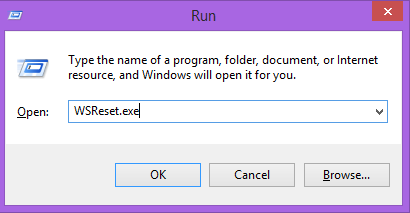
- Press Windows key + R to open the Run box.
- Type WSReset.exe and hit Enter.
By doing this, all store cache and corrupt settings are reset, and your Microsoft Store shall open normally. This post details the Reset Windows Store cache feature.
Read: Microsoft Store error codes, descriptions, resolution.
5] Reset Microsoft Store
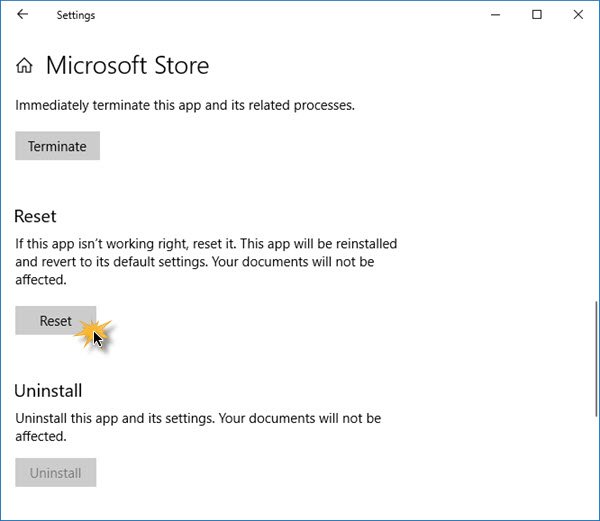
If Microsoft Store is not working properly, open Windows 11/10 Settings > Apps > Apps & Features > Locate Microsoft Store > Advanced options > Reset.
Windows cannot find ms-windows-store:PurgeCaches
If you receive an error –
Windows cannot find ms-windows-store:PurgeCaches, Make sure you typed the name correctly, and then try again
you need to re-register the Windows Store app by running the following command in an elevated command prompt window:
powershell -ExecutionPolicy Unrestricted Add-AppxPackage -DisableDevelopmentMode -Register $Env:SystemRoot\WinStore\AppxManifest.xml
Or then – you may have to reset it using the Media Creation Tool.
Related: There’s a problem with this app – Microsoft Store app error
How do I fix Microsoft Store not opening?
To fix Microsoft Store not opening issue on Windows 11/10, you need to do a few things mentioned in this article. For example, you have to adjust the date and time settings, disable the proxy connection, clear the Store cache, etc. On the other hand, you can run the Windows Apps Troubleshooter to get it fixed.
Read: Microsoft Store is not opening after reset
Why is my Microsoft Store not opening?
There could be various reasons why Microsoft Store is not opening on Windows 11/10 PC. It can happen due to internal file corruption, internet connection issues, pending updates, etc. However, you can fix it by following the guide mentioned above. In other words, you can reset Microsoft Store, clear Microsoft Store cache, etc.
Read: The Server Stumbled – Microsoft Store error.
We hope the solutions mentioned above helped you overcome the issue of the Windows Store not opening.
Must-read related links:
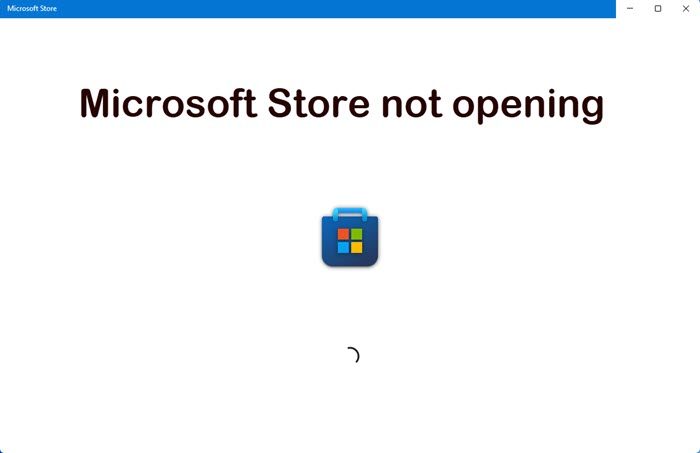
I’ve tried all that, it still doesn’t work. The error code is 0x80004002. Can you help? Thankyou :)
WSReset.exe didn’t also work. pls help
I tried all of those but they haven’t worked… I’m not getting any error, it just won’t open… It loads for about 5 minutes until it goes back to the start screen
same thing happens to me annoying right??
Nothing worked. WSReset.exe gives error saying ” ms-windows-store:PurgeCaches . The Application didn’t start.”
Thanks step-4 hepled!
still not working along with other apps
we have the same problem:(
Hi. Please try to run the command as an administrator.
Please run WSReset.exe as an administrator that should probably help you.
Hello i just upgrade my windows 8 to 8.1 and whenever open windows store it says date and time settings are incorrect and that i shd change them at pc settings meanwhile my time and dates are correct what do i do?
Tried, but getting an error message saying that I need to Refresh the computer, but the computer is running fine. Just the App Store is not.
When i go to sign in it says ‘We Encountered an error. Please try signing in again later.
in Windows 10 its not working to me i’m very sad
the windows key + w only opened my search bar. does this only work for certain laptops?
how to run command as an administrator?
Like this: https://www.thewindowsclub.com/how-to-run-command-prompt-as-an-administrator
Same here :/
Did not work. I get ms-windows-storePurgeCaches The application cannot be started. Try reinstalling the application to fix the problem.
I’d LOVE to just be able to reinstall the Store. Apparently I can’t, though.
I get exactly same issue as J.
And I tried everything.
Try running this command: http://forum.thewindowsclub.com/windows-tips-tutorials-articles/37047-windows-store-apps-not-opening-windows-10-a.html
Me too except my error just says that it cannot find ms-windows-storePurgeCaches Make sure it’s spelled correctly & try again
Hi Anand,
As Vismay reported, this occurs from both CMD and PS as Admins. I saw a tweet earlier from some ?one? that indicated MS is having serious to fatal problems on there Store Servers. I suspect that is what the problems are. Maybe with your contacts you could verify.
Crysta
I have today written a new post: https://www.thewindowsclub.com/the-server-stumbled-windows-10-store
I just delete the users having problems and recreated the user profiles. Don’t interrupt the setting configuration and they can launch the Store. Activate the hidden administrator and use that to create the profiles first and make sure the new users can run Store before deleting the old ones.
I just delete the users having problems and recreated the user profiles. Don’t interrupt the setting configuration and they can launch the Store. Activate the hidden administrator and use that to create the profiles first and make sure the new users can run Store before deleting the old ones.
On Windows 10 Try this. Open/go to
C:UsersAppDataLocalPackagesMicrosoft.WindowsStore_8wekyb3d8bbweLocalCache
Replace with your user name. Delete the contents.
Restart
thanx so much much i tried everything didnt think something as simple as the clock had anything to do with the win store app on win10, my clock was 5 minutes fast that was the problem all along thanx a lot!!!!!!!!!!!!!!!!!!!!!!!!!!!
i have tried everything mentioned above still not able to acess windows app store ….plz help
Puck this shiiite. All the store does is quickly flash a window in the background (so I know it’s doing SOMETHING) and then it quickly disappears. I’ve tried WSreset.exe and got the same stupid error message that everyone else gets. I ran it with elevated rights. I work in IT, I’m not incompetent, but at some point we shouldn’t be expected to fix their shit for them.
If Windows Store apps not opening in Windows 10, after you upgraded from Windows 8.1 / 7 then this post will show you how to fix the problem quickly.
You will have to re-register the Windows Store apps. To do this, type the following in a elevated PowerShell window and hit Enter:
Code:
Get-AppXPackage | Foreach {Add-AppxPackage -DisableDevelopmentMode -Register “$($_.InstallLocation)AppXManifest.xml”}
The link :) http://forum.thewindowsclub.com/windows-tips-tutorials-articles/37047-windows-store-apps-not-opening-windows-10-a.html
i also have all the tricks to open an window office, i also updated to win 10 but sill stuck to same issue showing error code 0x80072EFD
Mine doesn’t work either. Error code:0x80072EFD Please help. My grandmother has shuffle party, and it is the best game ever!
OMG!! This helped!!
Press Cortana Search and type in “Internet Options”.
Select the “Internet Options” which opens up “Internet Properties” window.
Under the “Connections” tab click on “LAN Settings”
Uncheck “Use Proxy server” option and click on “OK”
i have just set up my time and timezone to the perfect place and it worked
thank you! problem solved by adjusting date and time :)
I did but it still didn’t work
WSReset.exe worked beautifully
if any question relative with laptop mail me…….. tamilselvan1529@gmail.com
I tried all day to fix my windows store app. I ended up resetting windows. When I changed my time to central time I saw that it was off by 2 hours. I manually changed it the correct time and my store app started working again. Something so small but such a big pain in my…
i already tried that. but evrything I click an app in the windows store it will crash and close. what will i do?
I had the same problem after installing build 10547. The problem for me was Kaspersky Internet Security blocked my store. I went to Tools, Trusted Application mode, and noticed Kaspersky blocked the store. I clicked on Allow and suddenly the store opend and everything was working again.
Clicking on the Store App with Windows 8 gives a blue screen with the shopping bag for a few seconds then it reverts back to the Apps page. Other Apps work. Can anyone help?
Can anyone tell me how to get Internet Properties. There is no such tab on Internet Options.
The terms have been used here interchangeably by him I think. In short, open the Connections tab.
I changed from Windows 7 to 10 and I can access the web through Chrome or Edge but onecloud or Store cannot. I keep getting the 0x80072EFD error. the diagcab only orks with Windows 8 or 8.1, I have checked the date multiple times and it is correct, I have disabling proxy server and that doesnt work either.
not working….
I had Windows Update disabled. After enabling the service and turning it on, I’m in the Store!
ive tried it all and all app on my desktop pc doesn’t work anymore help me sick of it windows is shit
same here. the app store just won’t open. it loads then closes. >.<
??????? ????? ??? ???-???????? ??? ????????? ???????? ????? ???? ??????? ???? ???? ?????? ??? ??????? ??????? ?????????? ? ???? ???? ?????, ???? ?? ?? ????? ??? ????????? ?????. ??? ?????, ?????.
??? ???? ????? ????
nein. deutschland uber alles
ever heard of medical cocain?
suck a fat one
u know kappa? cuz i do.he is my big bro fuck ur mum
Just Error massage —ms-windows-store:Purge Caches Not implemented,Pls help me
Is your server down or what? A lot of the apps that seem dependent on an outside server also seem to be down.
I’ve tried everything from reset and shell commands and this is the only solution that has worked. Thank you soooo much
I am very upset and angry. My computer worked for years on windows 7 without any problem. After that Microsoft offered to upgrade it to Windows 10, it worked for about two weeks and than many applications just crushed. When I tried to contact Microsoft, they asked for money in order to fix the same problem they caused. Now they offered the program “Reimage Repair”, but only after I downloaded it, they asked for money. It is a good way to make money, but I find it very un honest.
(this is a copy and paste from another post)
I FIXED THE PROBLEM NOW. One of the first things i did when getting
my laptop was turning off automatic updates. after i saw the problem i
did a system restore, that fixed it temporarily but the problem came
back. but after turning on automatic updates and updating my computer
and restarting the store works fine now.
this might not help everybody, but hopefully some.
Try enabling “Windows Update” local service from Local Services
I figured out how to reinstall the broken windows apps. I ended up recursively taking ownership with the Administrators group of the C:Program FilesWindowsApps folder, then I ran a simple script to reinstall all of the apps:
Get-AppxPackage -allusers | foreach {Add-AppxPackage -register “$($_.InstallLocation)appxmanifest.xml” -DisableDevelopmentMode}
I ended up doing this because at the moment, resetting and refreshing my pc weren’t options due to a recent W10 upgrade (thank you 10586) and I’m away from home and didn’t have my usual resources. I had the same issues where creating a new profile, time zone, wsreset, and sfc tricks didn’t work. I hope this helps others. I don’t know if the taking ownership of the windowsapps folder did the trick, but I’m sure if the script doesn’t work the first time, then you can test it out for yourself. I had to look online for a recursive ownership powershell script to take care of the windowsapps folder.
How i will bring to run the WSReset.exe as a administrator.
when i run it. its show me an Error like this ms – window – Store; purgecaches.
Plz help me.
same problem what’s happen. give any suggestion. what i do. i think ur export in IT
same here with me
thanks for the info it worked
my windows phone store is not opening, i have lumia 620 with windows 10
when i open the windows store, it brings up the blue screen with the windows logo on it for about 1-2 seconds, then it closes. I tried all the above solutions and nothing is working. pretty annoying. I have a surface pro 3, very disappointed to have these problems.
same but mine only comes up for about 2 seconds
Everything’s fine with my laptop. The date and time is correct , the proxy server was already unchecked, and WSReset.exe is behaving in the same manner. Whenever I open it, it’s just loading and loading, it worked perfectly well somedays before, but I don’t know what happened. Please help me. My laptop already had windows 10
Can’t open, help me. This is still doesn’t work
(this app didn’t start) this is what i have when i tried this way
Worked perfectly, Thanks.
Permissions might be missing from C:program fileswindowsapps.
At least that’s what happened to me. Had to copy permissions from c:windowssystemapps.
This is a bit necro, but will this method work with setting it up on Server 2016? I was able to register the packages, and the app does the crash on start thing. The splash screen comes up and then crashes on all metro apps I have set up on the system. Essentially my assumption is that this would be no different than setting these packages up on an LTSB system.
Thanks a big bunch. The second method worked. I looked at a bunch of pages trying to figure out how to load it, and this one finally worked.
It still doesn’t work help me. :(
It worked thanks
It didn’t work I tried it said “you are not connected to the server”
That did not work
hi sir this is p praneeth reddy i did what is given there bu tit didn’t open sir.Sir please help me out
I had tried all the possible ways to fix but it didn’t work. I tried first the command prompt method then powershell method then uncheck the proxy server and also the time and region . Is there anymore method to fix my store which displays a message “server stumbled” how can i fix this pls pls help me .
Pls see: https://www.thewindowsclub.com/the-server-stumbled-windows-10-store
YOU MUST BE THE OWNERS ON C: USERS/ ADMINISTRATOR FILES AND ALL WORK PROPERTLY
YESSSSSSSSS, thank you