If you find that your Windows Update is stuck downloading updates at 0 % or any other figure in Windows 11 or Windows 10, then this post will help you fix the issue.
Windows Update stuck downloading updates
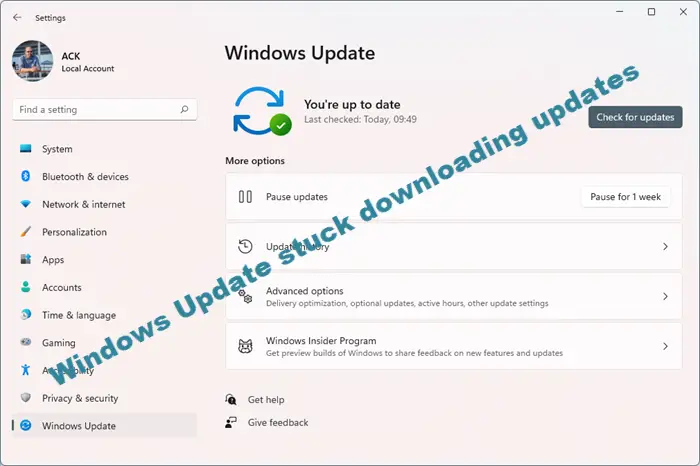
If your Windows Update is showing available updates and your computer starts downloading them, it may happen that, at some point, it just gets stuck and stops downloading. It will show a constant figure, but there will be no progress. The figure in your case could be 0%, 23%, 33%, or any other, but every time you try to download the updates, you find that they are stuck on that particular figure, even if you leave it for an hour or two. I faced this issue and my downloading was stuck at 23% when I was trying to get Windows Insider Builds.
This is what helped me, and I am sure that it could help you too. You may click on the images to see their larger versions.
To fix Windows Update stuck downloading updates on Windows 11/10, follow these steps:
- Clear Software Distribution folder contents
- Run Windows Module installer
- Check your internet connection
- Free up hard disk
To learn more about these solutions, continue reading.
1] Clear Software Distribution folder contents
Open Command Prompt (Admin), type the following one after the other and hit Enter:
net stop wuauserv
net stop bits
This will stop the Windows Update related Services.
Next, browse to the C:\Windows\SoftwareDistribution folder and delete all the files and folders inside. Press Ctrl+A to Select All and then Delete.
If the files are in use, and you are unable to delete some files, restart your device. After rebooting, run the above commands again. Now you will be able to delete the files from the mentioned Software Distribution folder.
After you have emptied this folder, you may restart your computer or you may type the following commands one at a time in the CMD, and hit Enter to restart the Windows Update related Services.
net start wuauserv
net start bits
Run Windows Update again and see.
You will be able to download and install the updates successfully. Once done, you will see that a restart has also been scheduled.
I suggest you restart immediately to complete the process.
This worked for me, and I hope it does for you, too.
Related: Windows Update fails to install or will not download.
If it does not, you may try this:
2] Run Windows Module Installer
The Windows Module Installer is a built-in Windows 10 service. It lets you fix the Windows updates that are stuck.
To use this, open a command prompt with admin privileges.
Type the following and hit Enter:
SC config trustedinstaller start=auto
Once successfully executed, you should see [SC] ChangeServiceConfig SUCCESS display within the Command Prompt console.
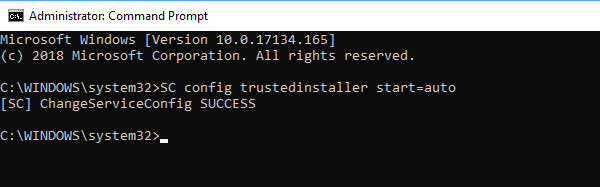
Exit the command prompt and check if the buttons are back to normal.
3] Check your internet connection
To download updates, Windows 11/10 requires a valid internet connection. If you do not have such a connection or have some issues, you may get a similar problem. Therefore, it is better to check if your internet connection is working properly or not. If not, it is recommended to change it.
4] Free up hard disk
When Windows downloads updates, it requires some free disk space. If you have a low free disk left, you might get this problem on your computer. Therefore, try to free up disk space and check if that solves your issue or not.
Related: Windows 11 Feature Update Stuck at 0 or 100 % downloading
Why is Windows Update stuck on 100% downloading?
There could be multiple reasons why Windows Update is stuck on 100% downloading. The first thing you need to check is the internet connection. Even though Windows has downloaded 100% of the update, it still requires an internet connection to complete the installation.
How do I fix a stuck Windows Update?
You can follow this guide, and all the solutions mentioned in this article fix a stuck Windows Update. For example, you can clear the Software Distribution folder contents, run Windows Module installer, etc. Apart from that, it is required to have a valid internet connection.
Related posts:
If nothing helps, you can download Windows ISO and make a fresh install too.
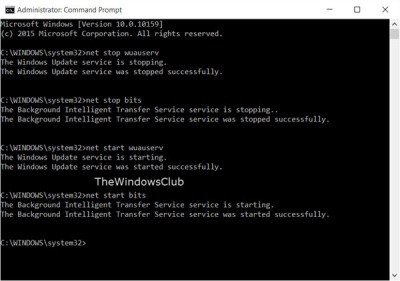
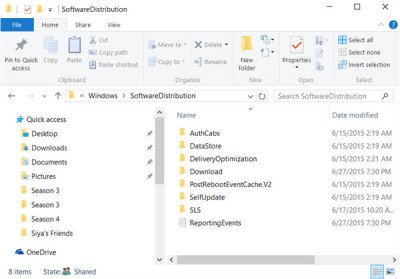
Unable to upgrade at all.
New build doesn’t even show up.
My challenge came at 95% completion during the setup of the files. I restarted the computer, which set me back to the previous build. After restarting the upgrade, the process was slower, but steadier, and within 2 hours, I had the new build.
I knew about stopping “wuauserv” (via task manager) and deleting the SoftwareDistribution .edb file it contains (almost 700MB on a small Win7 Home Prem), which saves space until the next time “check for updates” is run (first re-creating said file), but I didn’t know about deleting it the way you suggest nor did I know about the additional “bits” action; trying it just now on the small Win7, your way did help me get past hanging at “0%” when downloading updates. Thanks!
Hope you are signed in with your Insider Microsoft Account. Also try setting it to”Fast”.
Well I don’t have any problems when downloading build 10159 from WU. But, I have a problem after installing it. Booting is stuck either on boot logo or after boot logo (showing black screen). I can’t even login to my account. I even can’t manage to restore Windows back to build 10158.
Maybe this will help you: https://www.thewindowsclub.com/windows-updates-fail-to-install
Same problem. New build doesn’t even show up.
Well, this isn’t working, since I can’t login nor entering safe mode.
Do I have to install all the updates again once I delete all the files??
Yes. Check for updates again and download/install them.
I did this, now Error 0x8024401c shows up. Update troubleshooter won’t fix.
Today, my Update for Windows 10 was stuck at 45%. This worked for me.
error 5 has accured access denied
My laptop is stucked during upgradation at final step that is at 83%. Now it is not moving forward. What should i do?
Mine stuck at 83%. What you have done to resolve the problem?
No need to delete those files and go back to square 1 .I stopped the download from cmd. Then restarted. It resumed.
Hello, After I followed your tutorial it worked for a few times then it broke my Windows Update. I can’t download the update, it just says It can’t continue to download and give me an error. I downloaded Windows Update Diagnostic Tool and It said Service registration is missing or corrupt (about the BITS)
I can’t seem to fix this … Pleas help I’m build 10240!
The suggestions of the post cannot be the reason for this. We merely deleted the temp WU files. Run System File Checker and DISM tool and see if it helps. Else system restore. See https://www.thewindowsclub.com/how-to-run-system-file-checker-analyze-its-logs-in-windows-7-vista and https://www.thewindowsclub.com/component-store-corruption-repair-windows-image.
Hello why difficult if it can be done easy.
Ok first of all you need to start up to safe mode. Go to the search entry and type “msconfig”
There you find the safe mode option. Select it and save it en restart pc.
In safe mode go to your drive where your windows is installed. Default is c drive. Delete in the windows drive all the $windows….. maps. Then go to c;windowssoftwaredistibutiondownload. Here you delete everything.
OK now you set to receive the update needed. Again go to search entry and start up “msconfig”
Undo the safe mode by unselect safemode. save and restart PC.
Now your done. Thanks no problemo
Worked like a charm, thank you!
This is weird, my download has finished already, but now it says “Preparing installation” (Or it’s equivalent in spanish), and the bar is in the 20% or something like that, and it stopped right there, should i use this method?, even though my download is already finished, now it all comes to install it, but it’s stuck in this point for an hour already, pleas help me
If I was in your place, I would wait… even if it meant a few hours…
Oh hell my installation has suddendly re-started, it’s downloading again! *sigh*
I was lucky mine went off smoothly. :P
When I restart my computer and run the commands again, it still doesnt let me delete the files.
Any help?
Aha! Launching command prompt *as admin* was what fixed it for me. Emphasis on running as admin, or else the stop command returns an error
What a great article. Just bookmarked it. I’m sure that it is going to help many other people to get pass this issue too. Thanks for sharing :)
My other pc will not stop loading windows 10. microsoft told me to restart my pc and hold down the shift key and the F8 key while it loads then restart. They told me to do this three times. I did and it still will not stop. Please help.
When opening Command Prompt, right-click it and select “Run as Administrator.”
I had problems downloading and installing Windows 10 and followed these instructions but was still finding the ‘Downloading Windows 10’ was stalling at around 33%. I went through a process of closing down everything that was running in the background – Security Essentials, Google Drive, Dropbox etc. and this resolved the problem. The download moved on to 50%, then 65% and finally I had the full download. I’ll let you know how the installation went.
i’m so stressed with this, my windows 10 update still stuck few days until now,
and i have additional problem my ps/2 keyboard stopped working frequently,
i use windows 7 before not single problem appear
Followed your instructions and I worked like a charm! Thank you!
@ChangeTip, send tip!
Followed your instructions and it worked. Thanks!
Perfect, this worked for me! thanks!
My screen is black …. ctrl/shift/del, esc, clicking does nothing. The cpu seems to be off or idling *(&^&^%*+&%$
Any help?
If you were a pretty woman I’d kiss you!!!
same thing happened to me. how did u resolve it?
I haven’t solved that yet, i’m still using Windows 8.1
Sorry, but your method is not easier. The original method is both quicker and simpler. Simply stop 2 services, delete contents of folder and start 2 services.
says windows update could not be stopped
That totally fixed my stuck Windows Update in Windows 10. The Widows Update Troubleshooter for Windows 10 did not work at all. Thank you for your help, it’s been much appreciated.
hello sir, by this process i have lost all updates, now i m not able to find any window 10 update???
You just made difficult, congratulations…
Stuck on 45%… followed these instructions to the letter and it worked beautifully! Thanks!!
Worked like a charm in W10! Thank you!
tried this and it started to run again, then stopped at 9%. ran overnight (10 hours) and only got to 70% so i guess that isn’t my problem. new build 10525 is about 2.8GB (maybe more?). i know it’s not a connection problem b/c a test shows 40Mbps
as a side note, i’m wondering if i can delete these files in my win7 and win8.1 on a regular basis b/c it’s a large folder and on a 128GB SSD i like all the space i can get
this site is THE BEST!!!
thanks for all the people that make it work
Hello there.
When I did net stop wuauserv it said it can’t be stop now when I try to start or stop it it will say try again later.
Please come back with me soon, I need a bit of help.
Doesn’t Work :(
Thank you sir
Awesomely worked
the idea above did not work, restarted and back to the blue screen configuring updates 11% complete, then I went back to WIN8.1 and the same screen is there saying the same thing. Now reupdating WIN10.
Thank you, it worked perfectly :)
success to update now:
Thanks.
I tried this method on windows 10 and received and error
the service is not responding to the control function.
More help is available by typing NET HELPMSG 2186
when I do that, i get the message;
the service is not responding to the control function.
If you have any ideas, it would be greatly appreciated.
Update:
I rebooted and then tried again, got the Error 5 message, tried again running as administrator this time, worked perfectly. now downloading.
Thanks,
Andrew
It works………Thanks
Thanks Bro, your advice worked perfectly. hanks again for the article
Hello. I am having this problem on Windows 10 mobile. I am stuck on 46% downloaded. Any help?
This worked for me when my Win10 update was stuck at 2%. Thanks a lot.
Computer refused to stop: Says Windows Update service could not be stopped.
Thank you! Work like a charm!
Thanks, this worked just fine when Windows 10 (the final version) got stuck downloading updates. I didn’t delete the files, just restarted the services. Clicked Download and it found all the already-downloaded files and finished up.
Didn’t mean to post late, but I first encountered this update issue this week after trying to download updates on a 64 bit Windows 7 upgraded to Windows 10; the download would hang at “0%”, I tried your and some further MS site suggestions (including MS steps to re-register certain .dll’s), yet nothing changed. Then I took a notion to open an administrative command prompt, entered “netsh winsock reset”, restarted the Windows 10 device, and immediately the updates could be downloaded. I don’t know if this would work on all Windows 10 installs, but hope it helps at least some upgraded from Windows 7. Cheers!
it works tnx… what i need is to stop DL current windows 10 updates… again ty
Hello,
When I type the net stop wuauserv, I get a system 5 error and it says access is denied. I think this is because I am not seeing the same pathway as you have in your screenshot. Instead of “C:WINDOWSsystem32>” I have “C:UsersDaniel Davis>” How do I fix this?
From the WinX Menu, open Command Prompt (Admin).
That’s what I did. That’s how I got the command prompt open. But once I’m in there, the path it gives me is not the same as yours.
See https://www.thewindowsclub.com/how-to-run-command-prompt-as-an-administrator :)
I am getting error on cmd window when I run “net start wuauserv”. The error says the service is not responding to the control function.
Regards,
Ravi
Thanks in advance
This worked perfectly. I was a little concerned about deleting the entire contents of the Software Distribution folder, so I put the folders into a sub-folder I created. My fears were unfounded, as the contents of the SD folder recreated themselves. Thanks Anand!
Me too, no need to delete.
THANK YOU for this. It worked. Important thing to get the WUAUSERV to stop is you have to run CMD.exe as an administrator otherwise you get an access denied error.
You have to run cmd as admin
I have done the same but now it is stuck at ‘checking for updates’. What should I do now?
it is showing the error 0x800705b4
Still stuck in what they call a reboot loop
Tried several times, window update always freeze several minutes after cklick “Install now” button.
Your step by step instructions were perfectly written. I followed them and they worked like a charm. The stuck update was halted and I was able to install the update after rebooting my computer. Thank you so much for your help.
Worked like a charm! Thank you sir!
Dear Anand, thank you very much for this information. I have exactly the same problem but before processing to your methods, I have a question. I have installed W10 but did not sign in Windows Account because I do not need it and I am not interested in having it. Therefore, is it possible that my Windows Updates gets stuck due to the fact that I did not sign in any Windows account? Thank you very much for your help.
No, that shouldn’t be the case.
Thank you
Easier fix in Win 10: Open ‘Control Panel’ > Administrative Tools > View Local Services
Scroll down to: Windows Update, and then STOP the Service, wait maybe 30 seconds, then RESTART it.
Go to Settings (Gear icon) Windows update and try again. I had to hit RETRY twice, but then it took off and did it’s thing.
Thank you! This helped me blocking stuck updates.
i type net stop wuauserv in command prompt but it says that ” Windows Update could not be stopped” What will i do now? Thanks for your response.
If I had to guess, s/he followed the instructions.
Thank You! It worked!!
Much Appreciated <3
I found I had to disable my antivirus before this worked. You’re welcome. :-)
my windows update service is not stopping …………
OMG! Thank yooooooooooou!
It worked perfectly with me and I was able to download and finally update.
My notebook was crazy for days, now it’s just fine. Thank you very much!
Wow, mine is really messed up. I can’t do a “net stop wuauserv” because the service simply refuses to stop!
wait so i followed the instructions, deleted those and nothings happened. Windows update takes forever and nothing is happening. Do i serious need to redownload that entire file?….. or can i somehow restore it from recycle bin and make it work that way? please help
I had problems downloading too, it was stuck at 0%. I thankfully found this guide, I never deleted any files in that folder, I only used the commands “net stop this and that”, and then i could download the updates after two tries.. then i used the command “net start this and that”…. Thank you!
It worked. Thank you!
this seems to be working for me so far, cross fingers and move ahead one peg at a time
net stop wuauserv does not stop update. Says
Update service could not be stopped. Any idea why that would happen?
Thank you Sir. You saved me from hours of frustration.
Going to services and restarting windows update service fixed my stall, if it is the case for others, that has to be a hell of a lot easier than doing cmd etc …
I had the same issue. But I doesn’t mather. Do you have windows 10 pro?
Worked for me, Thanks a lot. (y). keep helping.
LOOL try stop it did not work.
Thank you so much. These instructions worked like a charm. Great Info.
Tried your method and it started downloading, I was stuck on 0% for a week. Now stuck on the preparing to install updates at 71%.
Thank you
I followed your method, but I’m getting these in return:
“The service is not responding to the control function.
More help is available by typing NET HELPMSG 2186.”
The command “NET HELPMSG 2186” returns the first line as response:
“The service is not responding to the control function.”
Any solution?
does this affect previous updates that were installed successfully?
Nope.
tytyty sooo much this worked
I tried this just now. Neither service can be stopped.
Thank you Andy. Your method worked pretty much as described. Here is my experience in case it helps someone else. After a fresh build of Windows 10 Home, 64 bit, my updates became “stuck” at 55% while downloading. I followed the directions above and my update procedure began again. I got stuck again farther along. I did just a stop and start of the services again. Then when I went into Update & Security I was prompted to Restart (or schedule a restart). I did and the update procedure continued as expected.
Update #2. I went into Update & Security. Low and behold, there were more updates to get. I want to get all the updates situated before I make a backup image, so I guess I’ll keep at it.
This happened to me while I had Update & Security screen was still open. It worked when I closed the screen.
wohooo worked!
Worked well for me. Thanks!
Anand
1 day of trying to install Windows 10 on a new laptop and hanging at the updates stage and your article solved the problem (Windows chat didn’t). You’re a star for taking the time to help others. Thank you.
Ed
This worked for me! When I tried the other method it said ” Windows Update could not be stopped” . So I followed what Erich Friend’s method and it worked for me.
agree, see Erich Friend’s post above
Thank you for the the fix for W10 updates. Randy
This worked for me, how efing conveluted is Windows geez
come on just answer the question: what does “service is not responding to the control function” mean when we try to stop wuauserv. what does net hlpmsg 2186 mean?
i can’t find the answer on this board. any one know of a solution elsewhere?
It means just that. The service is not responding to the Stop command. Perform a Clean Boot and see if you can stop it: https://www.thewindowsclub.com/what-is-clean-boot-state-in-windows
thx this worked great followed to a t had to restart to get the first command prompt to work but now my download which was 2 weeks behind jumped right on it after searching for it.
when I go to command prompt… C:Usersadmin> it opens to that… then when I put in stop wuauserv…
it said “System error 5 has occurred” Access is denied! so what do i do???
It worked for me! Thanks!!!
hello
I am a real ‘man-in-the-street’ user and technically challenged: but these instructions worked so, so well for me. I have been trawling the Internet for days stuck on a 10% download and short of pouring Coke into the PC while humming the Intel(c) Inside(c) jingle I had tried every possible combination of ‘fix’. Thanks Anand, you saved the day. Biscuits at tea-time: your work is done.
Thanks again: phill
Worked like a charm. Thanks.
You have to run command prompt as an administrator. Right click on the program shortcut or link and click “Run as administrator”
thank you very much indeed. atleast and at last the stuck bar is gone.
____________________i’ve GOT the solution it worked for me :
1)Go to Controle panel
2)open Administeative Tools
3)open Service
4)chose Windows update , Double click on it
5) then chose Recovery
6) change” first failue” TO : Restart the service
7) finally restart ur computer and download the updates again
Don’t do this. I just had a single windows update stuck at 92% so I did this, and it performed a full Windows 10 upgrade installation over my existing copy of Windows 10, which was originally fresh installed (so now I have C:windows.old etc)
The above said procedure well worked on my system working on windows 10. Thank you very much.
noooo
I am not able to delete all the file from “C:WindowsSoftwareDistribution” folder 2 folders and one log file are not going away , it says it being used , i tried re-starting my laptop
i have windows 8.1 pro .
please help
now my updates are also not working , tried using troubleshooter , its says it fixed issue but nothing happens
Have Windows 7 and sadly that didn’t work. It still freezes at 45% whether I select one or 33 updates.
Many many thanks. Enrich Friend..This one worked for me too…Follow the step above and It finally solved the problems…-Lutzzz
Saved my ass many times. Thx.
worked for me. Many thanks
This worked for me on my wife’s laptop. Thanks a lot, I’m now in her good books.
Did the job for me – thanks
My windows update was stuck on 45%. After running command prompt as administrator and following these steps, it fixed the problem. Thanks a lot!!
I had the issue at 33% for three days on my MS Surface. Then I just chose to RE-START not SHUTDOWN the system. Eureka! It stood the for less that 5minutes and thereafter went smoothly to several re-starts and finished successfully. Thanks.
Awesome. Thanks. Mine was hung at 0% but started as soon as I “net stop wuauserv”. The process restarted itself immediately so I didn’t need to do anything else. N.B. I had to run CMD “as Administrator” otherwise permission to the service was denied.
W10 update route fails. Tried the ISO way – Upgrade this PC will not try and write a DVD but will upgrade to W10 – it worked for me.
I turned off Windows Defender and everything downloaded without a hitch.
This worked for me when about 4 other suggested ways higher in a google search did not. It’s relatively simple when it comes down to it and it works. Had to restart the PC a few times to allow deletion of Software Distribution files and clear the deck. Thanks Anand.
This solution worked for me (Windows 10 OS), but only after I closed Google Chrome. The wuauserv stop command would not work while my Internet browser was open.
Here’s the fix. I tried and tried and tried to no avail. The only way it works is to do all the Updates first and then try the upgrade. worked for me
I cant stop the wuauserv service. Any help?
I used the Command Prompt in ADMINISTRATOR mode but it didn’t work, so i tried Power Shell with Admin Previlages and it worked
It wont let me stop wuauserv
unable to delete few files even after restarting the system
have windows 10 home *64 and am unable to activate
Hello,
it worked for me.
Thank you!
Error 0x80248007 for me
Thanks this worked perfectly for me. I had just installed Windows 10 and wanted to begin getting the updates but it refused to advance past ‘update are available, downloading update 0%. Even after 2 days it just sat there doing nothing and this was a new install with no changes having been done to the base install. That’s crazy. But your fix worked perfectly.
I can’t imagine how Microsoft can expect people to want to upgrade to Windows 10 when it works so lousy it’s own upgrades? And yes I went ahead and also installed Ubuntu Linux on a Virtual OS because I don’t trust Windows at all any more. It’s so paranoid about software thieves that’s it’s making life hell for regular licensed users.
It seems the bigger this OS gets the more headache it is. If Windows 10 gives me too much of a hassle I am going to switch all 6 of my PC’s to Apple. Just about had it with Windows.
I would like to tell what worked for me:
1. First I was stuck at “checking updates 0%” for hours. I tried everything: changing windows update settings, microsoft fix it tool ( in another build the fixit tool helped, but this time – no go), and also the cmd prompt “net start etc…”
Nothing worked.
2. Then I restarted my windows 7. I changed windows update settings to “never check for updates”
3. I restarted
4. I started the win7 to win10 upgrade tool again…: no problems at all. It worked just fine.
This works (at least in part) I tried it a few times and even let it run over night to no avail I tried the directions on this page but it did not work either then while it was going for round 100 or something I noticed Id left the cmd line box open so I typed in the commands one then the other it soon skipped past the update part then I did it again when it stalled on the next part soon it was checking disk space and installing. in short I didn’t need to re delete the folders or anything just use the command lies to stop the update twice during the process and presto its almost fully installed
Just went thru this with Microsoft just now who reset the Windows Update components and cleared out the datastore/dowload folders as per other posts. It “appeared” to fix the problem but checking for new updates and downloading them still took over an hour! Maybe there is something in the theory that the WU servers are overwhelmed by Win 10 requests?
Worked for me. Many thanks
I have this very problem, only checking for updates doesn´t even give a percentage shown. When i enter ´net stop wuauserv´ the response syas Access Denied´ Help please….. ran it five times over…
This did work for me but had to do it in Safe Mode rather than in normal mode. Stopping the wuauserv service in command line just wasn’t working. It was stuck in “stopping” and wouldn’t go any further.
In Safe Mode, the 2 services aren’t running so no need to stop. I deleted the folders/files stated and restarted. Now getting past 0% so I’d say this works.
It resolved my problem. The instructions were clear. Thanks a lot
please help…when typing net stop wuauserv in command prompt it says access denied.system error 5 occured.same for net stop bits.what to do? kindly help.thank u.
Thanks its working
now i have an other problem
i have this error when i check for updates 8024402f and it says windows could not search fot new updates
Frankly, i just hate it how Microsoft has changed the Windows Update feature and lots of other config stuff, you can’t access W.U. in the old configuration screen any more, the advanced options now are far from advanced and in most cases you’re being directed to the old Config Screen anyway.
Oldschool users need to alter start with Classic Shell to get their desktop and certain shell features back, at least i do.
I don’t like this new Startscreen-Live Tiles-Metro-bullsh!t of Win 8/8.1/10 with those monotone colors, makes me wanna puke all over my screen.
Not to mention all the shit they’ve implemented to track your usage of software and webbrowsing… Those who think cloud syncing is safe, think again…
i’ll stick to my local account as long as i can.
By the way,
what the heck was wrong with Win 7 or even Win 98 ?! Those were absolutely the best OS’s ever !!
But no, they have to change constantly and preferably as fast as possible….
worked. except i used the Windows 10 Upgrade Assistant, which was stuck at 0 before following these steps. thx
Hi,
Thanks it worked like a charm, But before doing these steps i had a list of Windows Updates and after doing all these steps successfully (Deleting the C:WindowsSoftwareDistribution folder etc) When i tried to update, it says “Your System is Upto Date”. So is my system really upto date or it showing some error?
My old Win7 laptop was repeatedly getting stuck at 0% and neither restarting the Windows Update service nor rebooting helped. Finally came across this page and blowing away the “SoftwareDistribution” folder is what did the trick, though it took ages to rebuild its contents while spinning on Checking for updates”. Thanks Anand for a very useful and well written post. Now if only I could get my Update History back! :-)
I am extremely annoyed with M$ not having bothered to release a fix for a problem that seems to be prevalent across multiple versions of Windows. I have a bad feeling this will not be the last time I will have to go through this process…
superb…worked it like a charm..Thanx a ton..For the first time it said access denied. But I have opened through administrator i.e. right click and then run as administrator. Then it worked for me.
This does not help.
Thanks Anad, It worked perfectly well for me!
Doesn’t let me stop the Windows Update Service from the command prompt, therefore i am unable to go to step 2 and delete the files in the Software Distribution folder. Any suggestions?
Didn’t work :(
Attempting to upgrade a Virtual Machine Windows 7 to 10, and getting hung up. This stuff reminds me, once again, why I’ve stayed away from Windows unless absolutely necessary. Complete waste of valuable time.
yep you have to be patient i.e. go do someting else 10 min and try again
Stuck at 0% download.
Just stopping services was enough for me: they restarted automatically and looking manually for updates finally worked again. Didn’t even have to reboot or delete anything.
Trying to update windows 7 to windows 10 and I left it overnight and it is still stuck at 99%. Though it took 5 hrs to move from 95 to 99%.
Maybe I should install it from a usb drive
go into settings then update & security windows updates
advanced options
Go into update history
Click failed item
Click more info
Scroll down to how to get this update
Select method 2 Microsoft update catalog
Click Microsoft update catalog
Add the update you need
Click view basket
Click download
Select folder to download to
Open folder using file explorer
Double click on filename
worked for me after failing numerous time on different installations
Thanks this method helped me to resolve the problem of my windows 10 64-bit stuck downloading update
Great article. I used the windows update troubleshooter to no avail. This fixed things for me.
Doesn’t work. Why am I not surprised?
My laptop won’t do anything except show a black screen with the dots swirling in clockwise circles. I can’t get to any other screen. Reboot takes me to same place. I let original update run for over 8 hours before rebooting. Help!
I’m also stuck. Every update has downloaded without a problems until this latest update KB3194496 1607 14393 222. This cumulative update starts downloading and gets to 10% then I receive the error 0x8007375. I’ve tried most of the suggestions on this website. I hope someone has a solution. David.
I’m also stuck. Every update has
downloaded without a problems until this latest update KB3194496 1607 14393
222. This cumulative update starts
downloading and gets to 10% then I receive the error 0x8007375. I’ve tried most of the suggestions on various
websites. Including:
1) • delete folder C:WindowsSystem32TasksMicrosoftXblGameSave
• delete registry
key:HKEY_LOCAL_MACHINESOFTWAREMicrosoftWindowsNTCurrentVersionScheduleTaskCacheTreeMicrosoftXblGameSave
• Re-run the update
Still stops at 10%.
I’ve also run the various cmds with the following results:
2) Dism /OnLine /Cleanup-Image /CheckHealth
Deploying Image Serviceing and Management tool
Version: 10.0.14393.0
Image version: 10.0.14393.0
The component store is repairable.
The operation completed successfully.
3) Dism /OnLine /Cleanup-Image /ScanHealth
Deploying Image Serviceing and Management tool
Version: 10.0.14393.0
Image version: 10.0.14393.0
[=====100%====] No component store corruption detected.
The operation completed successfully.
4) From ‘Cmd: Dism /OnLine /Clean-Image /RestoreHealth’ sometimes I
receive this result:
[== 4.5% ]
The remote procedure call failed.
The DISM log file can be found at C:WINDOWSLogs|DISMdism.log
5) On other occasions from ‘Cmd: Dism /OnLine /Clean-Image
/RestoreHealth’ I receive this result:
[=====100%====] The restore operation completed successfully.
The operation completed successfully.
The end result is still the same in that the update does not install.
6) I have even downloaded the update and tried to install it manually. The result is just the same, it does not
install! See below:
Deployment Image Servicing and Management tool
Version 10.0.14393.0
Image version: 10.0.14393.0
Processing 1 of 1 – Adding package Package-for-PopllupFix~31bf3856ad364e35~x86~~13393.222.1.1
[=================100%=============]
An error occurred – Package_for_RollupFix Error: 0x80073712
Error: 14098
The component store has been corrupted.
The DISM log file can be found at C:WINDOWSLogs|DISMdism.log
Any help would be appreciated.
I have another computer running Windows 10 on which the update
installed perfectly!
“The Windows Update Service cannot be stopped.”
“The Background Intelligent Transfer Service cannot be stopped.”
Welp. What do I do now? I’m fucked. Can’t update apps, can’t install language packs, and update’s stuck at 0%. Any alternatives?
Thank you so much for this solution!
My Windows 10 PC would slow to a crawl with 99% Disk Usage as soon as I’d start the Windows Update service. Sometimes it would crawl through over to ‘Downloading…’, but never beyond 0%.
Nothing I’d tried until now had worked. I’d given up on using an updated Windows 10 on my desktop computer figuring it was some hardware issue (the machine was custom built almost 8 years ago)
But by following the steps you have outlined here, and a little bit of my own hacking, I figured that it was the DeliveryOptimization service that was causing the high Disk Usage, for whatever reason. By turning it off, I discovered that the Disk Usage went straight down to 0-4%; it’s seemingly natural state.
Windows is happily downloading updates now; the disk usage fluctuates instead of being jammed at 99%. I have to wait to see if it works out at the end. Fingers crossed.
Thanks! Worked for me too!
It don’t work.
Awesome, worked for me.
I tried restarting my computer but the folder still wouldn’t be deleted.
Net start bits :access denied
I’m trying to install a language pack and its stuck on the first little piece of the download bar.
This just helped me with ~100% system CPU usage at startup. Ended all hung up updates. Bam!
Thank you, worked for me. Windows 10, after a stopped ‘update virus protection’. Stopped, because of being on a metered connection.
Excellent fix! Thanks for the clear instructions.
If you’re using Win10 already, it might be just as easy to use the Windows Services screen to disable Windows Update and BITS, rather than using the Command Prompt.
I have 3 Thinkpads and a Surface 3, all using Win10 and all on the Insider Preview Fast Ring. I seemed to be having problems upgrading to the latest version of the Insider Preview – at the time of this posting, Build 14986 – on the machines running AVG Free. Here’s what I did to successfully install the latest Build. I’m NOT an expert, and of course I can’t guarantee that these steps will work for you.
1. Temporarily disable all anti-virus software. If you’re using AVG (or AVG Free) this means the hassle of temporarily disabling every 15 minutes, or until the next restart.
2. Instead of using the Command Line entries described in the article, you can shut down the BITS and Windows Update services right from Windows 10. In your Cortana Search box (usually located next to your Windows icon in the lower left corner of your scree), type in Services, and you’ll find the choice Component Services. Choose that one. In the left-hand panel, choose Services (Local). In the list of Services that you’ve just opened, scroll down to Background Intelligent Transfer Service (BITS). Right click to open a drop-down menu, or double-click to open to the full window for this Service. Choose Stop. Scroll down the list of Services to Windows Update, and do the same to Stop this Service, too.
3. Now you are able to completely delete the contents of the C:WindowsSoftwareDistribution folder.
(If you’ve Temporarily Disabled your AVG Free, now’s a good time to renew the 15-minute disabling, unless you’ve disabled “Until the next restart”.)
4. Once SoftwareDistribution is completely clear, go back to your Settings|Update & Security|Windows Update screen and “Check for Updates”. A fresh download of the Windows Preview Build that you’re trying to install will now start to download (again). It’ll probably take a little while.
5. After the download, it will start to install itself. FINGERS-CROSSED, because I can’t guarantee that these steps will work for you. Remember to keep extending the “Temporarily Disable” time limit of your AVG, unless you’ve chosen “Until the next restart”.
6. IF – IF – all goes well, the update will proceed normally and you’ll go thru the very long installation and multiple-reboot process. Once everything is up and running, you CAN restart BITS and Windows Update manually, but I’m not sure it’s necessary. Maybe someone else can offer advice?
Thanks. Like I said, I don’t claim to be an expert, but I DID sleep at a Holiday Inn Express last night. Cheers
Awesome, Thank You Very Much!! i was stressing there for a second, did everything i had to do, Restarted the machine, Checked for updates, Feels like it took forever, but eventually just started updating, Currently at 62%, was stuck on 5%
Still not working ! I tried also I have tried **Windows Update Troubleshooter** (WindowsUpdateDiagnostic.diagcab) and I get service registration is missing or corrupt
Thank you. Worked perfectly in my case. My updates were stuck at 0%. In addition I couldn’t download apps from the store.
windows 7 = the best, windows 10 is giving me stroke, cardiovascular disease, cancer
windows 7 = the best, windows 10 = is giving me cancer
I tried all this but I could not even get Windows Update Service to stop by the command prompt or any other way. Even disabling the service and restarting had no effect. I then had the bright idea of doing a system restore to a suitable point and hey presto, it started downloading and installed all the updates.
this is a pathetically useless link bait article, good for noob windows users so they think something is working
do u have a way to fix the windows 10 store downloads
What error do you receive? Search for it on this site. If you don’t find a solution, I will see…
i always get a error code regarding to the store loosing connection sometimes but it just hangs when i start the download
Well try these – https://www.thewindowsclub.com/reset-windows-store-cache or https://www.thewindowsclub.com/windows-8-apps-troubleshooter
I tried to delete the files and folders twice and it failed. The 3rd time I rebooted it updated just fine
Two years later and this worked like a charm! Thanks for the great write-up; keep ’em coming!
im using Bitdefender firewall all i did was enable the built in firewall and it worked
You can keep your apology…the method described in the article fails due to files being “in use”. This method of rebooting into Safe Mode (suspend Bitlocker protection first if it’s on) then running “rd/q/s c:windowssoftwaredistribution” is much better, much more reliable, and much easier.
You just played yourself, congratulations yourself. In current W10 implementations the services stopped manually don’t stay stopped. Check your mouth next time.
Thanx man it worked like charm ??????
I marvel at how you all accept these classes of problems are simply what users need to deal with in these little community groups. My computer cannot be upgraded as hard as I have tried – even with help from Microsoft. Their software is buggy. If you continue to accept this state of affairs it will never change. Microsoft software is not open source, you have paid for it. Get yourselves organised into a class action.
Also do: net stop dosvc. this will allow you to remove all files without having to restart windows. The also type: net start dosvc
Alternatively — and something you may want to try first because it’s easier — is go to the Control Panel and select Troubleshooting.
Then under System and Security select “Fix Problems with Windows Update.”
My laptop isn’t shutting down, neither it restarts, also when I command to stop the update, it says “The Windows Update service could not be stopped”. The Downloading process is stuck at 65% from last 3 days, what do I do ?
3 days! :(
Anyway if I were you, I’d power it down, start in Safe Mode or boot to Advanced Startup Options and then carry out a system restore operation. When you power On the laptop, keep pressing the F8 key before Windows starts. You will see the Advanced Options screen.
My computer is frozen-no activity- during Windows 10 update. There is a screen saver with the messages Press F2 to run SETUP, ESC for BBS POPUP, F9 for system Recovery. I have powered down and up and the screen is still there. There is no activity light.
Additional step I had to take in order to be able to delete the contents of the SoftwareDistribution folder ; use net.exe all the same to stop a service caled usosvc, which is the Update Orchestration Software. After this, all the “file is in use” errors went away and I could empty the directory.
Solved an issue which I had! Thanks!
works nice for me. thanks :)
thanks it works
Access denied