If your Outlook app is showing the wrong email alias on Windows 11/10, here is how you can fix the problem. You can use the Registry Editor to set up the correct email alias in Outlook.
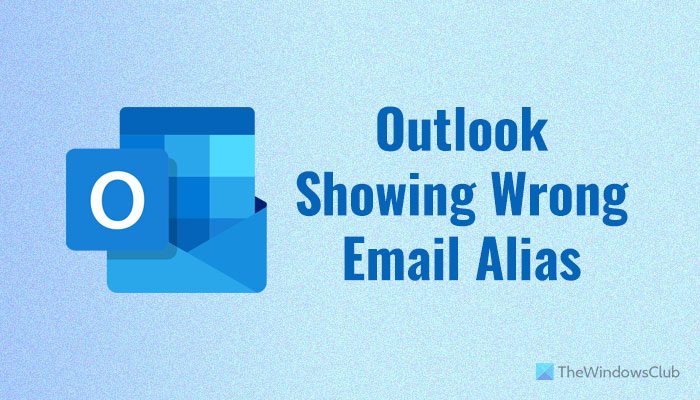
Before you proceed, Switch to and sign in with a local account and then again revert back to your Microsoft account and see if it helps. You will be able to do this via Settings > Accounts.
Wrong Email alias, address, or ID showing in Outlook
To fix the wrong email alias, address or ID problem in Outlook, follow these steps:
- Open Registry Editor on your computer.
- Navigate to Partners in HKCU.
- Double-click on Email.
- Enter the correct email alias.
- Click the OK button.
To learn more about these steps, continue reading.
Please note that using Registry Editor incorrectly can cause serious problems, so we recommend that you backup the Windows Registry before you modify any settings.
Press Win+R in combination to access the ‘Run’ dialog box. Then, type regedit and hit the Enter button. In the registry editor that opens navigate to the following path in the left pane:
HKEY_CURRENT_USER\SOFTWARE\Microsoft\ActiveSync\Partners\
Click on Partners to expand it. Probably the first folder you see, which contains a string of characters for name, is the one you need to modify.
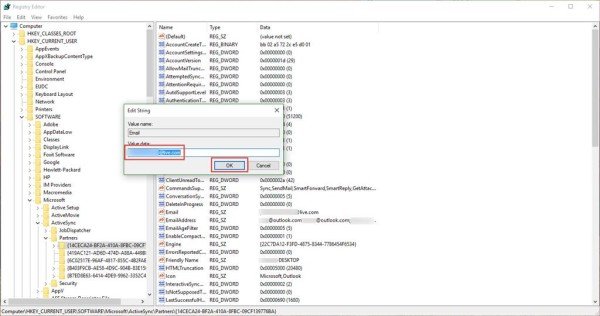
Upon clicking on this folder a string called “Email” should be visible to you in the right pane.
It shows you your wrong main alias. Right-click on this string and select. “Modify.”
DO NOT modify the string below called “EmailAddress“. This string lists all the aliases you have attached to your account, you want to keep this the same.
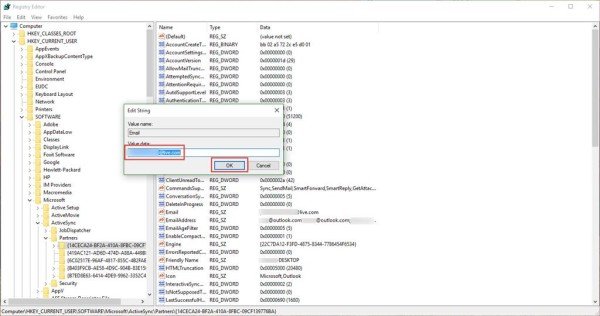
Now, enter the correct email address which is the same as the one you used to log in to your Windows 11/10 Device. Click “OK”.
Close the registry editor and restart your computer.
Upon restarting, simply open the Outlook mail client and you should find the correct Email address displayed for your main Microsoft account.
Let us know if this works for you.
Read: How to create Outlook Email Alias
Why is my Outlook showing a different email address?
If you use multiple email accounts, there is a high chance Outlook will show a different email address. To fix this problem, you must set one email address as the default ID. Following that, it will not display the wrong email address when you open the application.
How do I change my alias in Outlook?
To change your alias in Outlook, open the “Manage how you sign in to Microsoft” page first. Then, choose an email address and click the Make primary option.
Read: This alias cannot be added to your account, Choose a different alias.