If you receive a Your PC will automatically restart in one minute, Windows ran into a problem and needs to restart, You should close this message now and save your work message, on a computer running Windows 11 or Windows 10 then this post explains why this happens & what you can do about it.
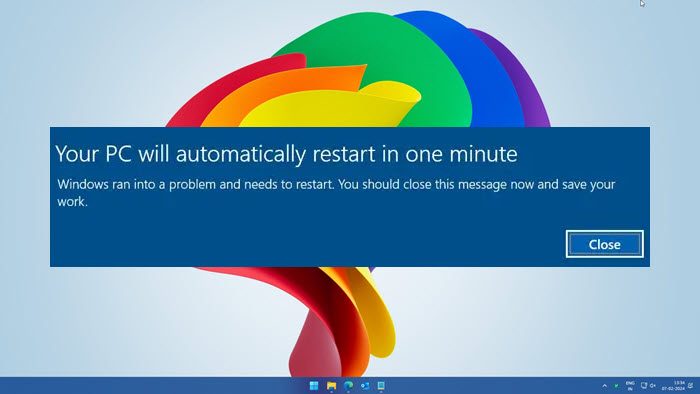
There are several reasons that could cause this to happen. The problem could be any! This could be happening because of over-heating, failure of some hardware component, Windows Update issues or a Stop Error. Here are a few things you could try and see if it helps resolve your problem.
Your PC will automatically restart in one minute
If it is a one-time message, it is fine. Upon restart, your PC should be fixed. But if your computer gets in a loop, then you have a problem. Here are some suggestions for you:
- Update your Windows 11/10
- Delete SoftwareDistribution folder
- Perform an Automatic Repair
- Check RAM, Hard Drive, Power Supply, etc.
- Check your Drivers
- Run an antivirus scan
- More tips.
Let us take a look at them in detail.
1] Update your Windows 11/10
Conflicts in the Local Security Authority Subsystem Service (LSASS) can cause your system to reboot immediately. Check if Microsoft has released a patch by running Windows Update.
2] Delete SoftwareDistribution folder
Another thing you could do is, when your computer boots, keep pressing F8 on your keyboard till you get the Advanced Boot Options screen. The idea is to from here, finally, boot Windows in Safe Mode.
Now navigate to C:\Windows\SoftwareDistribution\Download folder and delete its contents.
Restart your computer and see if the problem disappears.
Related: Your device has not rebooted for a long time says Windows
2] Perform an Automatic Repair
If your computer gets into an endless reboot loop, try to get into Safe Mode or access Advanced Boot Options. Here, you can open a command prompt window or system restore or perform an Automatic Repair.
Read: PC shuts down automatically after a few minutes
3] Check RAM, Hard Drive, Power Supply, etc.
Hardware failure or system instability can cause the computer to reboot automatically. The problem could be the RAM, Hard Drive, Power Supply, Graphics Card or External devices – or it could be an overheating or BIOS issue. This post will help you if your computer freezes or reboots due to Hardware issues.
4] Check your Drivers
If you recently updated your device drivers and now find that your Windows 11/10 restarts without warning, you might want to troubleshoot your Driver problems or consider rolling back your driver to the earlier version. This post will show you how to Uninstall, Disable, Roll Back, Update Device Drivers.
6] Run an antivirus scan
Malware is known to disguise itself by using names similar to system files. Run an antivirus scan just to be on the safe side.
5] More tips
You might want also to take a look at this post titled Windows computer restarts without warning. It gives you additional ideas to troubleshoot such issues caused due to Windows Update, malware, etc.
I hope something helps.