This post features solutions to fix the 0x80040610; The message being sent exceeds the message size error in Outlook. It’s a Send/Receive error that occurs when the size of an email message exceeds the limit set by the email server or service provider. Fortunately, you can follow some simple suggestions to fix it.
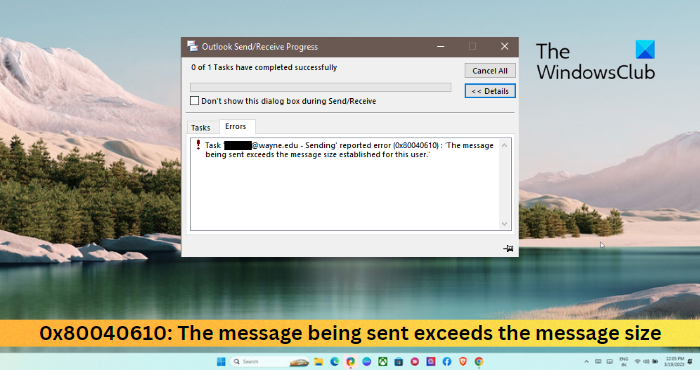
Fix 0x80040610, The message being sent exceeds the message size error in Outlook
To fix the Send/Receive error 0x80040610 on Outlook, follow these suggestions:
- Use the Outlook Inbox Tool
- Modify Outlook Account Settings
- Increase Attachment Size Limit
- Open Outlook in Safe Mode
- Temporarily Disable Antivirus and VPN Software
- Repair Outlook
Now, let’s see these in detail.
1] Use the Outlook Inbox Tool
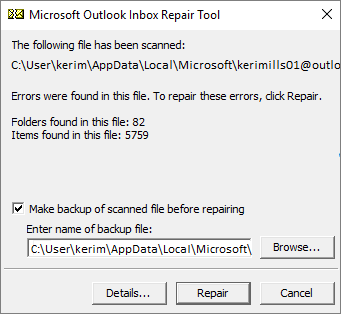
As the error code 0x80040610 is a send/receive error, corrupt Outlook data files may cause it. To fix this, run the Inbox Repair tool, as it can scan the data files. Here is how you can use it:
- Navigate to the folder according to your Outlook version.
- 2021/19: C:\Program Files (x86)\Microsoft Office\root\Office19
- 2016: C:\Program Files (x86)\Microsoft Office\root\Office16
- 2013: C:\Program Files (x86)\Microsoft Office\Office15
- 2010: C:\Program Files (x86)\Microsoft Office\Office14
- 2007: C:\Program Files (x86)\Microsoft Office\Office12
- Launch the EXE file, select Browse for the .pst file you want to scan, and click on Start.
- If any errors appear in the scan, click on Repair to fix them.
2] Modify Outlook Account Settings
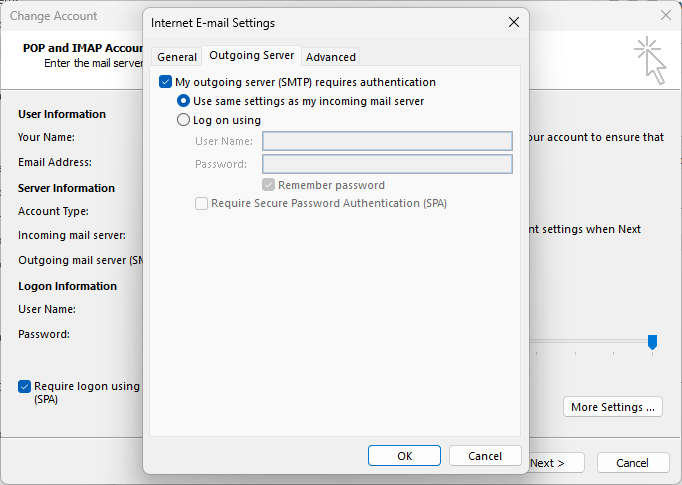
Next, modify your Outlook Account Settings as it can be why the 0x80040610, The message being sent exceeds the message size error occurs. Here’s how:
- Open Outlook and navigate to File > Account Settings.
- Click on the Email tab and double-click on your email account to modify/view its settings.
- Check if you have set the correct Incoming and Outgoing Server names in the corresponding boxes.
- Now click More Settings and place a checkmark at the corresponding box in the Outgoing Server tab.
- Navigate to the Outgoing Server tab and check the My outgoing server (SMTP) requires authentication option.
- Click on OK once done, restart Outlook, and check if the error’s fixed.
3] Increase Attachment Size Limit
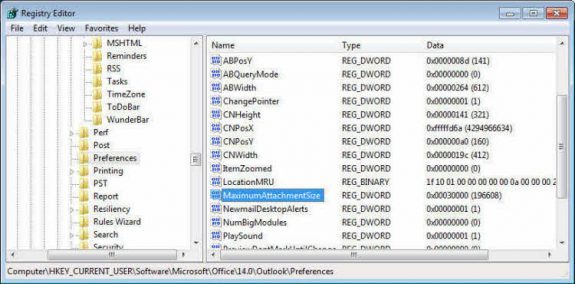
As the error 0x80040610 indicates that the message being sent exceeds the message size, increasing the attachment size limit may help. You can do so by making some changes in the Registry editor. Here’s how:
- Press Windows + R to open Run, type regedit, and hit Enter.
- Once the Registry Editor opens, navigate to the following path. Manually create one if it does not exist.
HKEY_CURRENT_USER\Software\Microsoft\Office\16.0\Outlook\Preferences
- Create a new DWORD (32-bit) Value in the right pane and name it MaximumAttachmentSize.
- Double-click on the newly created value and set the value data to the allowable attachment size. For example, set 0 for no limit and 30720 for a 30-MB limit.
- Click on OK once done to save the changes.
This can work only if the receiver’s email provider also allows attachments of these sizes; else while the email might leave you, the recipient’s email provider may reject it and the email will bounce back.
4] Open Outlook in Safe Mode
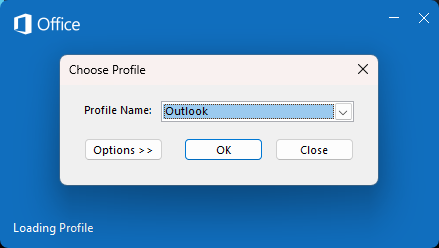
Misconfigured settings and installed drivers can often make Outlook malfunction. Running Outlook in safe mode will run if using limited files and drivers. Here’s how:
- Press and hold CTRL, then double-click on the Outlook.exe app icon.
- A prompt will now ask, “Do you want to start Outlook in Safe mode?”; click Yes.
- Select your Outlook Profile Name in the next screen and click OK.
- Outlook will now open in Safe Mode. If the error 0x80040610, The message being sent exceeds the message size, doesn’t occur in safe mode, one of the Add-ins may be causing the error. In that case, disable Outlook add-ins.
5] Temporarily Disable Third-Party Antivirus
Third-party antivirus software can sometimes cause interruptions with Outlook. Temporarily disabling the antivirus can help fix the message being sent exceeding the message size error.
Read: The attachment size exceeds the allowable limit in Outlook
6] Repair Outlook
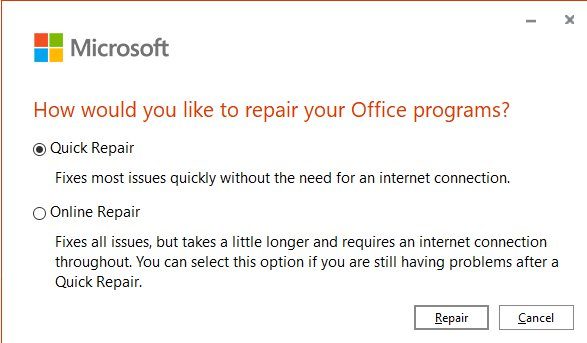
If none of these suggestions could help, repair the Outlook app. Here’s how:
- Press Windows Key + I to open Settings and navigate to Apps > Apps & Features.
- Click on the office product you want to repair here and select Modify.
- Click Online Repair and follow the instructions on-screen.
Read: Outlook error 0x800CCCDD, Your IMAP server closed the connection
How do I fix error code 0x80040610?
To fix the error 0x80040610, increase the attachment size limit and use the Outlook Inbox Tool. However, if that doesn’t help, modify Outlook account settings and run Outlook in Safe Mode.
How do I check my Outlook storage?
To check your Outlook mailbox storage, select Settings > View all Outlook settings. Here, navigate to General and select Storage.