The error code 0x80070006 with the message “Something went wrong and your PIN isn’t available” usually occurs in Windows 11/10 when there is a problem with the Windows Hello PIN system. Various reasons, such as corrupt system files, a misconfigured Windows Hello service, and more can cause the error.
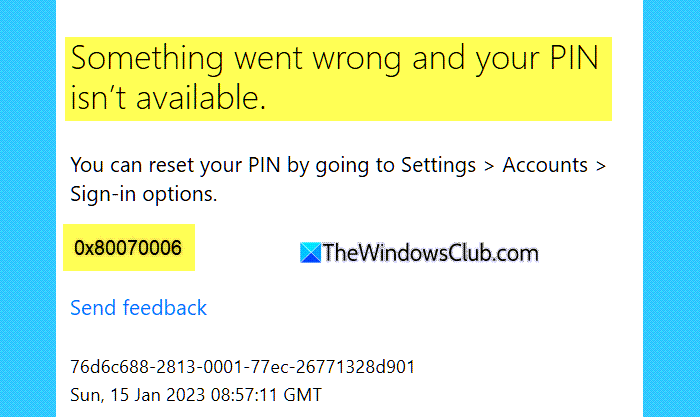
Fix Error 0x80070006, Something went wrong and your PIN isn’t available in Windows 11/10
Fixing the issue isn’t very complicated, and here are the things that you can try out to fix the Something went wrong and your PIN isn’t available error.
- Use forgot my PIN
- Remove and reset the PIN
- Delete the NGC folder
- Uninstall the latest Windows update
- Reinstall Windows 11 using Windows Update.
You will need admin account to fix the problem.
1] Use forgot my PIN
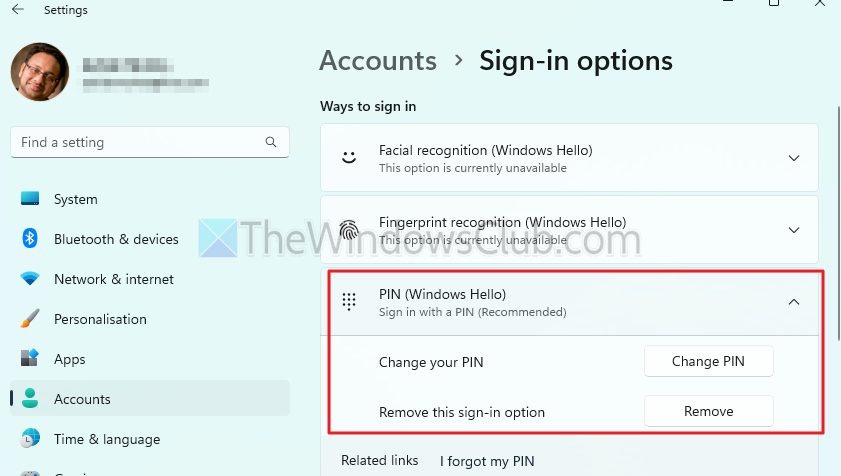
First of all, if you are not able to log in to your Windows PC using your PIN, then try using your account password, and after that, you can reset the login PIN.
- From the Windows login screen, click on I forgot my PIN.
- Next, it will ask you to sign in using your Microsoft account. So, follow the on-screen steps to gain access to your PC.
2] Remove and reset the PIN
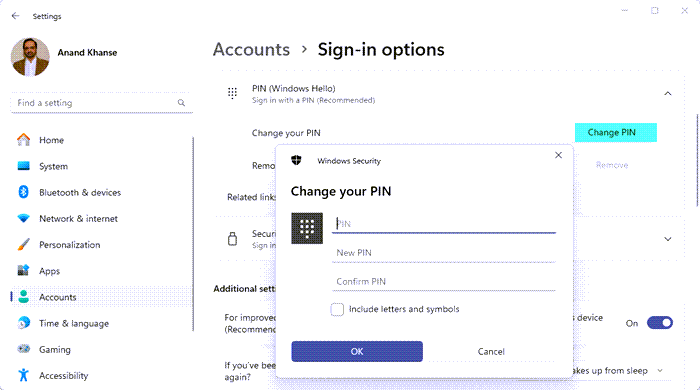
If you are already logged in and getting the error while accessing any issues with the PIN, here’s how you can remove and reset it:
- Press Windows Key + I to open Settings.
- Go to Accounts > Sign-in options.
- Under PIN (Windows Hello), click Remove. (The option will only be available if you have Facial or Fingerprint recognition set up).
- Otherwise, you can click on Change PIN, then enter your current PIN and a new PIN.
- In case your current PIN doesn’t work, log out from your PC and use the I Forgot my PIN option to reset it from the lock screen.
Read: Windows PC only boots after Hard Reset
3] Delete the NGC folder
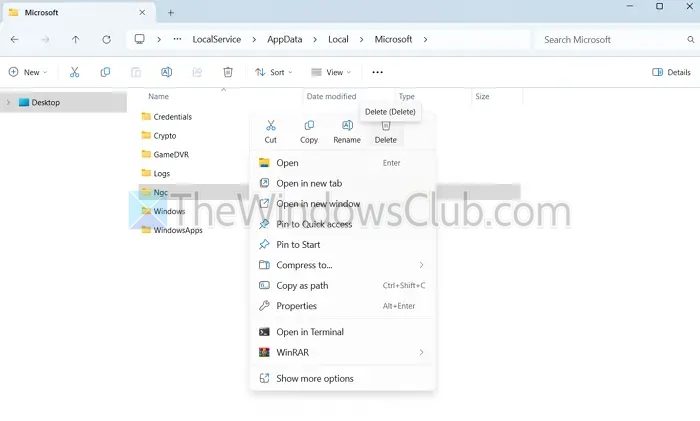
You should also delete the NGC folder. It is a system folder that stores Windows Hello PIN and biometric authentication data. So, by deleting it, you will be able to reset your Windows PIN.
- First, ensure you are logged in with your administrator account.
- Press Windows Key + E to open File Explorer.
- Go to View > Show > Select Hidden items.
- Next, go to the following path:
C:\Windows\ServiceProfiles\LocalService\AppData\Local\Microsoft
(If you fail to visit this location using the path, do it manually).
Right-click on the Ngc folder and delete it. If you get a permission error while deleting the folder, you’ll need to take ownership of the folder on Windows to delete it.
4] Uninstall the latest Windows update

In case you are experiencing the issue right after installing a Windows update, it is most likely caused by a bug. To fix this, you can uninstall the recently installed update and then check if it resolves the issue. For this, follow these steps:
- Press Windows Key + I to open Settings.
- Go to Windows Update > Update history > Uninstall updates.
- From here, uninstall the recently installed updates by following the on-screen steps.
Similar error: Something happened and your PIN isn’t available
5] Reinstall Windows 11 using Windows Update
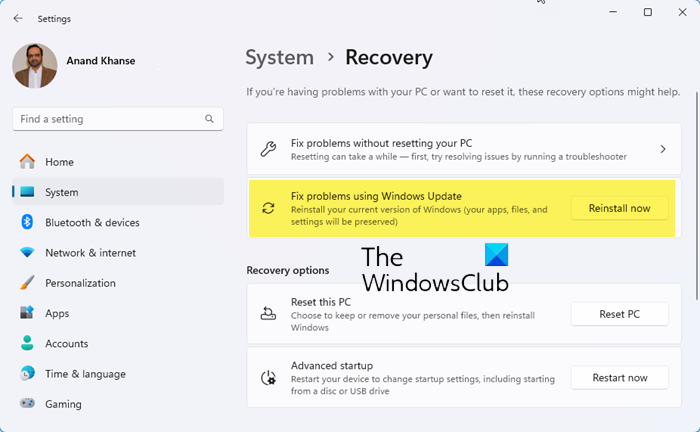
Corrupted system files can also cause the issue. To fix this, you can consider performing a system reset.
- From Windows settings, go to System > Recovery.
- Click on the Reinstall now button next to Fix problems using Windows Update and follow the on-screen steps.
This will not delete your apps, files, or settings. However, to be on the safer side, keep a backup of anything important.
Other PIN Errors: 0xd000a002 | 0xc00000bb | 0xc000006d | 0x80280013 | 0x80090011 | 0x80090027 | 0xd0000225.
Can I fix this PIN error without logging into Windows?
You can attempt to fix this PIN error even if you can’t log into Windows. If neither your PIN nor your password works, you can try booting into Safe Mode to troubleshoot the problem.
Will resetting the PIN affect my Microsoft Account or Other Devices?
Resetting the PIN only affects the specific device where you are making the change. Your Microsoft account and other devices linked to it will remain unchanged. However, if you use Windows Hello for authentication on multiple devices, you may need to reconfigure the PIN separately on each one.