In this article, we will see how to fix the Error 0x80070299, The requested operation could not be completed due to a file system limitation. This error can occur while copying large files or while creating a backup through Volume Shadow Copy. It is usually associated with Windows Server editions.
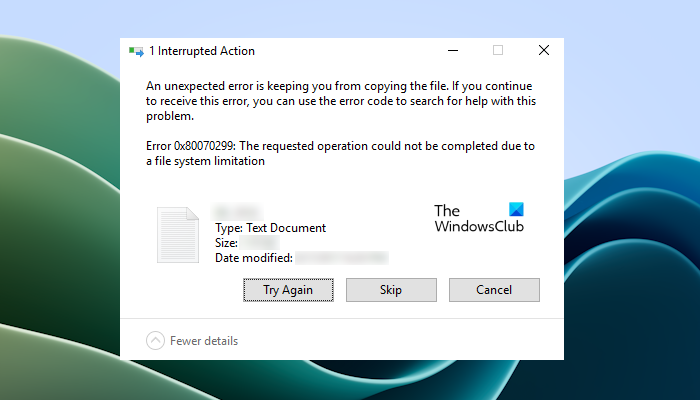
0x80070299, The requested operation could not be completed due to a file system limitation
If you see Error 0x80070299, The requested operation could not be completed due to a file system limitation, on your Windows computer use the following fixes to resolve the issue.
- Optimize your hard drive
- Disable NTFS Compression
- Format the targeted volume with the /L parameter
- Increase the size of Volume Shadow Copy
Before we proceed, let’s see why this error occurs. When you copy or move a compressed file to a hard drive with an NTFS file system, Windows decompresses it and then recompresses it. This process is executed successfully up to a certain size of the compressed file. The actual file size limit, in this case, is not disclosed by Microsoft.
Such an error occurs because decompressing and then recompressing the file increases fragmentation and highly fragmented files in an NTFS file system cannot grow beyond a certain size caused by an implementation limit in the structures in an NTFS file system. If you are copying the files without compressing them, the possibility of this error becomes less.
1] Optimize your hard drive
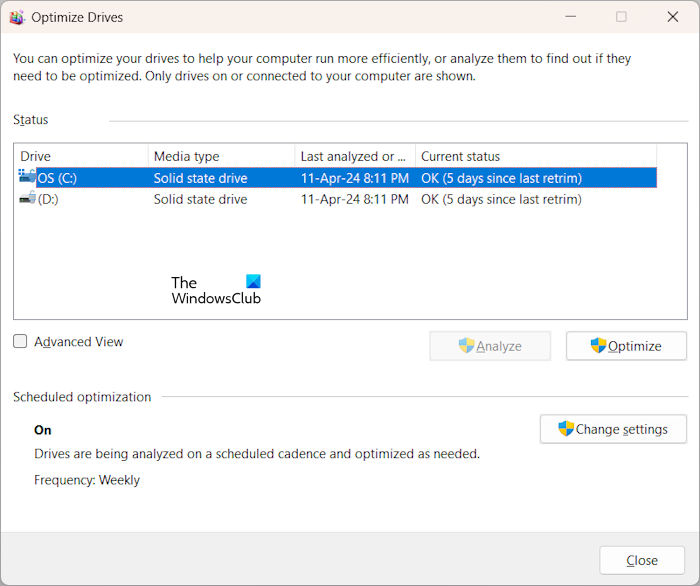
If you see this error while copying the uncompressed files or sparse files to the hard drive with an NTFS file system, we suggest you use the Disk Defragment tool. Windows computers have a built-in tool to defragment the hard drive. You can use this tool or a similar third-party tool.
2] Disable NTFS Compression
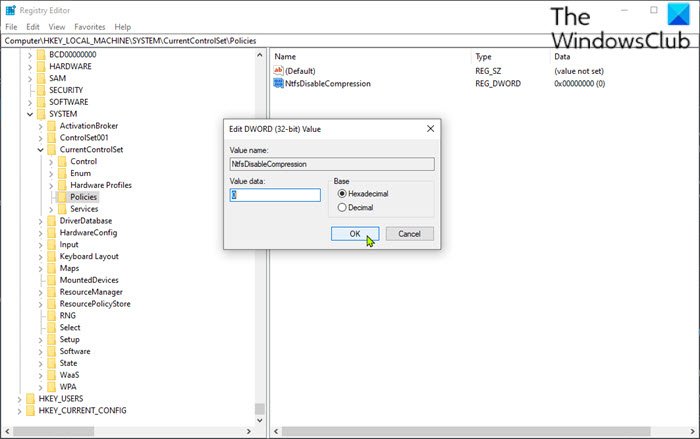
This solution is for users who receive this error while copying large compressed files to the hard drive with an NTFS file system. As we have stated above, while copying the compressed file, Windows first, decompresses it and then recompresses it. This process increases fragmentation due to which this error occurs.
Disable the NTFS compression on the targeted hard drive and then copy the compressed files to it. You can re-enable the NTFS compression later. You can use the Local Group Policy Editor and the Registry Editor for this purpose. The Local Group Policy Editor is not available in Windows Home editions. However, the Registry Editor is available in all Windows editions.
3] Format the targeted volume with the /L parameter
For Windows 7, Microsoft released a hotfix to fix this error. However, the link to that Hotfix is not available today. If you encounter this error on Windows 11/10, we suggest you update your system to the latest version of Windows 11/10 and see if this helps.

You may need to format the targeted NTFS hard drive with the /L parameter. First, backup all the data stored on the targeted hard drive, then execute the following command in the elevated Command Prompt.
Format <Drive:> /FS:NTFS /L
Let the command execute completely. After the complete execution of the command, see if the error persists.
4] Increase the size of Volume Shadow Copy
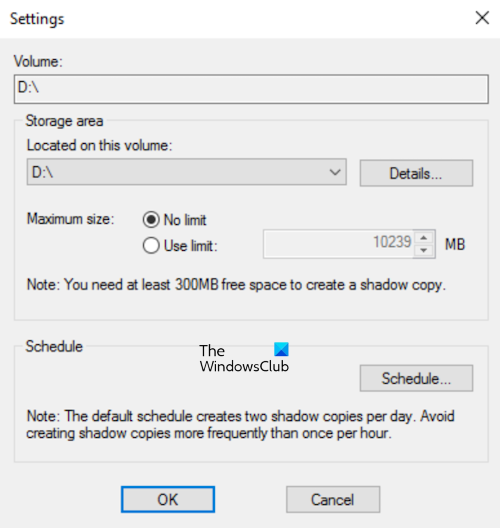
If the error occurs while creating a backup through Volume Shadow Copies, increasing the size of Volume Shadow Copy can help. Configure the Shadow Copy for the targeted hard drive and then open its properties. Now, select No Limit in the Maximum size.
I hope this helps.
How do I check file system errors?
File system errors are usually NTFS Write errors. These errors occur due to system file corruption caused by improper shutdown and hardware faults. Windows displays a message when a file system error occurs while launching the affected program. To repair file system errors, you can use the built-in tool System File Checker. It is a command-line tool that scans your system for corrupt system image files and repairs the corrupted system image files.
Can you uncorrupt files?
You can try some ways to uncorrupt the corrupted files on a Windows computer. If the previous version of the file is available, you can restore the previous versions of the file. If your OneDrive files are corrupted, you can repair them by restoring the OneDrive. However, this requires a Microsoft 365 subscription. You can also use third-party tools to recover the corrupted files on your system.
Read next: Error 0x800704C8 when copying Files, Requested operation cannot be performed.