If you are facing error 0x800703EE while copying files to and from external storage devices on your Windows 11/10 computer, then these posts will help you. This error may or may not be accompanied by this message – The volume for a file has been externally altered so that the opened file is no longer valid. This prevents you from copying the files.
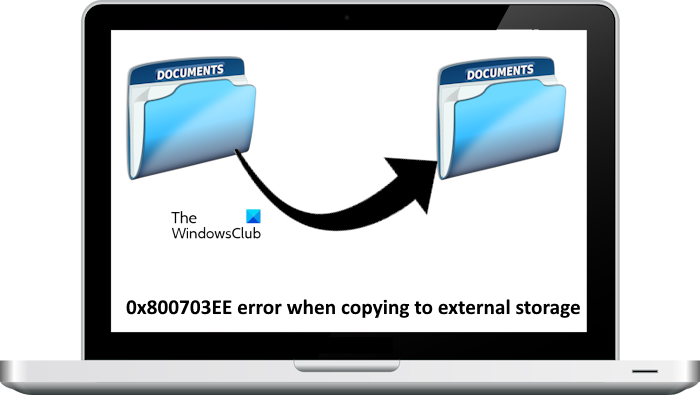
0x800703EE error when copying to external storage
The 0x8007003EE error when copying files to and from external storage on Windows 11/10 usually occurs due to the following reasons:
- A conflict with a 3rd party antivirus.
- A service belonging to a backup program could be blocking the program.
- USB drivers could be corrupt or outdated.
- The Windows Backup and Volume Shadow Copy could be disabled
- Some system files could be corrupt
- The drivers of the external device are corrupt.
Before you begin, maybe you could move the files to another location on your local drive, remove the USB device, insert it again, and then try to move the file from your local drive to the USB device. If this does not help, try the following solutions to resolve the problem:
- Reinstall the USB controller drivers
- Check the Volume Shadow Copy and Windows Backup services
- Disable real-time protection of third-party anti-virus products
- Repair your system image files
- Delete Filter Drivers.
Below, we have explained all these fixes in detail.
1] Reinstall USB controller drivers
The issue could be caused if the USB controller drivers are outdated or corrupt. In this case, you can update them as follows:
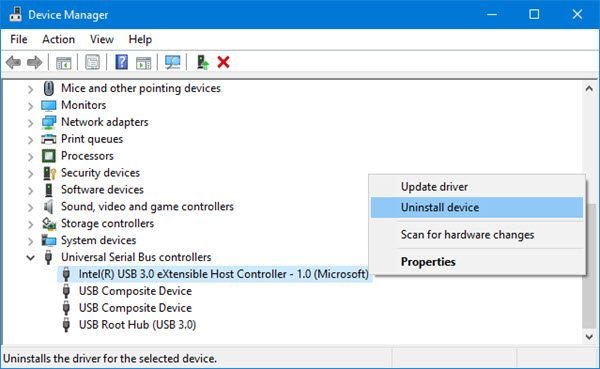
- Press Win+R to open the Run window and type the command devmgmt.msc. Hit Enter to open the Device Manager.
- Scroll to Universal Serial Bus Controllers and expand the list.
- Right-click and select Uninstall device for each driver individually.
- Then restart the system, connect to the internet, and the drivers will reinstall by themselves. Alternatively, you can also perform a scan for hardware changes to reinstall the uninstalled or missing drivers.
You can also download the drivers for the external device from the manufacturer’s website and install it.
2] Check the Volume Shadow Copy & Windows Backup Services
One of the reasons for the issue in discussion is that the Volume Shadow Copy and Windows Backup services might be disabled or not started.
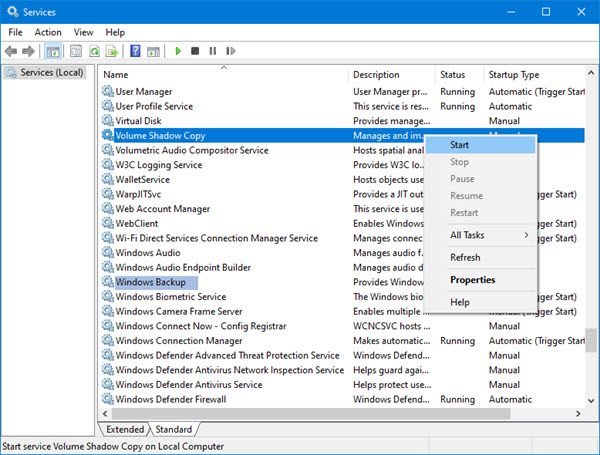
Press Win + R to open the Run window and type the command services.msc. Press Enter to open the Service Manager.
Search for the Volume Shadow Copy service. Check the status of this service. If it is stopped, start it. If it is already running, restart it. Both these options will appear when you right-click on this service. After starting the service, open its properties by right-clicking on it and set its Startup type to Automatic. Click on Apply and then on OK to save the settings.
Repeat the same process for the Windows Backup service and then see if you can copy now.
3] Disable real-time protection of third-party anti-virus products
Many third-party anti-virus products are known to cause conflicts with genuine files. They could become overprotective of the system. The resolution to the problem, in this case, would be to temporarily disable real-time protection with these third-party anti-virus products and see if that helps.
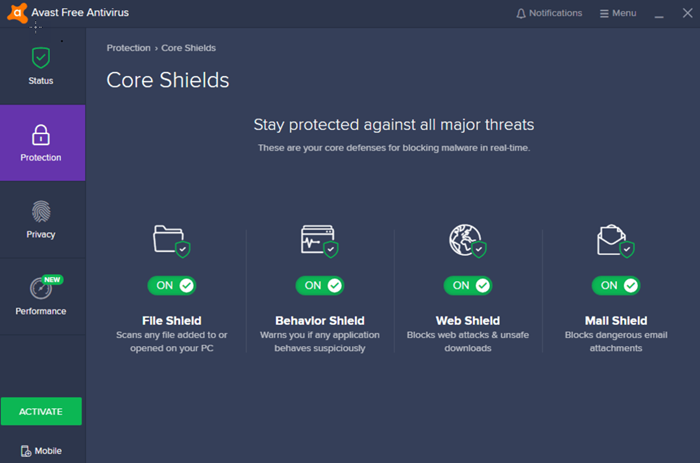
If disabling your third-party antivirus fixes this problem, you need to contact its support to resolve this issue. However, if you are using a free antivirus, you can switch to another one.
4] Repair your system image files

In case any system files are missing from the system or corrupt, it could cause the 0x800703EE error with external storage. To resolve the problem, perform an SFC scan. It checks for missing or corrupted system files and replaces them. You can also run the DISM tool to repair the corrupted system image files.
5] Delete Filter Drivers
This suggestion is applicable only IF you see The volume for a file has been externally altered so that the opened file is no longer valid error message with the error code 0x800703EE.
Create a system restore point or back up the Registry first and then delete Filter Drivers. To do so, Run regedit and navigate to the following key:
HKEY_LOCAL_MACHINE\SYSTEM\CurrentControlSet\Control\Class\{4D36E965-E325-11CE-BFC1-08002BE10318}
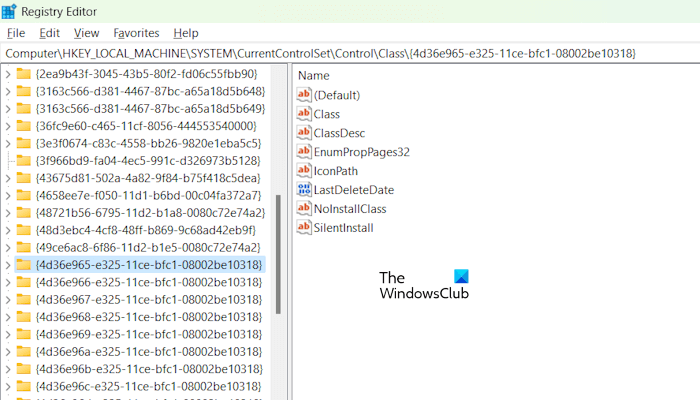
Select this key {4D36E965-E325-11CE-BFC1-08002BE10318} and then in the right pane, check if Upperfilters and Lowerfilters values are present. If they are, then right-click on the values and select Delete to remove them, and restart the computer. If not, then exit the Registry Editor.
All the best.
How do I fix unspecified error while copying files?
You may see the Unspecified error while copying files or folders on your Windows 11/10 computer. Usually, this error occurs due to the File System. If the destination drive has a FAT32 file system and you are copying files of more than 4 GB, you will get this error. In this case, you can convert the FAT32 file system to NTFS. For this, you need to format the destination drive. Hence, take a backup before formatting it.
How do I reset my clipboard?
You can reset the clipboard by clearing its data. To do so, press the WIn + V keys. This key combination opens the clipboard on Windows 11/10. After that, click on the Clear button. This step will clear all the clipboard history and reset it. Alternatively, you can open Windows 11 Settings and go to System > Clipboard. Now, click on the Clear button next to the Clear clipboard data option.
Read next: Policies tab missing for External Drive or USB drive on Windows.