If you receive 0x800f0982 – PSFX_E_MATCHING_COMPONENT_NOT_FOUND error when installing the Windows Cumulative Update, then you are not alone. Computers with Asian language packs installed on the computer are reported to receive this error. The same error code has been cited with two KB4493509, KB4495667 and KB4501835. In this post, we are looking at possible workarounds.
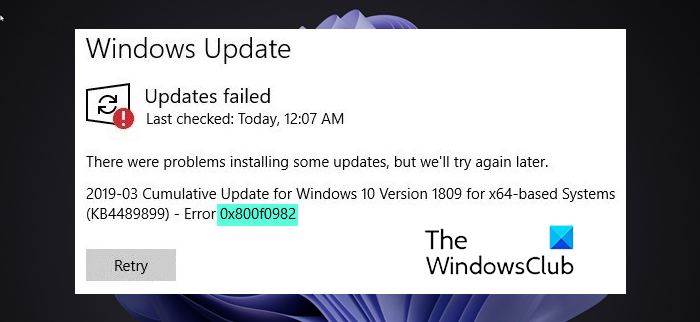
0x800f0982 PSFX_E_MATCHING_COMPONENT_NOT_FOUND
The cumulative updates are released as part of the Patch Tuesday. However, it looks like the bad luck of Windows users hasn’t stopped. Here are things you should try:
- Uninstall and reinstall any recently added language packs.
- Uninstall older KB Updates
- Delay Windows Update
- Reset Windows 11/10
Fix Windows Update Error 0x800f0982
1] Uninstall & reinstall any recently added language packs
If you recently installed a language pack, we recommend that you uninstall it, reboot your computer, and then install it again.
- Open the Settings app > Time & Language.
- Click on Language option, and then select the language which you plan to uninstall
- Select a language. It will enable two button — Options and Remove.
- Click on Remove button, and restart the computer.
- Check if you can install the update.
To reinstall, follow our detailed guide to installing a language pack in Windows.
2] Uninstall KB Updates
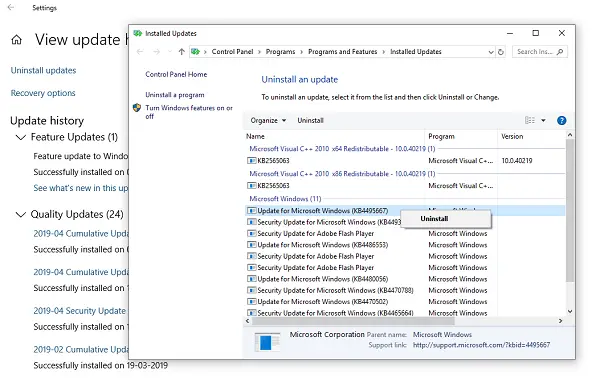
One odd solution offered by Microsoft was to install April 2019 cumulative update. While I am not sure how to install it by clicking on the Windows Update button, but worse both updates have the same bug.
IMO, what Microsoft means is uninstall the older KB4495667 and KB4501835 update from your computer. Post uninstallation, click on the Update button and install the latest cumulative update.
Follow our complete guide to remove the KB updates. You can do it by going to Windows Settings > Update and Security > Windows Update > View update history and then click on Uninstall Updates.
3] Delay Windows Update
If you haven’t installed the Windows 10 cumulative update KB4493509, and Asian language is your priority, delay or pause the Windows update for next couple of days.
4] Reset Windows 11/10
It’s a solution offered by Microsoft and it asks to Reset the Windows computer. While you will not lose data, you will have to reinstall everything. Choose this as a last resort.
- Go to the Settings app > Recovery.
- Select Get Started under the Reset this PC recovery option.
- Select Keep my Files.
Microsoft is working on a resolution and will provide an update in an upcoming release.
Let us know if these tips helped you to resolve the error on Windows 11/10. Read more at the source.
TIP: There are othere similar error codes like 0x800f0983, 0x800f0986, 0x800f0984, 0x800f0988, 0x800f0989, 0x800f0985, 0x800f0982, 0x800f0987 that can also be resolved.
Leave a Reply