Windows Updates is a very integral part of the Windows operating system, which is tied up with the Microsoft Store mechanism. This Microsoft Store supports the UWP platform, which distributes modern applications for Windows devices to users. But some users have encountered error code 0x80d06802 while downloading updates using the Windows Update mechanism.
There were problems installing some updates but we’ll try again later. If you keep seeing this and want to search the web or contact support for information, this may help: Error 0x80d06802.
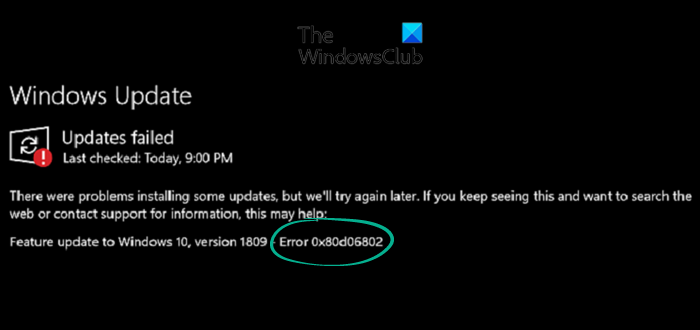
It can be caused due to some conflicts with the supporting services to establish contact from the client to Microsoft Services.
Fix Error 0x80d06802 for Windows Update or Microsoft Store
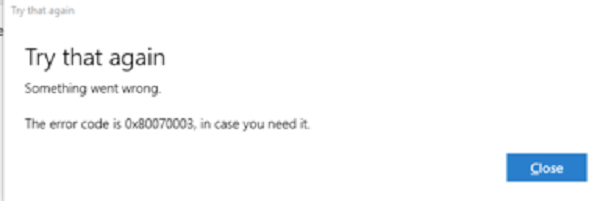
We will be carrying out the following fixes to get rid of the error code 0x80d06802 for Windows Update or Microsoft Store on Windows 11/10,
- Reset Windows Update components.
- Check your Date and Time.
- Re-register these 3 DLL files.
- Run Windows Update Troubleshooter
- Run Windows Store app Troubleshooter
1] Reset Windows Update components
You need to delete the contents of the SoftwareDistribution folder & reset the Catroot2 folder.
2] Check your Date and Time
You need to have a correct Date and Time set on your computer to access various Windows 10 services.
Start by hitting the WINKEY + I button combinations on the keyboard to start the Settings app.
Now, navigate to Time & Language > Date & time.
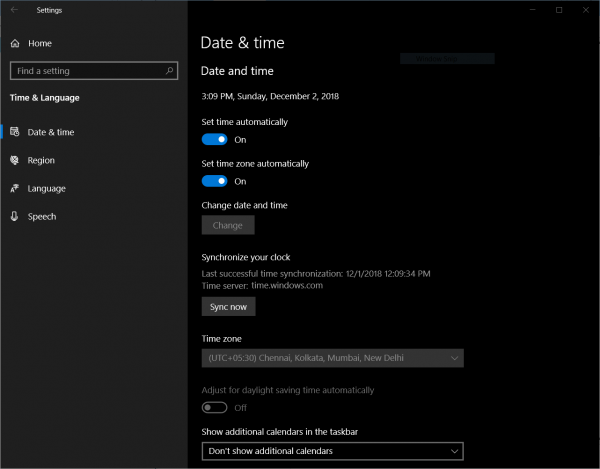
On the right side panel, turn the toggle on for Set time automatically and Set time zone automatically.
Next, click on Region & language on the left side panel.
And make sure that the Country or region on the right-side panel is set to the country you live in.
Close the Settings app and Reboot your computer for the changes to take effect.
3] Re-register these 3 DLL files
You might have to re-register some DLL or Dynamic Link Library files on your computer because some malfunctioned DLL files might become a conflict in your computer contacting the Windows Update servers. You can do this by hitting the WINKEY + R button combinations to launch the Run utility.
Now, type in the following and hit Enter:
regsvr32 wintrust.dll regsvr32 initpki.dll regsvr32 mssip32.dll
Reboot your computer for the changes to take effect.
4] Run Windows Update Troubleshooter
Run Windows Update Troubleshooter and see if that helps you.
5] Run Windows Store app Troubleshooter
Run Windows Store Troubleshooter and check if that makes your problem go away.
Running our freeware Fix WU is an option you may want to consider.