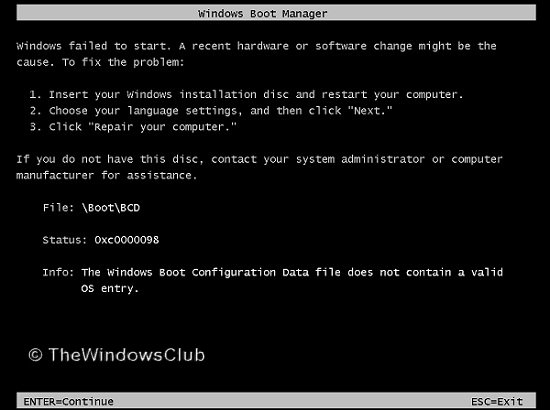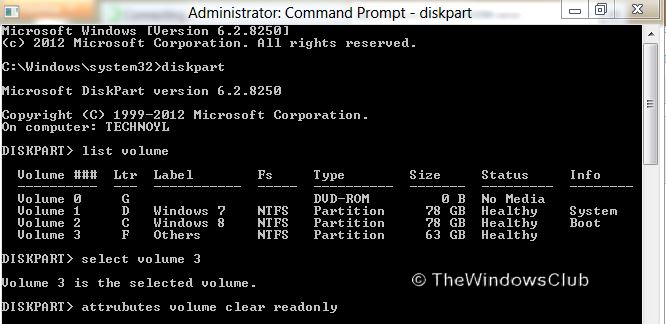This post will show you how to troubleshoot and fix Error 0xc0000098, The Windows Boot Configuration Data does not contain valid OS Entry in Windows 11/10. I have installed Windows 11 in the triple boot with Windows 10 and Ubuntu a couple of weeks ago. Everything was working fine like a charm. But yesterday, when I booted up the laptop. I came across this error and was thus unable to boot.
Windows Boot Configuration Data does not contain valid OS Entry
Then, I checked the installation parameters and found that everything was set correctly. I tried to troubleshoot it with the Repair Disk but with no success. Finally, I fixed it, and the way that worked for me is being shared below so that others can benefit from it.
How to fix 0xc0000098 Boot Error
Basically, you need to perform a chkdsk operation to sort out the issue in such cases. But when I tried this, it didn’t work at all, and I received the following message:
The type of the file system is NTFS. Cannot lock current drive.
Then I came to know about the integral workaround, which goes like this:
1. Boot into safe mode with an elevated command prompt.
2. Type DISKPART command. It will launch the Disk Partition utility.
3. Now, type the list volume command. It will list the volumes on the system. Carefully note the volume for Windows 11. The image shown below is just for the convenience of users in applying commands.
4. Moving on, type select volume ### where (### represents the drive number in which your Windows is installed. It’ll select the volume in which you are getting the error i.e. the drive for Windows 11.
5. Finally, apply the following command :
attributes volume clear readonly
Applying the above command will fix the basic writing problems with the associated drive.
6. Type exit to leave diskpart utility.
Thus the manual workaround is over. Now its time to check for disk errors, to do that type:
chkdsk /f /r
That’s it. Now Windows will ask you to reboot, and on reboot, it will fix the issue and make way for a normal boot.
Note: The Command applied in step 5 will work only if your system drive is infected and you’re getting errors on it. On a normal system, on which you have not experienced such an error, applying the command of step 5 will yield a bunch of command lists, but will not make the default drive writable.
Related: Your PC needs to be repaired, Error code 0xc0000098
If you have also received this error, please share your problem. Different systems may need a different fix for the same issue due to configuration parameters. The way shared here just worked for me, and I hope it works for your too. If it doesn’t, you might want to check out if running Startup Repair helps you.
Random read: Dual Monitor Tools for Windows.