The error code 0xc000014C which may appear while booting up a computer points towards the Registry of the computer is corrupt as a result of which the system was unable to read the BCD file. This is triggered when the computer encounters an error in the first booting sector. The error message could be:
- Info: An error occurred while attempting to read the boot configuration data.” with File: as “\Boot\BCD
- File: \Windows\system32\config\system
Info: Windows failed to load because the system registry file is missing or is corrupt- Info: The Boot Configuration Data for your PC is missing or contains errors.
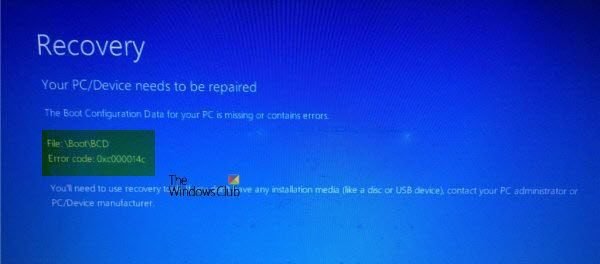
Fix 0xc000014C Boot BCD error in Windows 11/10
We will be fixing the error code 0xc000014c for Boot Configuration Data on Windows 11/10/8/7 by making use of the following fixes-
- Using System Restore.
- Rebuild the BCD Files.
- Restore the default uncorrupted Registry Values.
1] Using System Restore
Since you will probably be unable to boot, try to enter Advanced Startup Options screen, This method can be either done using System Restore or booting into Safe Mode.
Select System Restore and proceed with the steps.
If it helps, good. If not read on.
2] Rebuild the BCD Files
To rebuild BCD, you will need to make a bootable Windows USB drive and then boot your computer using it. Then when you get the Welcome Screen to click on Next, and then click on Repair your computer on the bottom left portion of the window.
Next click on Troubleshoot. After that, select Advanced Options. And then, Command Prompt.
Now, once you have got the Command Prompt window open, enter the following commands one by one in the sequence –
bootrec /FixMbr
bootrec /FixBoot
bootrec /ScanOS
bootrec /RebuildBcd
Finally, type in exit to close the Command Prompt window.
Reboot your computer and see if it helped.
Fix: 0xc0000242 Boot BCD error
3] Restore the default and uncorrupt Registry Values
This is kind of tricky. You need to be sure about what you are doing here; if you are not, I would recommend getting in touch with a technician or any other expert.
First, you need to physically remove the hard drive of the computer which is not booting up. We will call it Hard drive 1 and Computer 1 respectively.
Now, you need to have another computer which we will call Computer 2 and will refer to its Hard drive as Hard drive 2. This computer must be running properly.
You have to attach the Hard drive 1 to Computer 2 with the Hard drive 2 attached as well.
Now, boot Computer 2 from Hard drive 2 where the Hard drive 1 will act as a second storage unit.
In the System Partition of the Hard drive 2, navigate to the following location and copy all the files to the same location of the Hard drive 1,
C:\Windows\System32\config\RegBack
You need to replace all the files.
It will look something like this-
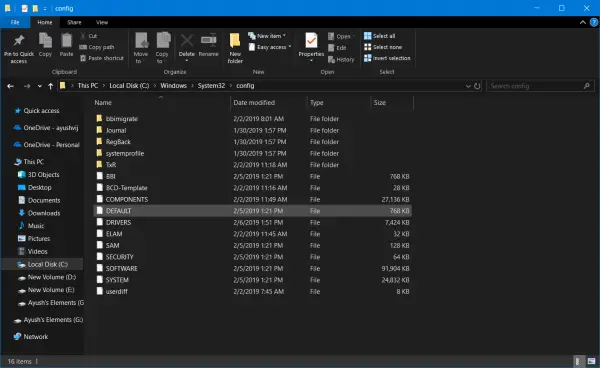
Once done, you need to shut down your computer.
Now, take out Hard Drive 1 and put it back into Computer 1 as the only Hard Drive.
Boot your computer normally and check if that fixed your issue.
If nothing helps, you may need to Reset your PC, use an installation media to restore or reset your PC or use the installation media to reinstall Windows.
Related reads:
- Boot Configuration Data is missing, Error code 0xc0000185
- Boot Configuration Data file is missing some required information, 0xc0000034
- 0xc0000454, The boot configuration data for your PC is missing or contains errors
- The Boot Configuration Data for your PC is missing or contains errors, Error code 0xc00000f.
Leave a Reply