If the error 0xc0000428, Windows cannot verify the digital signature for this file keeps troubling you, this post may help. It usually occurs if Windows cannot verify a file’s digital signature, as it may be corrupted or modified. Fortunately, you can follow these simple suggestions to fix it.
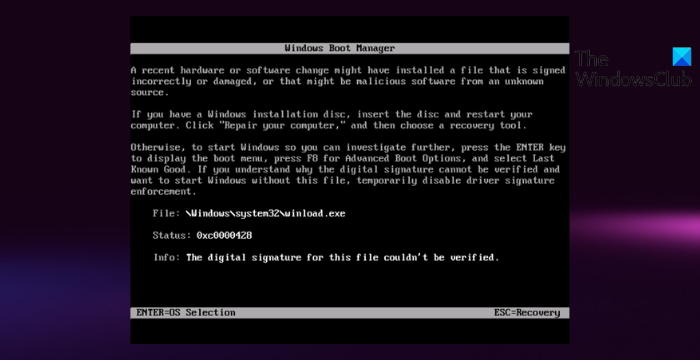
What is Error 0xc0000428?
Windows uses digital signatures to verify connected files and devices. The error message “0xc0000428: Windows cannot verify the digital signature for this file” indicates that Windows has detected an issue with the digital signature of a driver or system file and cannot verify it. Some reasons it may occur are:
- Corrupt or invalid digital signature
- Certificate used to sign the file is expired
- Unsigned file
Fix 0xc0000428; Windows cannot verify the digital signature for this file
To fix error 0xc0000428, Windows cannot verify the digital signature for this file, disable the integrity checks and driver signature enforcement. If that doesn’t help, follow these:
- Repair Corrupted System Files
- Verify the digital signature of the file
- Disable Driver Signature Enforcement
- Repair the Boot Manager
- Disable Integrity Checks
- System Restore to a Point Before the error occurred
Now, let’s see these in detail.
1] Repair Corrupted System Files
Corrupted system files are another reason why Windows cannot verify the digital signature. To fix this, try running the system file checker. Running an SFC scan can automatically fix outdated and corrupted system files. Here’s how:
- Open an elevated Command Prompt.
- Type the following command and hit Enter.
sfc/scannow
- Restart your device once done and see if the error’s fixed.
2] Verify the digital signature of the file

Next, you can try verifying the digital signature of the file manually. You’ll need to use the Windows File Signature Verification tool to do so.
3] Disable Driver Signature Enforcement
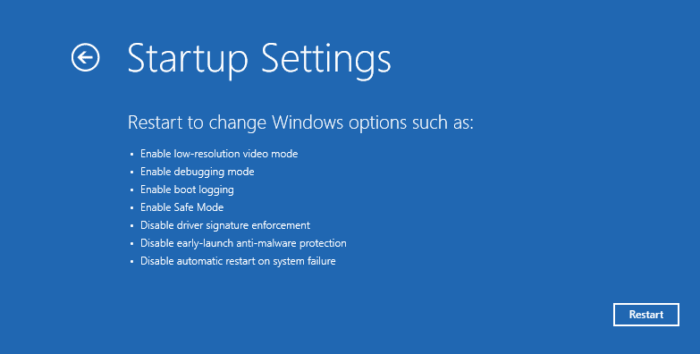
Driver Signature Enforcement prevents unsigned drivers or system files from loading in Windows. Disabling this feature will allow these files to be loaded, which may help to resolve the error 0xc0000428. Here’s how:
- Press Windows + I to open Settings.
- Navigate to System > Recovery and click on Restart now beside Advanced Startup.
- Select Troubleshoot > Advanced Options > Startup Settings and click the Restart button.
- Here, press F7 to select Disable driver signature enforcement option.
4] Repair the Boot Manager
A damaged Boot Manager is one of the main reasons why the error 0xc0000428, Windows cannot verify the digital signature for this file, may occur. Follow these steps to repair your Boot Manager.
In some cases, Windows may not boot when this error occurs. If that’s the case, press F8 while booting the system to open the Windows Recovery Menu. Then click on Troubleshoot > Advanced options to get into the Automatic Repair menu.
Here, select Command Prompt and type in the following commands:
bootrec/fixmbr
bootrec/fixboot
bootrec/rebuildbcd
Exit, and now reboot your system and see if the error gets fixed.
5] Disable Integrity Checks
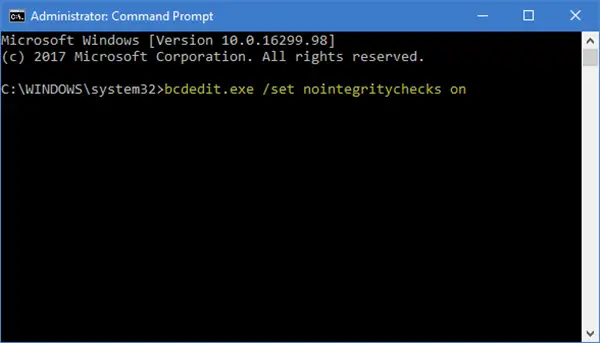
Integrity Checks check the digital signature of all files before they load into your device’s memory. They won’t allow any files that fail this check to be loaded. Disabling this feature may help fix the error 0xc0000428. Here’s how:
- Open Command Prompt as an Administrator.
- Type the following command and hit Enter.
bcdedit.exe /set nointegritychecks on
- You will now see a message saying, “The operation completed successfully.”
- Close the Command Prompt and see if the error’s fixed.
6] System Restore to a Point Before the error occured

If none of these suggestions helped you consider system restoring your device to a point before the error occurred. Doing so can repair the Windows environment by installing the files and settings saved in the restore point. Here’s how you can perform a System Restore.
Note that this can be done only if you’ve created a System Restore Point earlier.
Read: Windows cannot verify the digital signature (Code 52)
We hope one of these suggestions helped you.
How do I fix error code 0xc0000428?
The error code 0xc0000428 indicates that Windows cannot verify the digital signature of a file. To fix this, you must repair corrupted system files and disable driver signature reinforcement.
How to bypass Windows Cannot verify the digital signature?
Bypassing the Windows cannot verify the digital signature message is not recommended. However, if you need to do so, you’ll have to disable driver signature reinforcement in the Windows Recovery Environment.
Leave a Reply