In today’s post, we will have a look at the possible cause and what you can try to resolve the Windows Activation Error Code 0xc0ea000a that you might be faced with if you recently changed the hardware on your PC – and the device attempts automatic reactivation and fails.
It looks like the hardware on this device has changed. Make sure you’re connected to the Internet and try again later (0xc0ea000a).
Unable to activate Windows (0xc0ea000a)
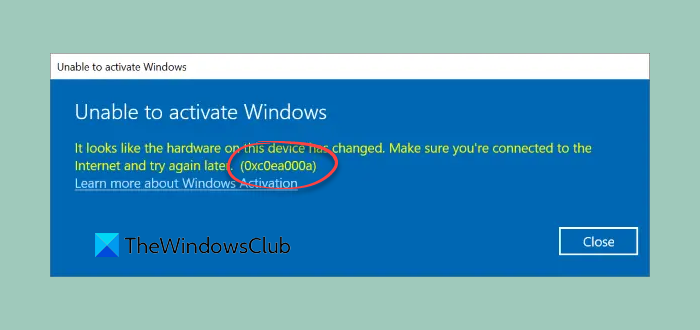
Most of the time, you’ll encounter this Windows Activation error if you have changed your PC hardware—such as upgraded to a new CPU or Motherboard—after the device’s initial activation. But this error can also be triggered after a system crash when rebooted.
However, it is widely known that this Windows 11/10 activation error usually rectifies itself after a couple of hours. The explanation for this lapse is that sometimes Microsoft activation servers can be inundated with activation requests—hence, the server is overloaded—which is why it says to try again later, as shown above on the error prompt.
So, suppose 24-48 hours have elapsed after the activation problem appeared, and your device is still not activated. In that case, you can proceed with the instructions below to manually reactivate Windows after a hardware change.
Fix Windows Activation Error Code 0xc0ea000a
When you’re ready to reactivate, ensure your device is connected to the internet and then follow the steps for either a digital license or product key.
If you don’t have a product key or digital license, you can purchase a Windows digital license after installation finishes. Here’s how to make a purchase:
Launch the Settings app. Click Update & Security > Activation > Go to Store to open the Microsoft Store where you can purchase a Windows digital license.
- If you have a digital license, run the Activation troubleshooter.
- If you don’t have a digital license, enter your product key as shown below:
If Windows wasn’t pre-installed on your device when purchased and you used a product key to upgrade to Windows 11/10, then you’ll need that same product key after the hardware change.
To enter your product key, launch the Settings app, click Update & Security > Activation > Change Product Key, and then enter the product key.
If you installed a retail copy of Windows 11/10 on your device using a Windows product key and then made hardware changes, follow this process using your Windows product key.
If this instruction to manually reactivate your Windows 11/10 device fails to resolve the issue and also the wait time of 24-48 hours has elapsed and your device is still not reactivated, you can contact Microsoft Support.
I hope this helps!
Leave a Reply