During Windows upgrades, Enterprise IT administrators often employ custom scripts to streamline installation. These scripts can install software and enforce group policies, among other tasks. Should you encounter Windows Upgrade Script error codes 0XC19001e2, 0XC19001e3, 0XC19001e4, or 0XC19001e5, it indicates an issue with your script.
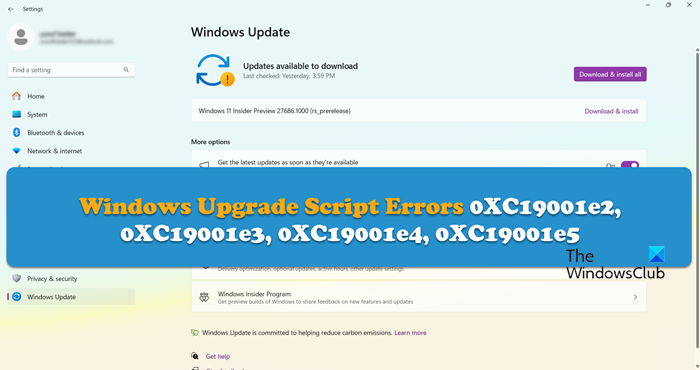
Fix 0xC19001e2, 0xC19001e3, 0xC19001e4, 0xC19001e5 Errors
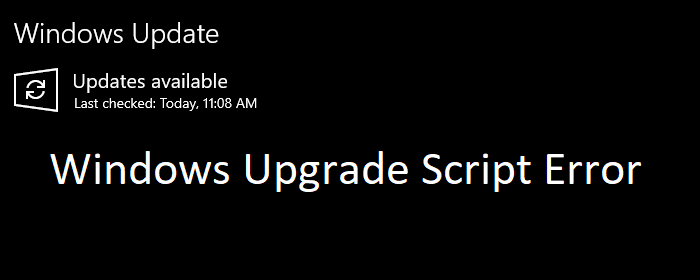
But before we talk about the solution, let’s take a look at what each of these error messages means:
1] 0XC19001e2 MOSETUP_E_PREINSTALL_SCRIPT_FAILED: A preinstall script failed to execute or returned an error.
2] 0XC19001e3 MOSETUP_E_PRECOMMIT_SCRIPT_FAILED: A pre-commit script failed to execute or returned an error.
3] 0XC19001e4 MOSETUP_E_FAILURE_SCRIPT_FAILED: A failure script failed to execute or returned an error.
4] 0XC19001e5 MOSETUP_E_SCRIPT_TIMEOUT: A script exceeded the timeout limit.
The error codes are self-explanatory; depending on the error code, you need to check part of the script depending on the error code.
Scripts can have two major stages. First is the pre-install part, which checks for prerequisites, while pre-commit is just before everything is finalized.
Windows Scripts consists of two scripts— Setupcomplete.cmd and ErrorHandler.cmd. W
The former runs immediately after the users get access to the desktop, and the second script is used to run automatically when the setup encounters a fatal error like the above.
Microsoft has recommended that there may be situations where the setup could encounter multiple errors. It will result in running the ErrorHandler script multiple times. So it is recommended to make sure that the code takes care of this situation.
There may be instances when Windows Setup encounters more than one error and runs the ErrorHandler.cmd script more than once. When developing the code for ErrorHandler.cmd, make sure that you can run this script multiple times.
You can learn more about Windows Setup Scripts here on Microsoft.
Also read: How to fix Script Error on Windows.
How to fix Windows Update error 0xc190012e?
The Windows Update error code 0xc190012e can be resolved by clearing out the contents of the SoftwareDistribution folder & reset the Catroot2 folder. You can also run the Windows Update troubleshooter from the Get Help app, it will automatically detect the issue and resolve it.
Also Read: Fix Windows Update Errors using Microsoft’s online troubleshooter.