If you see the error message The exception unknown software exception (0xe0000008) occured on your Windows 11/10 PC, read this post to learn how to fix the issue. The Exception unknown software exception normally indicates that there is a bug in the program’s code that resulted in an attempt to access or modify memory at a particular location that is not permitted or is already occupied by another program. The error message has been encountered by many users, causing apps like Chrome or Teams to crash without warning.
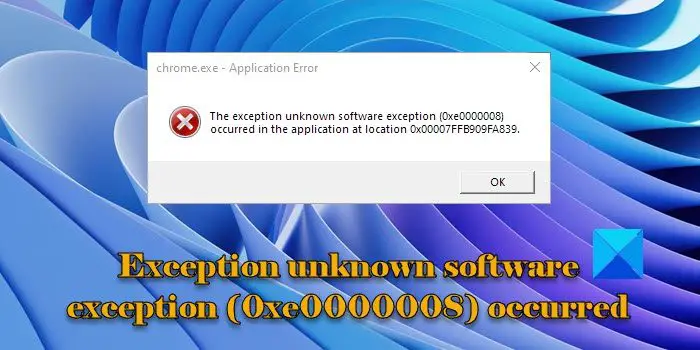
The complete error message looks like the following:
Chrome.exe – Application Error
The exception unknown software exception (0xe0000008) occurred in the application at location 0x00007FFAFD009129
Exception unknown software exception (0xe0000008) occurred
The error message Exception unknown software exception (0xe0000008) occurred in the application can appear due to RAM or hard disk issues, outdated programs or corrupt system files. Make sure you’ve installed the latest Windows Updates as well as updated the program that causes this error message to appear. If your system is up-to-date, run the SFC scan to repair corrupt or missing system files. Also, run a malware scan to eliminate potential threats from your PC.
If the error message continues to show up on your Windows 11/10 PC, use these solutions:
- Run the Windows Memory Diagnostic Tool
- Run the CHKDSK scan
- Increase Virtual RAM
- Reinstall the problematic software
- Troubleshoot in a clean boot state
Let us see these in detail.
1] Run the Windows Memory Diagnostic Tool
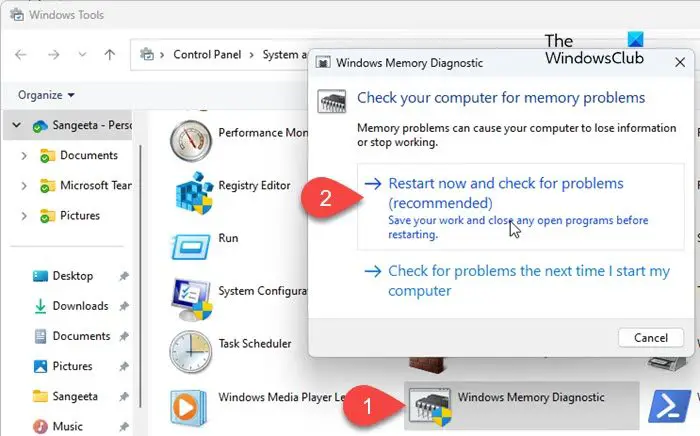
Save all your work and close the running applications on your PC. Then type ‘control’ in the Windows Search bar. Click on the Control Panel option in the search results. Go to System and Security > Windows Tools. Double-click on Windows Memory Diagnostics (alternatively, press Win+R, type ‘mdsched.exe‘, and press Enter to launch the tool).
The Windows Memory Diagnostics program window will appear. Click on the ‘Restart now and check for problems (recommended)‘ option. Your PC will restart, and the Windows Memory Diagnostics tool will run automatically to check the system’s memory for any issues. It will perform some tests and provide information about the identified issues (if any). Your PC will restart again when the memory tests are finished. You may review the results and see if any actions are needed to fix the issues.
Read: Hardware problems were detected error in Windows Memory Diagnostics Tool
2] Run the CHKDSK scan
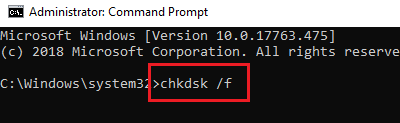
Next, run the CHKDSK scan to scan your hard disk for memory issues. Open Command Prompt using administrator rights and execute the following command:
chkdsk c: /f
Here c is the Drive letter you want to scan.
If the drive you want to scan is currently in use, you will be prompted to schedule a disk check on the next restart. Type ‘Y‘ and press Enter to schedule the scan.
Once the scan is finished, reboot your PC.
Press Win+R, type eventvwr.msc, and press Enter to open the Event Viewer. Go to Windows Logs. Right-click on Application and select Filter Current Log. Then navigate to the Event sources dropdown and select Chkdsk and Wininit. Click OK to view the results of the scan. See if there is something that can help you.
3] Increase Virtual RAM
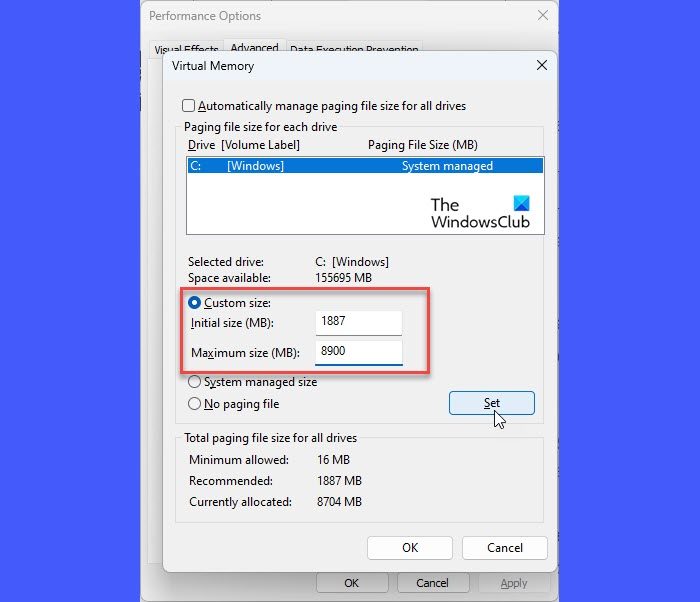
The error 0xe0000008 may also be caused due to 100% usage of the virtual memory. This additional memory is a section of the hard disk that has been configured to simulate the RAM of a computer system. Follow these steps to increase virtual RAM and see if it helps:
Press Win+I to open the Settings page. Type performance in the Search bar in the top left corner. Results will pop up in real time. Click on Adjust the appearance and performance of Windows.
Performance Options window will appear. Switch to the Advanced tab. Click on the Change button under the Virtual memory section.
Virtual Memory popup will appear. Look in the Total paging file size for all drives section at the bottom. If the currently allocated memory is significantly less than the recommended memory, deselect the Automatically manage paging file size for all drives option on top of the popup window. Then select the Custom Size option, enter the recommended value in the Initial size field, and a larger value in the Maximum size field. Click on the Set button. Next, click on OK to save changes.
4] Reinstall the problematic software
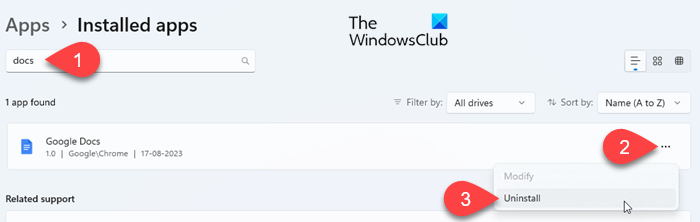
The error message shows the name of the application that’s throwing the error. Try reinstalling the software to resolve any potential corruption or compatibility issues.
For example, if the error message shows ‘Chrome.exe – Application Error’ in the header, it indicates Google Chrome throws the error. Try uninstalling and then reinstalling the browser by visiting their official download page.
5] Troubleshoot in a clean boot state
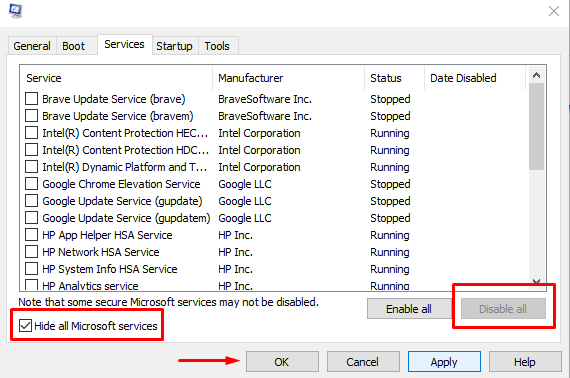
The error can also appear due to conflicting software or application processes. If any recently installed or updated application is causing the error, try uninstalling or disabling the application. If you can’t recall any such application, troubleshoot your system in a clean boot state.
Clean boot starts Windows with only essential Microsoft services and drivers. If the issue doesn’t appear in the clean boot state, start enabling the services and startup programs one at a time while restarting the system to determine which program is causing the issue.
Similar Unknown Software Exception Error Codes:
What is the Unexpected software exception?
An ‘Unexpected software exception’ occurs when a software program encounters a situation it doesn’t know how to handle. The error often causes the program to crash or freeze. The error message can be quite generic, but the exception code may differ. This code describes the nature of the error. For example, the exception code 0xe0434352 indicates some framework corruption that can be fixed using the Microsoft .NET Framework Repair Tool.
Read: Fix CefSharp.BrowserSubprocess.exe application error
How do I fix Unknown software exception?
You may use some generic fixes to resolve the unknown software exception in Windows. For example, you can restart your PC, update or reinstall the problematic software, and ensure that your system is up-to-date with the latest Windows updates and patches. Apart from this, you can update device drivers and check for third-party conflicts to troubleshoot the issue further.
Read Next: Fix msedgewebview2.exe has stopped working.
Leave a Reply