If you have the Copilot Pro subscription and want to improve your working capacity, you should start with these Copilot prompts for Excel. You can use all of the enlisted Copilot prompts in Excel with minor changes to conform to your existing data.
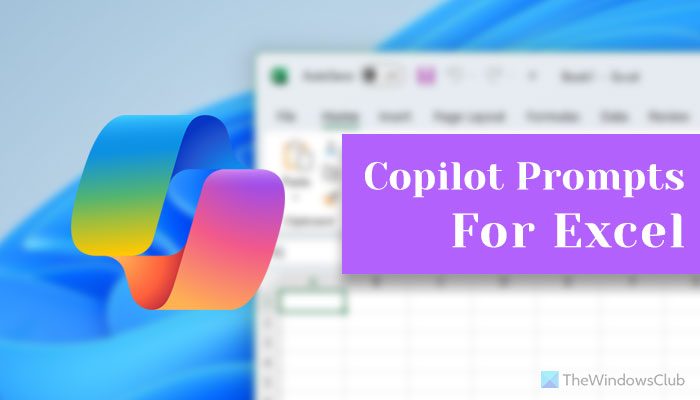
10 Copilot prompts for Excel
Some of the most useful Copilot prompts for Excel are:
- Calculate anything
- Filter your data
- Create and embed chart/graph
- Conditional formatting
- Analyze and summarize data
- Replace VBA
- Create heatmap
- Create tracker
- Use as planner
- Use to manage people
To learn more about these prompts, continue reading.
1] Calculate anything
As different calculations require different formulas, it can be time-consuming to find the exact one. That is why you can ask Copilot to do everything for you in automation. All you need to do is provide the cell range.
2] Filter your data
Sometimes, you might want to create a descending and ascending list in Excel. Instead of going through all the steps, ask your AI companion to do it for you.
3] Create and embed chart/graph
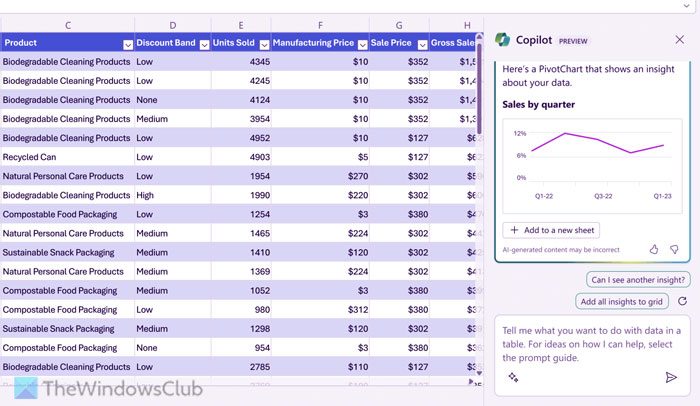
Adding a chart or graph in Excel is not a big deal unless you want to create something dynamic. Even if that is the case, you can use Copilot to do that for you. However, we recommend you provide the source first and then ask Copilot to create the graph or chart.
4] Conditional formatting
Adding or removing regular formatting is pretty easy in Excel. However, conditional formatting requires a lot of time and thinking. Instead of wasting your time on such things, you can ask Copilot to do the job for you. It can create and apply various rules based on your data.
Read: How to set up Conditional Formatting in Excel for Dates
5] Analyze and summarize data
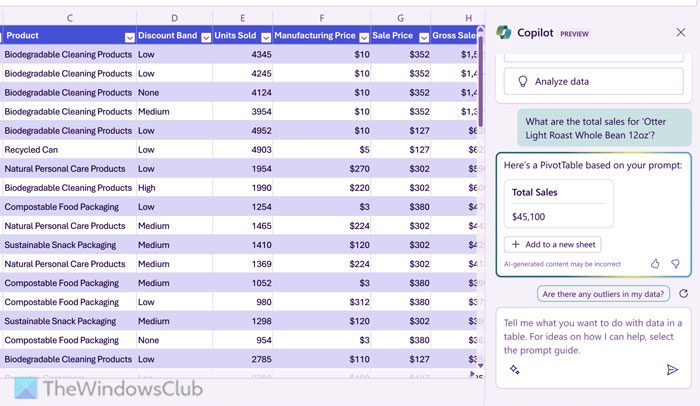
Analyzing and summarizing your spreadsheet can take hours or even days. However, if you use this Copilot prompt for Excel, you can do that in seconds. Whether you need to analyze your school data, academic information, sales, or anything else, Copilot does everything in the blink of an eye.
Pro tip: If you are about to use Copilot prompt for analyzing sales report, you can create a sales forecast as well.
6] Replace VBA
VBA or Visual Basic for Application helps you create macros in Excel, and macros automate things or do repetitive tasks for you. As VBA requires some knowledge and experience to be used correctly, you can ask Copilot to do the same thing. In other words, you can repeat the same thing with the help of Copilot.
7] Create heatmap
Although a heatmap is part of conditional formatting, it requires more information. In Copilot’s language, you must provide at least three ingredients: Context, Source, and Goal. By using this Copilot prompt, you could save time that is generally consumed by choosing minimum/maximum points, colors, etc.
Read: How to create a Heatmap in Excel
8] Create tracker
Let’s say you want to track your family’s monthly expenses or track how much time you have spent on your tasks, etc. Copilot can create a prompt for you in Excel to track almost everything.
Read: Copilot AI prompts you can use daily
9] Use as planner
Want to go on a vacation? Do you want to create an itinerary but are short on time? Copilot has your back. You can plan everything with your location, costs, journey timing, etc.
Read: Copilot prompts to change Windows Settings
10] Use to manage people
If you are the head of management at any office, you can do a lot with Copilot for Excel. From organizing your employees’ shifts to tracking their salary disbursement, Copilot can organize and manage anything.
That’s all! I hope these Copilot prompts help you.
Read: Copilot prompts for PowerPoint
What can you do with Copilot in Excel?
Copilot for Excel can do a lot of things. However, to get started with this AI, you can look at the aforementioned list. From doing basic calculations like addition, multiplication, and division to conditional formation like creating a heatmap, everything is possible with Copilot. On the other hand, you can organize, manage, and create plans for your next vacation, analyze and summarize data, embed graphs and charts, etc.
Read: ChatGPT prompts for business, marketing & sales
How do I ask Microsoft Copilot questions?
To ask Microsoft Copilot questions in Excel, you need to find the Copilot icon in the top ribbon first. Once the side pane appears on the right-hand side, you have two options. You can type your question or you can click on the microphone icon to give voice commands. In order to use the Copilot prompts, you need to provide data or data source first. Then, you can ask questions in the same method.
Leave a Reply