Some PC users may encounter the Windows Update error 0x800f0247 when installing certain updates on their Windows 10 or Windows 11 device. If you’re having a similar issue, you can try the solutions provided in this post to fix the issue.
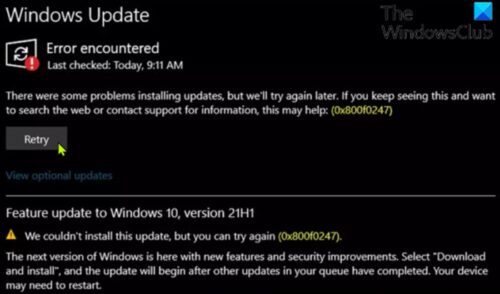
Investigations reveal that this error code always indicates corruption in either the system files or the registry. This is usually because the update was not suitable for the system, or Windows was unable to install the update because of a faulty registry or bad system files.
The most likely culprits to the error include;
- Incompatible hardware driver update.
- Bad sector or a corrupted file allocation table.
- Corrupted System Files.
- Component Store corruption.
You may see the image below instead when you encounter this error.
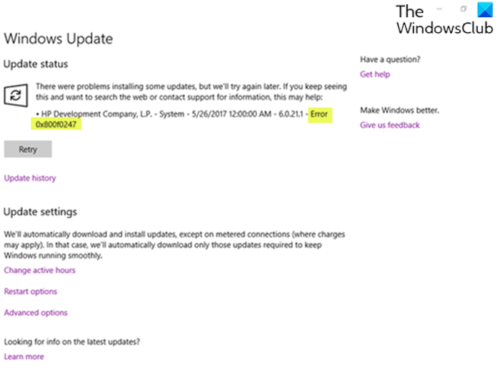
Fix Windows Update error 0x800f0247
If you’re faced with this Windows Update error 0x800f0247 on your Windows 10/11 device, you can try our recommended solutions below in no particular order and see if that helps to resolve the issue.
- Run Windows Update Troubleshooter
- Run SFC scan and DISM
- Run CHKDSK
- Run Disk Cleanup
- Disable automatic driver updates for Hardware
- Repair Windows Update Component Store
- Use Windows Update Assistant
Let’s take a look at the description of the process involved concerning each of the listed solutions.
1] Run Windows Update Troubleshooter
First and foremost, this solution requires you to run the inbuilt Windows Update Troubleshooter and see if that helps to resolve the Windows Update error 0x800f0247 issue. If not, try the next solution.
2] Run SFC scan and DISM
Here, you can run an SFC scan and see if that helps. For the case of corrupted Windows update system files, you can use the DISM tool to fix corrupted Windows update system files.
Try the next solution if neither of the tools worked for you.
3] Run CHKDSK
This solution requires you to run CHKDSK to repair bad sectors which could be triggering the error as well.
4] Run Disk Cleanup
The Windows.old folder contains hardware drivers like the printer, while the current Windows install doesn’t – so data in the corrupt state comes from the previous installation files and throws the error message. In this case, you should run Disk Cleanup and make sure to completely delete previous Windows installation files (Windows.old).
5] Disable automatic driver updates for Hardware
This solution requires you to disable automatic driver updates for hardware.
6] Reset Windows Update Component Store
You can use the Reset Windows Update Agent Tool or this PowerShell script or manually reset each Windows Update component to default.
7] Use Windows Update Assistant
If nothing helps, you may use Windows Update Assistant to install the Feature Update.
Hope this helps!
Related: How to use authenticated Proxy Servers to fix Windows Update and Microsoft Store app Installation errors.