Yesterday, we saw how to schedule Shutdowns or Restarts in Windows using the Task Scheduler. While you can always use the Shutdown /s /t command and create a desktop shortcut to delay the shutdown of your Windows computer and make it shut down after a particular time, if you really need to time your shutdown or restarts frequently, then you may want to check out these freeware apps.
Auto Shutdown, Restart Windows 11/10
These free software will allow you to shut down, reboot, log off, hibernate or sleep your Windows PC at particular times.
1] Simple Shutdown Timer
This one is a nice app I found on the Internet last night when my Internet downloads were expected to take an hour or two, and I was feeling sleepy.
The utility is very simple to use and quite self-explanatory. Say you are waiting for a task or maybe a download to finish in an hour – and you don’t expect to be around to manually shut it down. Using this app, you can schedule and enter the time; you could shut it down anytime after an hour.
Looking around today, I came across a few more similar tools!
2] Windows Reboot
It is another app that does the same thing. This tool can do the following things:
- Shut down the system at a specified time
- Lock the user interface
- Log off the current user
- Reboot – restarts the system.
- Power off – also interrupts the power on the motherboard.
Read: How to Shutdown computer after downloads complete in Chrome, Edge
3] VJ Shutdown Timer
My colleague Vasu Jain has also released VJ Shutdown Timer which does the same things.
3] PowerOff Timer
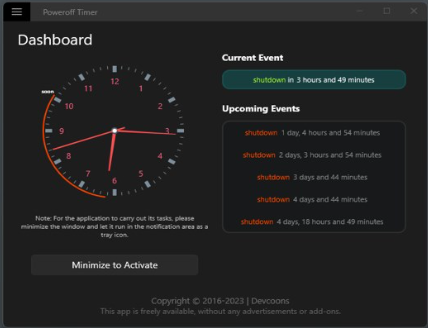
If you are looking for a Windows Store app, try PowerOff Timer. It allows you to set Windows 11/10 to shut down at a specific time. It will minimize in the system tray and run silently in the background.
4] Other tools
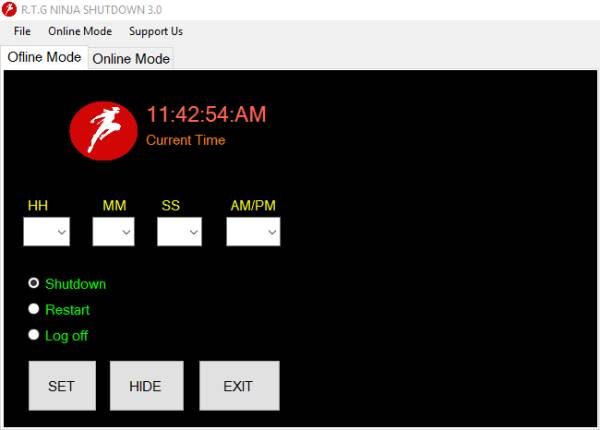
More shutdown tools that may interest you: TOff | AMP WinOFF | KShutdown | SuperFast Shutdown | Ninja Shutdown.
TIP: You can also schedule an Automatic Shutdown using Command Prompt.
If you know of any more similar free software, please do share in the comments below.
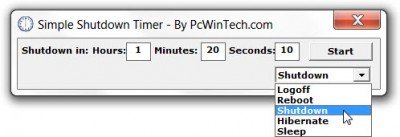
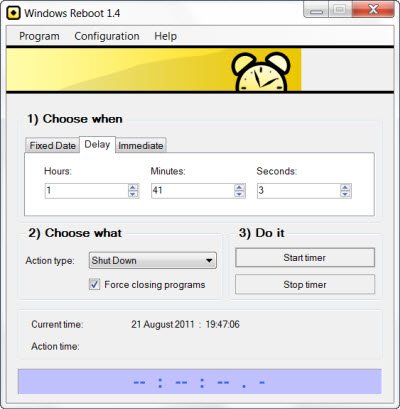
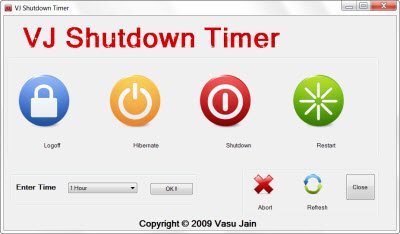
AMP WinOFF 5.0.1
http://www.ampsoft.net/utilities/WinOFF.php
http://vcldeveloper.com/products/products-freeware/auto-shutdown/
http://www.bitdreamers.com/products/timecomx
The basic version is freeware and does most of what one could think of, not just shutdown and logoff, but other tasks, too.
The program supports a password lock feature, which also allows it to use it e. g. for limiting the computer time of my kids without me having to watch the clock all the time. Access to the Windows Task Manager can be disabled, too, so that the program can’t be remove eidther. By the way, it runs portable, too.
WShutdownTimer in http://www.tools.toflo.de/
Just a simple & nice tool
I’ve been using it for a long time.
Thanks Lmmatoso, Ruiten Tht, Indio, japp. Appreciate your sharing! :)
Cameleon SHUTDOWN http://www.chameleon-managers.com/files/shutdown_freeware.exe
Chameleon Shutdown allows you to switch off, restart, hibernate the computer and perform other operations both immediately and when certain conditions are met (specific time, delay, idle time, CPU usage, closure of a certain program).
You can add multiple conditions without limitation.
The interface supports skins and is very easy to use.
Hello, I’m actually using an App called WinMend Auto Shutdown you can find it here:
http://www.winmend.com/
Newly reelased: Auto Shutdown
http://milano88.deviantart.com/art/Auto-ShutDown-1-0-262224445
I like Windows Shutdown Assistant.
It takes two steps to schedule shutdown Windows.
http://www.apowersoft.com/windows7-shutdown-timer.html
AllOff
http://www.jsutils.com/software/alloff/
One of the more flexiblee shuitdown utilities