Cortana is the digital assistant you can find in Windows 11 and Windows 10. Although it’s been a long time since Microsoft released this voice assistant, many people do not know about the functionalities or things it is capable of. If you are new to Cortana, this article will help you learn some of the tips and tricks you can do with Cortana on Windows 11/10.
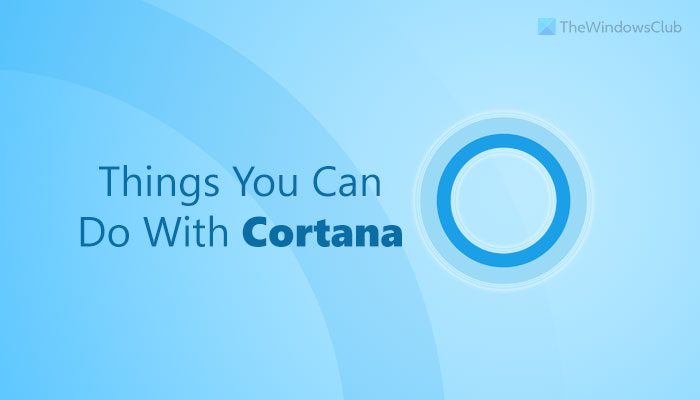
Things you can do with Cortana on Windows 11/10
The best things you can do with Cortana are:
- Check weather
- Open app
- Check for updates
- Open a page in Windows Settings
- Use as translator
- Set reminder
- Use as calculator and converter
- Send email
- Enable or disable features
- Ask random questions
To learn more about these tips and tricks, continue reading.
1] Check the weather
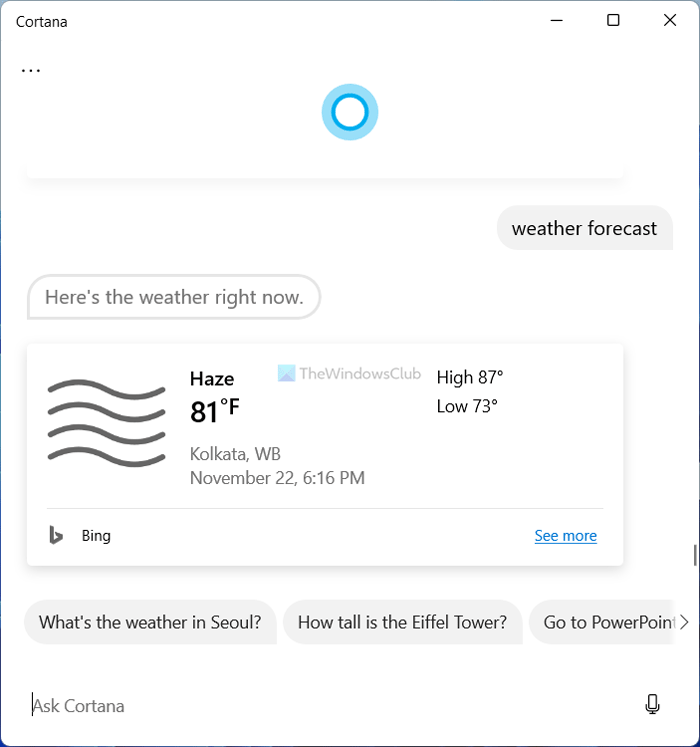
Whenever you want to go out with friends, family, or solo, you might want to check the weather of your destination. Whether it is any place in the United States or India, you can check for the weather forecast using Cortana. To check the weather using Cortana, you can use any of the following commands:
- How’s the weather today
- Ten/five days forecast
- [location] weather
- Will it rain today
You can find the result as per your command.
2] Open app
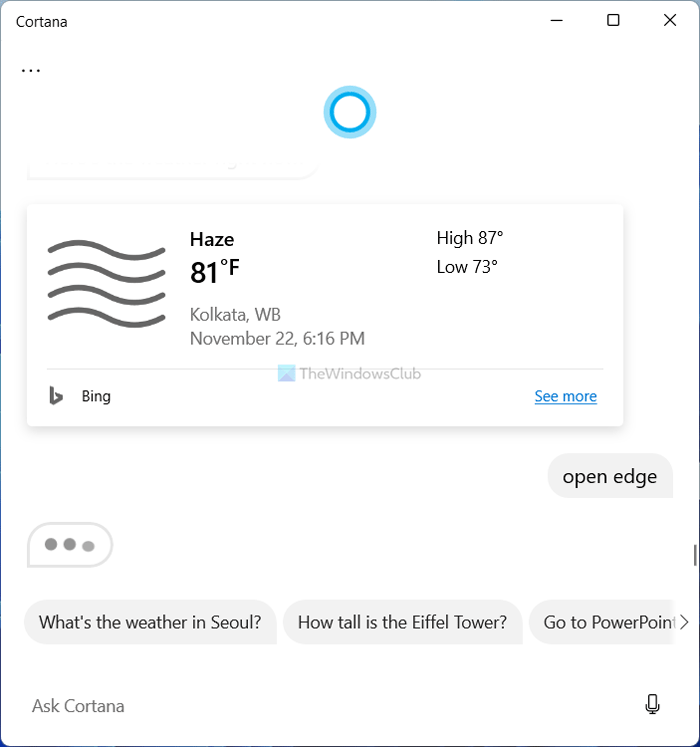
You can open an installed app using Cortana. Whether it is a Microsoft Store app or a third-party app, you can open it using voice command via Cortana. The command is simple: open [app-name].
Let’s assume that you want to open the Microsoft Edge browser. For that, you can just say open edge. It will detect the command and open the browser immediately.
3] Check for Windows Updates
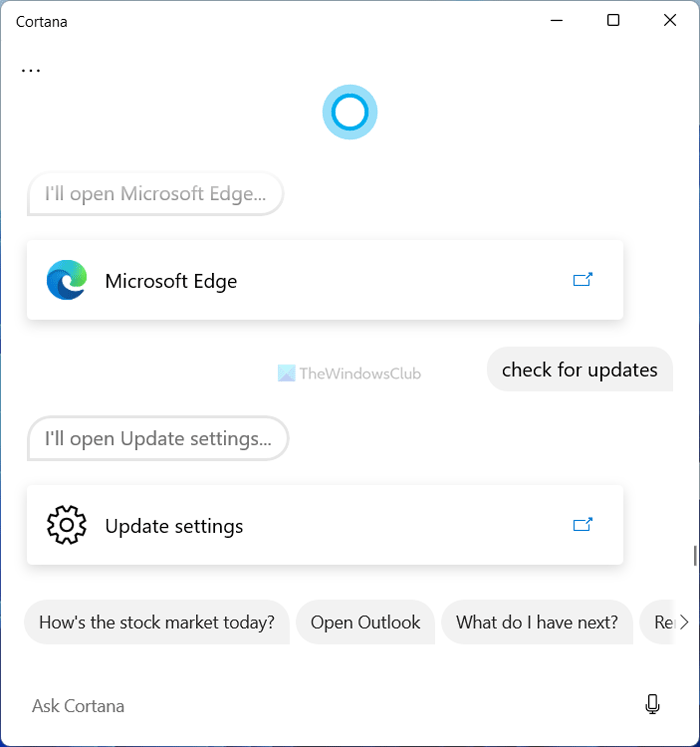
In Windows 11, you need to open Windows Settings and go to the Windows Update section to check for pending updates. However, if you find it time-consuming, you can use Cortana to get the job done without doing almost anything.
For example, you can give a command like this:
- Check for updates
- Search for windows updates
- Open windows settings and check for updates
All these commands do the same thing. However, you need to download and install available updates manually since Cortana cannot do that.
4] Open a page in Windows Settings
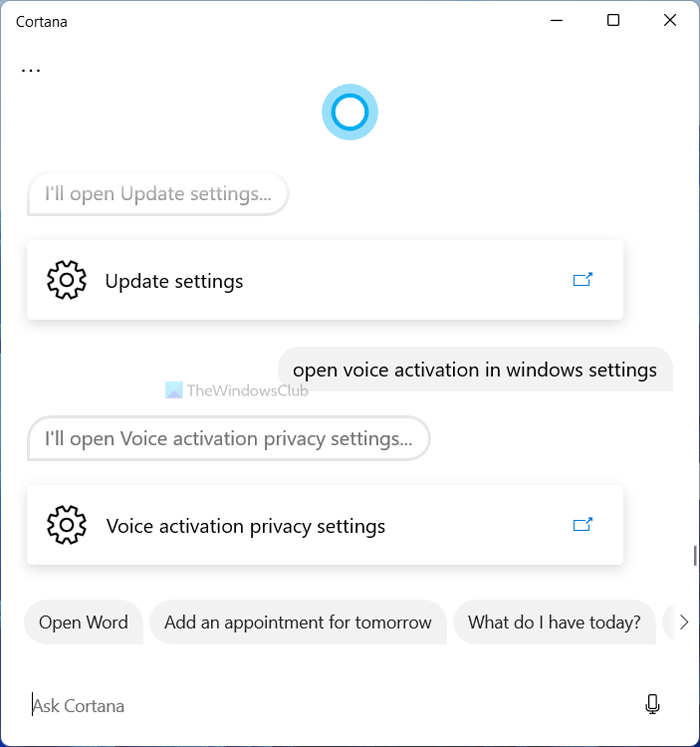
Many times, you might want to open a setting page and change a setting in Windows Settings, but you don’t know how to navigate to that page. At such a moment, you can use the Cortana to get to that within moments, even if you don’t know the location or path. Let’s assume that you want to open the voice activation page in Windows Settings. For that, say open voice activation in windows settings. It will open the corresponding page in Windows Settings.
5] Use as a translator
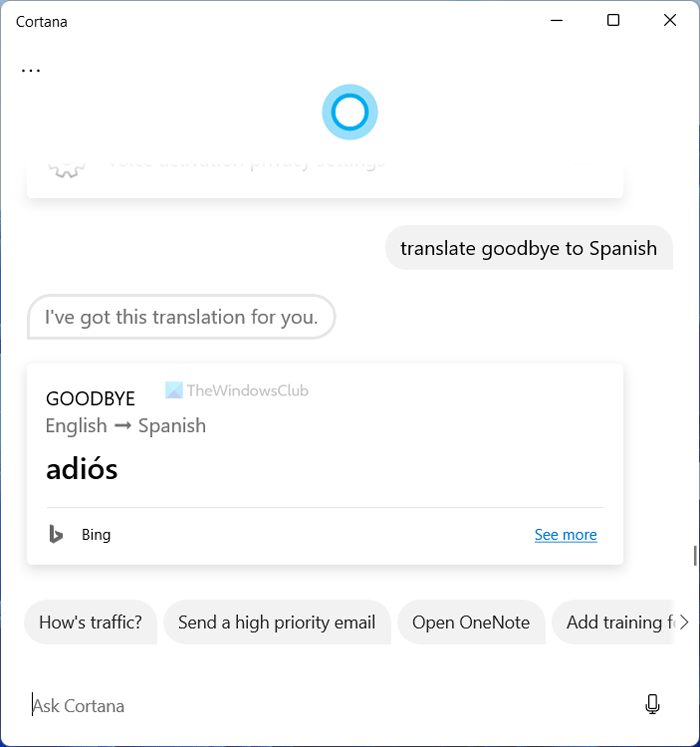
Let’s assume that you have got some text in a foreign language, and you don’t know that language very well. At such a moment, you can use Cortana to translate a word or line from one language to another. For that, you need to give a command like this: translate adios to English or translate goodbye to Spanish, etc.
Cortana displays the translated text immediately on the same page.
Read: How to use Cortana without Voice Commands
6] Set a reminder
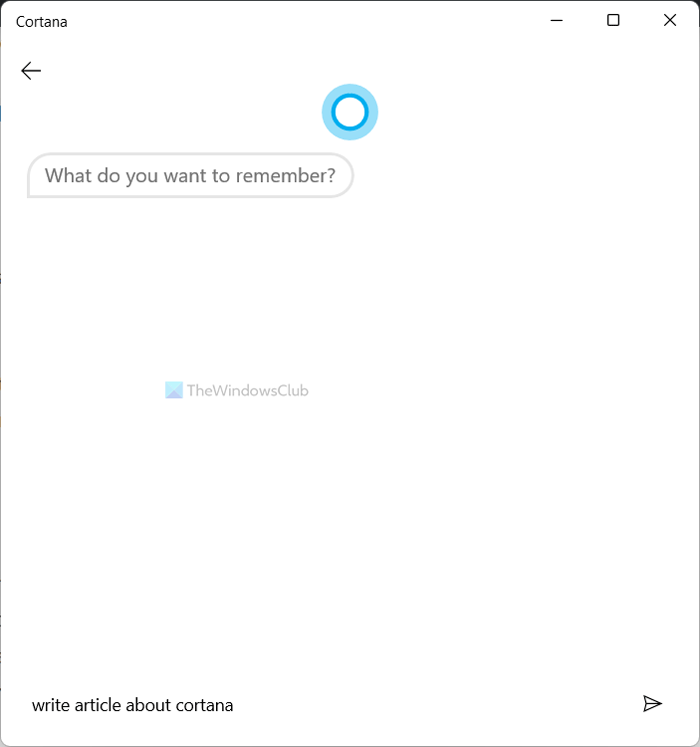
The best thing about Cortana is that you can set a reminder with the help of Microsoft To Do. You can set any number of reminders in Cortana, and it will show you a notification at the predefined time.
If you often forget things, this feature is quite handy. You need to give a command like this: set reminder at 10 pm. Then, it will ask you for the context. You can write down the reminder as per your requirements.
7] Use as calculator and converter
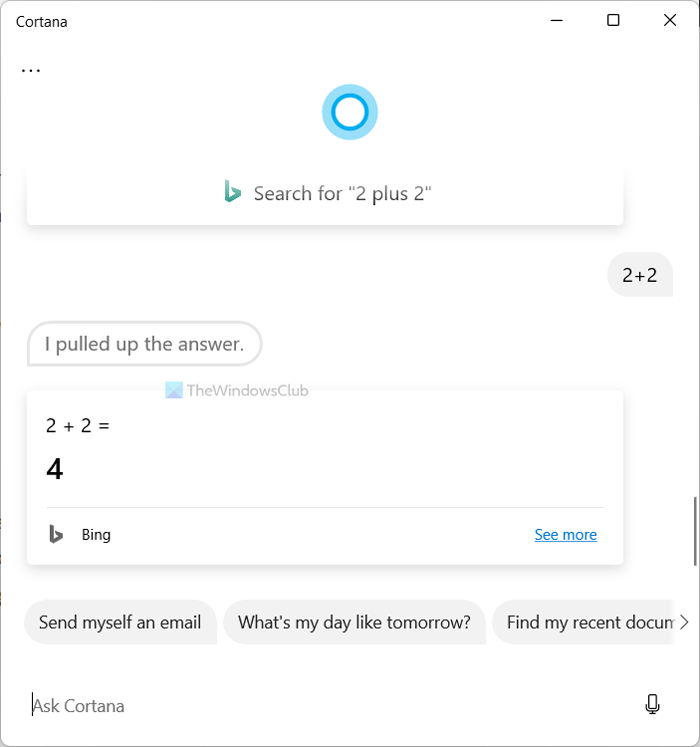
Instead of using the Calculator app, you can use the Cortana app to get the same thing done. You can say what 2 plus 2 or anything you want to calculate is. On the other hand, you can use Cortana as a converter. For example, you can convert distance, weight, etc., using Cortana. You need to give it a command like this: 2 kilometers in meter.
8] Send an email
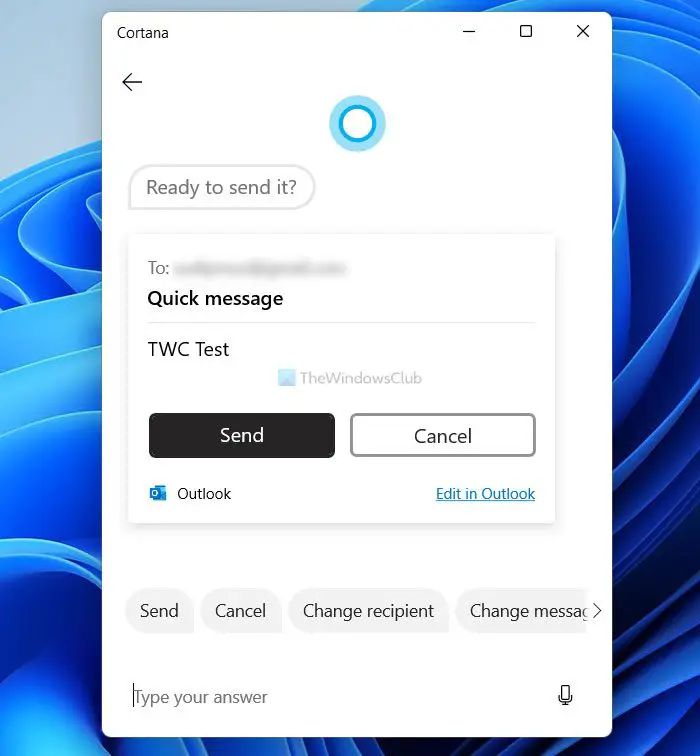
It is another thing you can do with Cortana on your Windows 11 computer. By default, it uses the default mailbox, and you can send email to anybody if you have the recipient’s email address. For that, you can follow this detailed guide to know how you can send an email using Cortana.
9] Enable or disable features
You can enable or disable certain features on your computer. For example, you want to turn off Focus assist on your PC. For that, you can ask Cortana to get the job done instead of opening the Action Center and doing it manually. You need to give it a command like this: disable focus assist.
10] Ask random questions
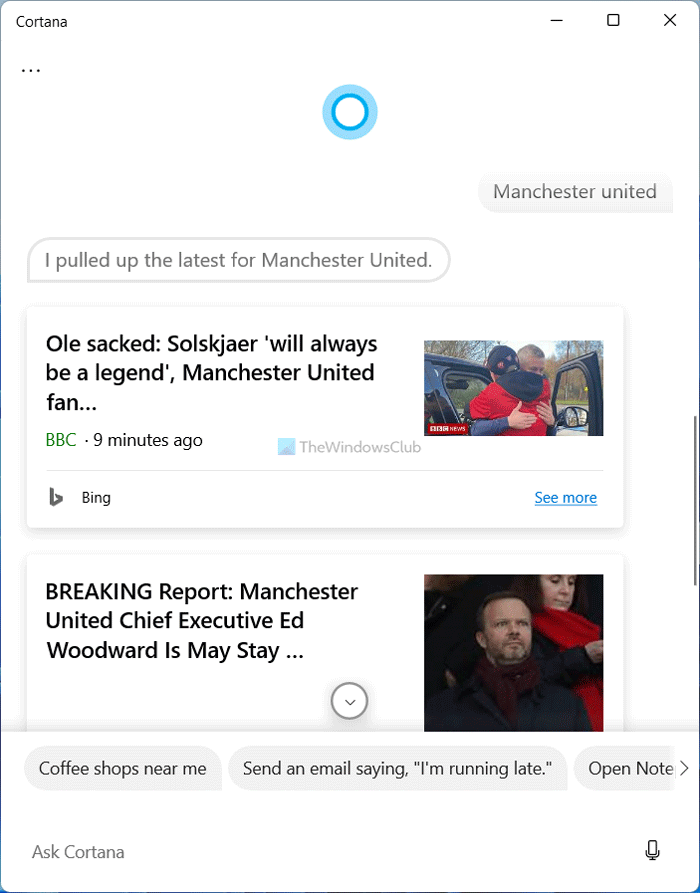
There are countless other things you can do with Cortana on Windows 11. For example, you can find your recent files, get the definition of a word, etc. Apart from that, you can ask about a celebrity, company, sports team, etc. However, it uses Bing to fetch the search result, and therefore, you might not find the same as you can see on Google.
What are some of the things Cortana can do for you?
Cortana can do countless handy things on your computer. Some of the essential tips and tricks are mentioned in this article. For example, you can check for weather forecasts, enable or disable features, check for Windows Updates, etc. No matter whether you use it on Windows 11 or Windows 10, the results will be almost the same.
What are some useful Cortana commands?
Cortana commands depend on the thing you want to do. Since there is no specific command to perform a task, you can customize it as per your requirements. For example, if you want to open an app, you can enter open [app-name]. In case you want to know the weather forecast, you can enter how’s the weather today or [place-name] weather forecast.
That’s all! Hope this guide helped.
Leave a Reply