If you get the 500 Internal Server error in DeepSeek, the solutions provided in this article will help. This error usually occurs when loading DeepSeek. The major cause of this error is server overload or it can be your internet connection sometimes.
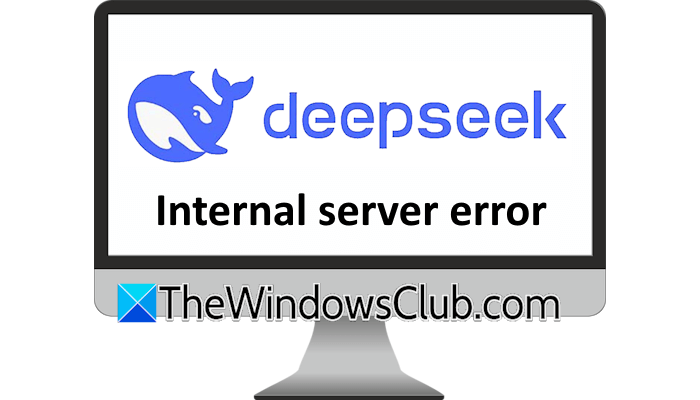
Fix 500 Internal Server error when loading DeepSeek
The 500 Internal Server error in DeepSeek indicates an issue with DeepSeek servers. If you cannot use DeepSeek due to this error, use the following suggestions:
- Check your internet connection
- Check the DeepSeek server status
- Clear your web browser cache and cookies
- Disable your browser extensions
- Flush your DNS cache
- Change your DNS
- Disconnect from VPN (if applicable)
- Reset your network
All these fixes are explained in detail below:
1] Check your internet connection
An unstable internet connection can trigger this error in DeepSeek. Check your internet connection. You can use free online tools to test your internet speed and ping. A high ping indicates an unstable network. In this case, contact your Internet Service Provider to fix the issue.

You can try power recycling your WiFi router:
- Turn off your router.
- Unplug its power adapter from the wall socket.
- Wait for a few minutes.
- Plug the power adapter into the wall socket and turn on the router.
You can also check if DeepSeek works fine on another network. You can connect your system to your mobile data through the hotspot if another internet connection is unavailable.
Related: DeepSeek 400 error Invalid format
2] Check the DeepSeek server status
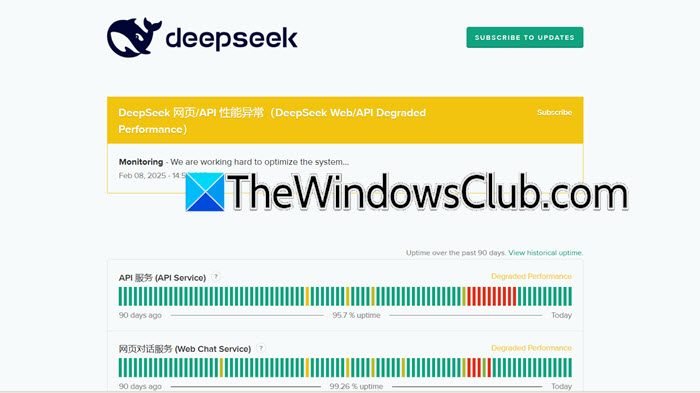
The error message indicates that there can be an issue with DeepSeek servers. To confirm this, visit the official DeepSeek website and view the server status. If there is a server outage, you can do nothing. In this case, you have to wait till the server outage is fixed.
A high incoming traffic puts a heavy load on the DeepSeek server. Try to use it in off-peak hours.
3] Clear your web browser cache and cookies
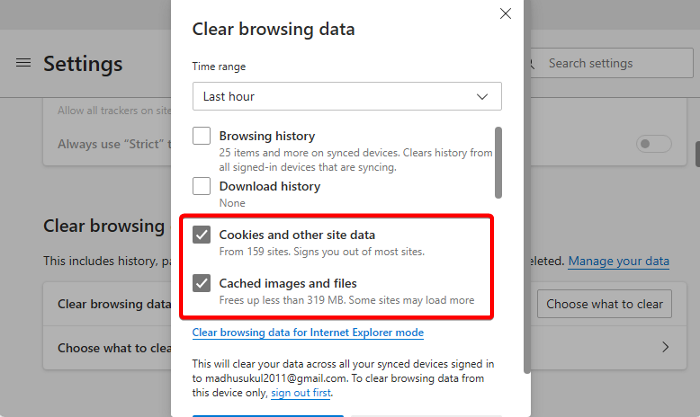
A corrupt browser cache can also cause this problem. Clear your web browser cache and cookies. Press the Ctrl + Shift + Delete keys to open the Clear browsing data window. Now, select the cache and cookies checkbox and click Clear. Now, check if DeepSeek loads without the error.
4] Disable your browser extensions
The extensions installed in your web browser can cause this error. To check this, disable all the extensions and reload DeepSeek. If the error disappears this time, one of the extensions is interfering with the DeepSeek and triggering this error.
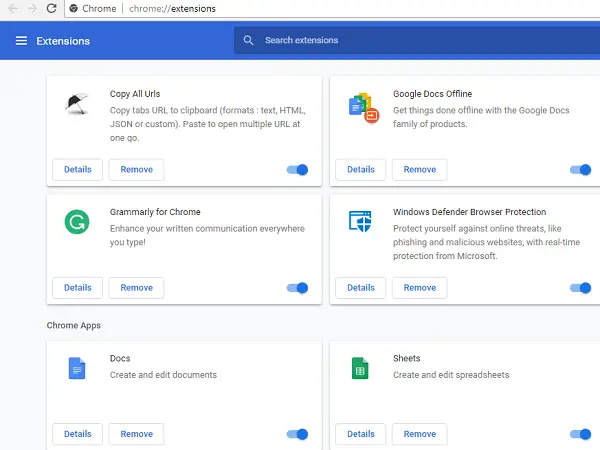
Now, to find the problematic extensions, enable them one by one and reload DeepSeek every time you enable an extension. When the error occurs again, the extension you just enabled is the cause. Uninstall that extension and look for an alternative.
5] Flush your DNS cache

A corrupt DNS cache can cause network issues on a Windows computer. Flushing the DNS cache can resolve internet problems in most cases. Flush the DNS cache and see if it helps.
To clear the DNS cache, you have to use the Command Prompt. If you do not want to use the CMD, you can use our FixWin 11 utility to clear the DNS cache with a single click. It also helps you troubleshoot other Windows 11 issues.
6] Change your DNS
Switching to another DNS can also resolve the internet issues. Use Google Public DNS and see if it helps. If this does not work, try Cloudflare Public DNS.
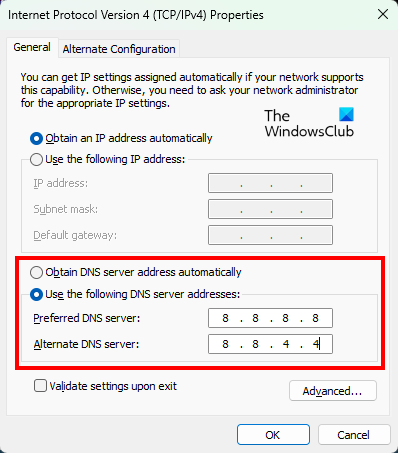
Following are the Google Public DNS addresses:
- Preferred DNS server: 8.8.8.8
- Alternate DNS server: 8.8.4.4
To use Cloudflare DNS, use the following addresses:
- Preferred DNS server: 1.1.1.1
- Alternate DNS server: 1.0.0.1
7] Disconnect from VPN (if applicable)
If you are using a VPN connection, it might be triggering this error. To confirm this, disconnect from your VPN. If this helps, contact your VPN service provider for further assistance.
8] Reset your network
If nothing helps, reset your network. This action will reset the networking components to default and reinstall the network adapters. When you reset your network, Windows will restart automatically after 5 minutes. Therefore, save all your pending work before proceeding.
That’s it. I hope this helps.
Why is my DeepSeek not working?
There can be many reasons why DeepSeek is not working on your system. A weak or unstable internet connection is the main cause of this problem. In addition to this, if DeepSeek servers are experiencing heavy traffic, you will encounter errors while using DeepSeek. If you get the Invalid format error in DeepSeek, review DeepSeek’s API documentation.
How to fix the 500 Internal server error?
The 500 Internal server error can occur on any platform or application, including YouTube, Google Search, ChatGPT, etc. This error prevents you from using a particular platform or application. To fix this error, you can try some fixes, like checking the server status on the official website, disconnecting from the VPN (if applicable), etc.
Read next: The Deepseek server is busy. Please try again later.
Leave a Reply