The 2.4 GHz and 5 GHz numbers refer to two different “bands” that your Wi-Fi can use for its signal. Some PC users that install a modem with two bandwidths, 2.4GHz and 5GHz, which the product manual indicates that the device is compliant, might notice after installation that the Windows computer detects only the 2.4Ghz and not 5GHz WiFi bandwidth. In today’s post, we will describe why some users might encounter this issue.
Windows 11/10 detects only 2.4Ghz & not 5GHz WiFi bandwidth
The primary differences between the two frequencies are the range (coverage) and bandwidth (speed) that the bands provide. The 2.4 GHz band provides coverage at a longer range but transmits data at slower speeds. The 5 GHz band provides less coverage but transmits data at faster speeds.
The range is lower in the 5 GHz band because higher frequencies cannot penetrate solid objects, such as walls and floors. However, higher frequencies allow data to be transmitted faster than lower frequencies, so the 5 GHz band allows you to upload and download files faster.
Your WiFi connection on a particular frequency band can also be faster or slower because of interference from other devices. Many WiFi-enabled technologies and other household devices use the 2.4 GHz band. When multiple devices attempt to use the same radio space, overcrowding occurs. The 5 GHz band tends to have less overcrowding than the 2.4GHz band because fewer devices use it and because it has 23 channels for devices to use, while the 2.4GHz band has only 11 channels.
5GHz WiFi not showing up on Windows 11/10
Two main reasons cause this issue.
- You might experience this due to driver issues. So before you do anything else, it’s recommended that you update the modem driver first.
- The other possible reason is that your computer may not have 5GHz bandwidth capability. You can check it by following the steps below.
Launch Command Prompt (press Windows key + R. In the Run dialog box type cmd and hit Enter).
In the Command Prompt window, copy and paste the command below and hit Enter.
netsh wlan show drivers
Look for the Radio types supported section.
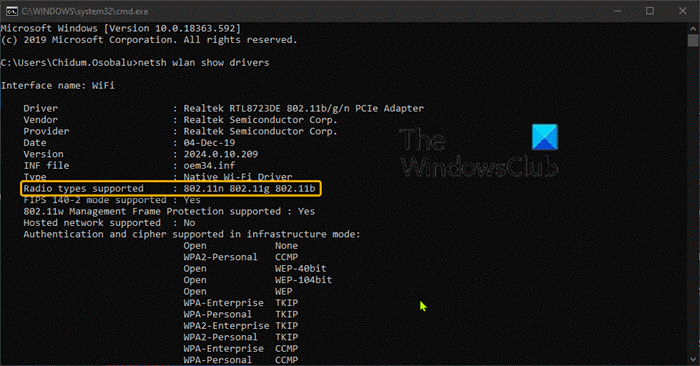
If the output shows 802.11n 802.11g and 802.11b network modes as highlighted in the image above, it means the computer has 2.4GHz network capability only.
Also, if it shows that the network adapter supports 802.11g and 802.11n network modes, the computer only has 2.4 GHz network capability.
But, if it shows that the adapter supports 802.11a and 802.11g and 802.11n network modes, the computer has 2.4 GHz and 5GHz network capability.
I hope this post was informative.
Why am I only getting 2.4 GHz but not 5GHz?
Your device may only connect to the 2.4 GHz band because it is not compatible with the 5 GHz frequency. This is common in devices with low bandwidth needs or those designed for cost efficiency, such as IoT gadgets and printers. Check your device specifications to confirm 5 GHz support.
How do I force 5GHz to connect to Windows?
Open Device Manager and locate your wireless adapter to force a Windows device to connect to a 5GHz Wi-Fi network. Right-click it, select Properties, then navigate to the Advanced tab. Set the preferred band to 5GHz. Click Apply, then OK. Ensure your router supports and broadcasts a 5GHz network.
Leave a Reply