Does 7-Zip keep showing the Data error on your Windows PC? 7-Zip is a popular file archiver that enables you to compress or decompress archives in different formats. While it is a great tool, it sometimes throws up errors. One such error includes the Data error. Some users have reported experiencing this error when trying to extract an archive on Windows.
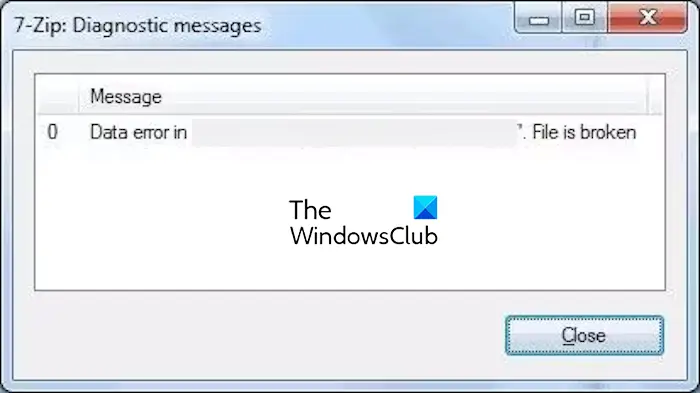
This error indicates issues with the data in the source archive file. It could be corrupted or infected with a virus, or there could be other reasons behind this error. In any case, we have working fixes that will help you resolve this error. So, check out the below.
Fix 7-Zip Data error while extracting files in Windows 11/10
If you get the Data error while extracting an archive with 7-Zip on Windows, use the below solutions to fix the error:
- Restart 7-Zip or Windows.
- Check for virus infection.
- Redownload the archive.
- Make sure the password is correct, if applicable.
- Repair the archive.
- Reinstall 7-Zip.
- Try an alternative file unzipper.
1] Restart 7-Zip or Windows
The first thing you can do to fix the error is restart 7-Zip and see if you are able to extract the archive. If that doesn’t help, try rebooting your computer and check if the error is gone.
2] Check for virus infection
This error could be triggered because of a virus infection on your PC. Hence, if the scenario is applicable, scan your computer for viruses and malware and delete detected threats from your system.
3] Redownload the archive
If the archive you are trying to decompress is downloaded from the internet, it might be corrupted during the download process. Thus, you keep getting the Data error while extracting it using 7-Zip. So, if the scenario applies, you can download the problematic archive file again and attempt to extract it again. See if the error is fixed or not.
See: Path too long Error 0x80010135 when extracting zip file.
4] Make sure the password is correct, if applicable
Some users reported getting the “Wrong password” message along with the Data error when extracting an encrypted archive. If you get the same error message, ensure that you have entered the correct password.
5] Repair the archive
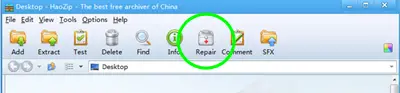
As the error might be caused if the archive is corrupted, try repairing it and check whether the error is resolved. There are multiple free ZIP repair tools using which you can recover a corrupted archive. To name some, Repair Zip, Zip2Fix, IZArc, Object FIX ZIP, and Haozip are some good ones.
If you are experiencing this error with a corrupted RAR file, DataNumen RAR Repair is a nice software to fix the damaged archive.
See: The archive is either in an unknown format or damaged.
6] Reinstall 7-Zip
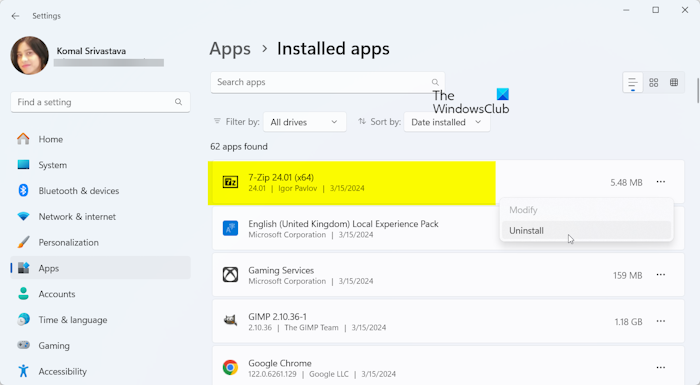
If the error continues to pop up, it might be the case that the installation of 7-Zip is corrupted or incorrect. So, in that case, you can try uninstalling and reinstalling 7-Zip on your PC to fix the error.
First, close 7-Zip and open Settings using Win+I. After that, move to the Apps tab and click on the Installed apps option. Now, scroll down to the 7-Zip app and press the three-dot menu button. Next, choose the Uninstall option and proceed with the prompted instructions to uninstall the app from your PC.
Once done, restart your computer, download the latest version of 7-Zip from its official website, and install it on your PC.
Check if the Data error is now resolved.
Read: Fix Checksum Error in WinRAR extraction.
7] Try an alternative file unzipper
If the error is not resolved, the last resort to fix it is to use alternative software to extract the file. There are various free file extractor tools for Windows that you can use to extract RAR, ZIP, and other types of archives. Extract Now, and PeaZip are some good ones. You can also use free Microsoft Store apps to extract RAR and other archive files.
Now read: Fix 7-Zip Cannot open file as archive error on Windows PC.
Why can’t I extract files with 7-Zip?
If you can’t extract files using 7-Zip on Windows, there can be multiple reasons behind the issue. It could be because the archive is corrupted. If you are trying to extract a password-protected archive, it might be the case that you are entering an incorrect password to unlock the archive. Additionally, insufficient disk space, long file paths or special characters in file names, and using an outdated version of 7-Zip can result in the same problem.
How do I fix a corrupted 7-Zip file?
To repair a corrupted 7-Zip file, you can try using the WinRAR app. It provides a dedicated Repair Archive feature to fix corrupted archives. It might fix a 7Z file for you. Besides that, you can recover a corrupted 7-Zip file by redownloading it from the internet.