Some PC users while trying to create a USB installation disk on a newly-formatted (NTFS) 32 GB USB drive, downloaded the Media Creation Tool from the Microsoft website, plugged the USB stick into their Windows 11/10 device, run the MCT tool, and after the Select your drive step, receives the error prompt stating There was a problem running this tool – Error code 0x80080005 – 0x90018. In this post, we will identify the possible cause of this Windows Setup error, as well as offer the most suitable solutions.
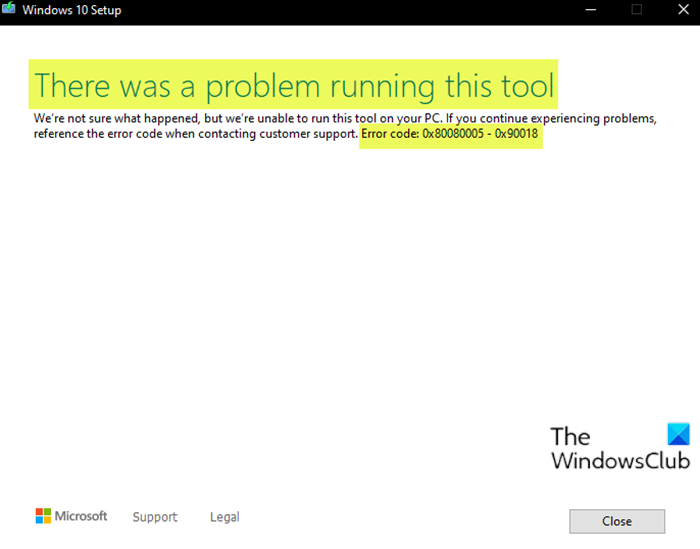
When you encounter this issue, you’ll receive the following full error message;
Windows Setup
There was a problem running this tool
We re not sure what happened, but we re unable to run this tool on your PC. If you continue experiencing problems, reference the error code when contacting customer support. Error code: 0x80080005 – 0x90018.
What is error code 0x80070006 0x90018?
The error code means that the tool doesn’t have permission for it to run and so it’s blocked. It also indicates an issue during the Windows installation process. This can result from corrupted installation files, incomplete downloads, or conflicts with existing system files.
Bear in mind that the extend code 0x90018 may vary but all are different instances of the error. The solutions presented in this post still applies.
There was a problem running this tool, Error code 0x80080005 – 0x90018
If you’re faced with this issue, you can either of our recommended solutions below to resolve the issue.
- Unblock the MCT tool
- Download the Windows ISO file manually
Let’s take a look at the description of the process involved concerning each of the listed solutions.
1] Unblock the MCT tool
As pointed out, the MCT tool is blocked because it doesn’t have permission to run. In this case, you can simply unblock the tool and then re-run it. The tool should run without throwing the error.
To unblock the MCT tool, do the following:
- Right-click on the MediaCreationTool.exe file.
- Select Properties.
- Click on General tab.
- At the bottom, click on Unblock.
- Click Apply > OK.
Read: Error 0x8007043C – 0x90017 when trying to run Media Creation Tool
2] Download the Windows ISO file manually
If you’re encountering MCT tool errors, you can manually download the ISO and then use a third-party app like Rufus to create the bootable USB drive.
Hope this helps!
How to fix Windows Media Creation tool error?
o fix the Windows Media Creation tool error, ensure your date and time settings are correct. Right-click the clock, select ‘Adjust date/time,’ and turn ‘Set time automatically’ and ‘Set time zone automatically’ to ‘On.’ Also, check your internet connection, temporarily disable firewalls, and ensure sufficient storage is available.
Related post: This tool can’t upgrade your PC – Language or Edition isn’t supported.
Leave a Reply