This post features solutions to fix A connection to the VAC servers could not be made error on Steam. Steam is a digital video game distribution platform by Valve. Despite being one of the most renowned platforms for gaming, it still faces bugs and errors now and then. Recently, users have been complaining that they’ve had trouble connecting with the VAC servers. Fortunately, you can follow some simple suggestions to fix it.
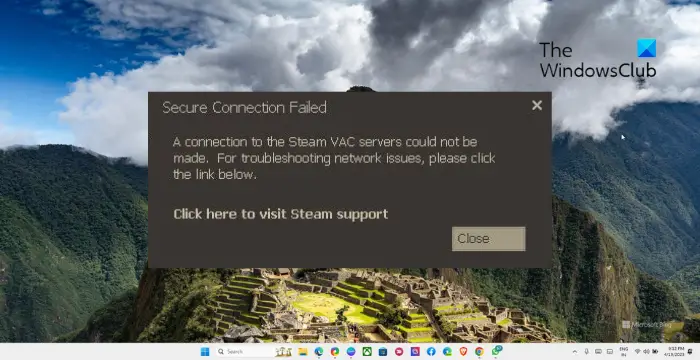
Fix A connection to the Steam VAC servers could not be made
If you’re facing A connection to the VAC servers could not be made error on Steam, restart your PC and your router and then check if the error is resolved. If that doesn’t help, follow these suggestions:
- Check Internet Connection
- Repair the Steam Service
- Restore Windows Boot settings to default
- Disable Antivirus or Firewall
- Disable Third-Party AntiCheat Application
- Reinstall Steam
Now let’s see these in detail.
1] Check Internet Connection
An unstable internet connection could be why a connection to the VAC servers could not be made. If that’s the case, performing a speed test to check the speed of your internet connection can help. However, if that doesn’t help, try connecting to a different network.
2] Repair the Steam Service
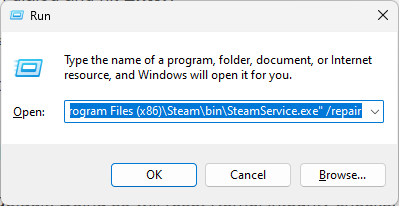
If you have trouble connecting to VAC servers, it may occur due to a Steam service failure. To fix this, try repairing the Steam Service. Here’s how:
- Press the Windows key + R to open the Run dialog box.
- Type the following in the Run dialog and hit Enter:
"C:\Program Files (x86)\Steam\bin\SteamService.exe" /repair
- Relaunch Steam and see if the error’s fixed.
3] Restore Windows Boot settings to default
Next, restore the boot settings to default. Doing so will reset Kernel integrity checks, kernel debugging, and Data Execution Prevention to their defaults. Here’s how:
- Click on Start, search cmd and hit Enter.
- Type the following commands one by one and hit Enter:
bcdedit /deletevalue nointegritychecks
bcdedit /deletevalue loadoptions
bcdedit /debug off
bcdedit /deletevalue nx
- Restart your device once done and see if the error’s fixed.
4] Temporarily disable Antivirus or Firewall
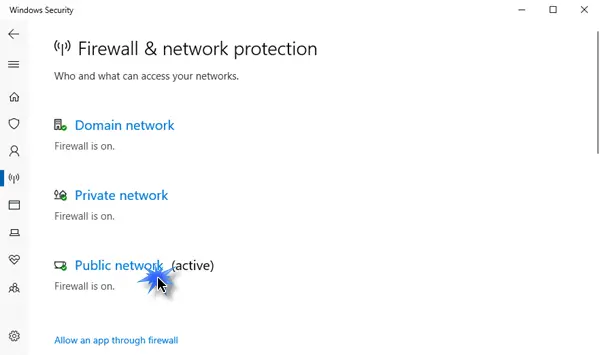
Antivirus software and Windows Defender Firewall can sometimes interrupt applications and their processes. Disabling both can help fix the VAC servers connection error.
5] Disable Third-Party AntiCheat Application
Connecting to VAC servers may fail if you’re using third-party anti-cheat applications. Disable these applications while playing on a VAC-secured server. Doing so will help fix the error.
6] Reinstall Steam
If none of these suggestions helped you consider reinstalling Steam. This has been known to help most users fix the error.
Read: Steam Error 0x4C7, The operation was canceled by the user
I hope this helps.
How to fix disconnected by VAC you cannot play on secure servers?
To fix the disconnected by VAC, you cannot play on secure servers error, try repairing the Steam service and disable any interfering software. However, if that doesn’t help, run Steam as an admin and see if it helps.
Why is Steam VAC unable to verify game session?
If Steam VAC cannot verify the game session, it could be due to network restrictions or firewall settings. It can also occur due to a VAC ban/restriction or due to third-party interruptions.
Leave a Reply