When you try to launch or start your favorite game like Fortnite on your Windows 11 or Windows 10 gaming computer, you may get the error message A D3D11-compatible GPU (Feature Level 11.0, Shader Model 5.0) is required to run the engine. Though most users have experienced this error on Fortnite, Valorant, etc, it is not a game-specific error. Hence, you can see this error on any game installed on your Windows device. The complete error message is as follows:
A D3D11-compatible GPU (feature level 11, shader model-5) is required to run the engine.
This post is intended to help affected PC gamers with the most applicable solutions.
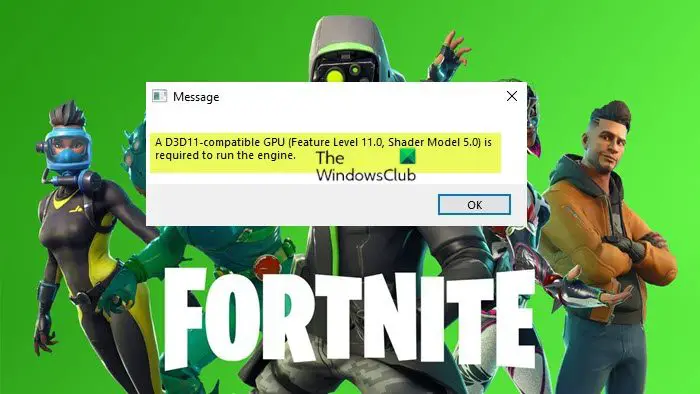
D3D11 stands for Direct3D 11. The Direct3D provides an API that allows apps and games to take advantage of the computing capabilities and graphics of the computers having a Direct3D compatible GPU. The Direct3D 9 is an older version, whereas the Direct3D 11 is the newer version that comes with newer features and is required by most modern games. The latest version of Direct3D is D3D12. It is more efficient and faster as compared to the previous versions of Direct3D. Also, the D3D12 enables games to fully utilize the graphics card so that the games could display richer scenes.
The D3D11-compatible GPU error usually occurs in the following cases:
- When the user’s system does not have Direct3D 11 or higher version.
- When the user’s GPU does not support Direct3D 11 or higher version.
- If the D3D11 libraries get corrupted.
A D3D11-compatible GPU (Feature Level 11.0, Shader Model 5.0) is required to run the engine
If you are getting the error message A D3D11-compatible GPU (Feature Level 11.0, Shader Model 5.0) is required to run the engine when you launch certain games on your Windows 11/10 gaming PC, you can try our recommended fixes below and see if that helps you resolve the issue.
- Update the game and Windows
- Update graphics card driver
- Check Direct3D version
- install the DirectX End-User Runtime
- Repair or reinstall Microsoft Visual C++ Redistributables
- Upgrade GPU hardware
Let’s see the above solutions in detail.
1] Update the game and Windows
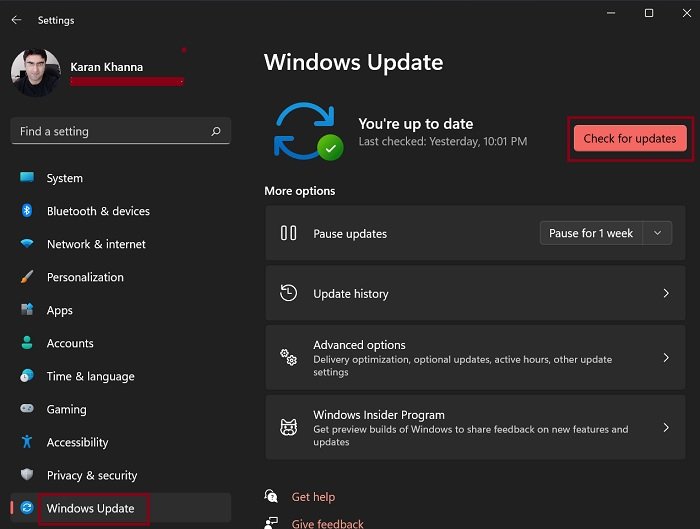
Since it’s likely a bug may be triggering the error message A D3D11-compatible GPU (Feature Level 11.0, Shader Model 5.0) is required to run the engine on your Windows 11/10 gaming PC, we suggest as your first line of action for troubleshooting the issue is to make sure you have installed any latest patches or updates for the game you’re getting the error on. Also, if you haven’t updated your PC in a while, now is the time to check for updates and make sure you install any available bits on your gaming device and see if the error reappears when you attempt to start the game.
You can also reinstall the game and see if that helps. But make sure to install the latest version of the game.
2] Update graphics card driver

Your GPU drivers might be out-of-date, which could be causing your PC to display the error message in view.
You can manually update graphics driver via Device Manager if you have already downloaded the .inf or .sys file for the driver. You can also update driver via Command Prompt. In Windows Update, you can as well get the driver updates on the Optional Updates section or you can download the latest version of the driver from the graphics hardware manufacturer’s website. Another option available for you, is to automatically update your drivers using any of the free Driver Update software for Windows 11/10 PC.
Keep in mind that if your system only has an integrated Intel GPU (Intel HD Graphics, Iris Graphics) then it doesn’t meet the minimum requirements to run the engine.
3] Check Direct3D version
As we have explained above, if your system does not have Direct3D 11, you will see this error message while playing some games. If you have Windows 11/10, you have to update your system in order to install the Direct3D 11. To check whether or not your system has Direct3D 11, follow the following steps:
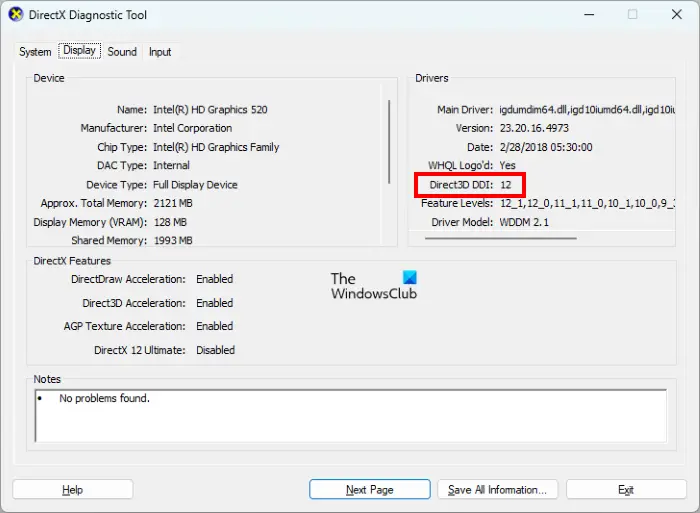
- Open the Run command box by pressing the Win + R keys.
- Type dxdiag and click OK.
- The above command will open the DirectX Diagnostic Tool.
- Click on the Display tab.
- You will see the version of Direct3D under the Drivers section.
If you have an older version of Direct3D, you have to install its latest version. If you are a Windows 11/10 user, the only way to install the latest version of Direct3D is to update the Windows. If despite having the latest version of Direct3D, you are receiving the error on your games, some DirectX files might be corrupted.
In both of the above scenarios, a Windows Update can fix the problem. Check for Windows Update manually. If an update is available, install it. After updating your system, the issue should get fixed. If not, try the next solution.
4] Install the DirectX End-User Runtime
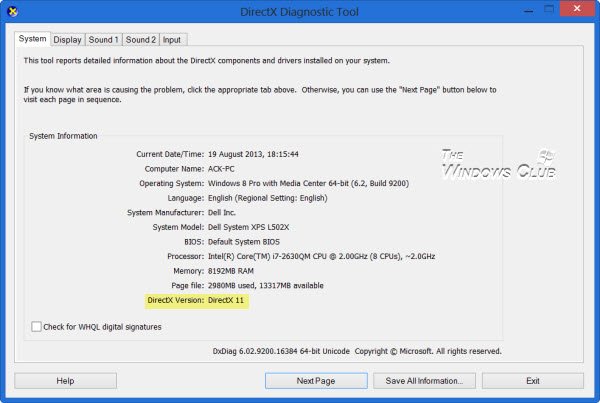
The error message in the highlight references Direct3DX 11 (or D3DX 11), which is the interface that Windows uses to render 3D graphics. So as this error occurs, it means that your GPU is currently incompatible with D3DX 11, which is sourced from DirectX 11, a more recent version of DirectX. In this case, to resolve the issue, you can download and install the DirectX latest version from Microsoft.
Save the DirectX End-User Runtime Web Installer on your system. Now, run the installer file to install DirectX End-User Runtime Web Installer. When you are done, restart your computer.
5] Repair or reinstall Microsoft Visual C++ Redistributables
One possible cause of the problem is the corrupted packages of Microsoft Visual C++ Redistributables. Repair the Visual C++ Redistributables. The following steps will guide you on this:
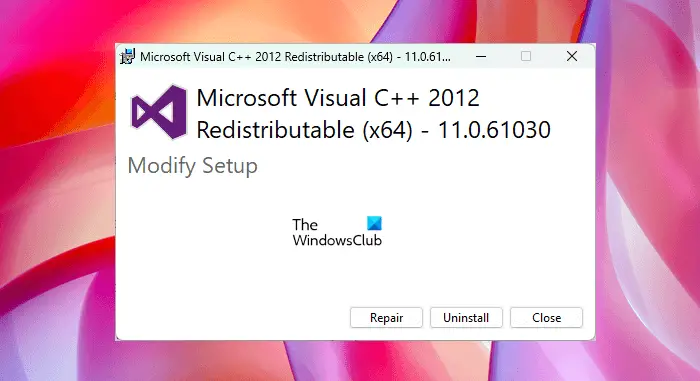
- Open Windows 11/10 Settings.
- Go to “Apps > Apps & Features.”
- Scroll down and locate Microsoft Visual C++ Redistributables. You will find more than one installed on your system.
- Select each of them and click Modify. On Windows 11, you have to click on the three dots next to the Visual C++ Redistributables to view the Modify option.
- Click Yes in the UAC prompt.
- Click Repair.
Similarly, repair all the Visual C++ Redistributables installed on your system. When you are done, launch your game and see if the error occurs. If yes, visit microsoft.com and download all the Visual C++ packages that are installed on your system. Now, uninstall the Visual C++ Redistributables one by one from your computer. When you are done, run the installer files to install the latest version of Visual C++ Redistributables.
Read: Direct 3D or DirectDraw acceleration not available on Windows 11
6] Upgrade GPU hardware
GPUs are one of the most complex components that go into a PC system and, as the technology driving their innovations steadily grows more advanced, older GPUs become less capable of keeping up. So, if at this point you have exhausted the options above but the issue you are currently facing persists, then the only one likely cause left is your GPU is outdated.
If your GPU is older than 5 years or so, there’s a good chance that it won’t be able to handle D3DX 11, and thus won’t be able to run the game throwing the error message on your gaming rig. In this case, to have the issue resolved, you simply need to upgrade your GPU hardware. You don’t necessarily need to or have to buy the newest, most expensive GPU; rather, you should upgrade to the best you can afford and ensure that it can handle D3DX 11 before purchasing.
I hope this post helps you!
Related post: DX11 feature level 10.0 is required to run the engine – Valorant
How do I fix d3d11 compatible GPU is required to run the engine?
You may see the D3D11 compatible GPU is required to run the engine error while playing video games on your Windows computer if it does not have Direct3D 11 or higher version. You must install Direct3D 11 or a higher version to fix this problem. For this, download the latest Windows update.
Why does it say a d3d11 compatible GPU feature level 11.0 Shader Model 5.0 is required to run the engine?
You may find the D3D11 compatible GPU problem when your GPU drivers are not updated for an extended period. GPU driver is the software that handles communication among Windows, applications, games and the components of graphics cards. It is imperative to ensure that you use the newest drivers for your GPU.
Read: Fix VALORANT DirectX Runtime error
What happens if Fortnite says D3D11 compatible GPU?
It means that Fortnite requires a graphics card that is compatible with D3D11. You can check this by launching the DirectX Diagnostic Tool. Some fixes that you can try to resolve this issue are installing the latest Windows Update, updating your graphics card driver, etc.
Leave a Reply