If you are trying to install OneDrive on a Windows computer, there is a high chance of receiving this error message – A newer version of OneDrive is installed; You need to uninstall it first before installing this version. What does this mean and how do we fix this problem?
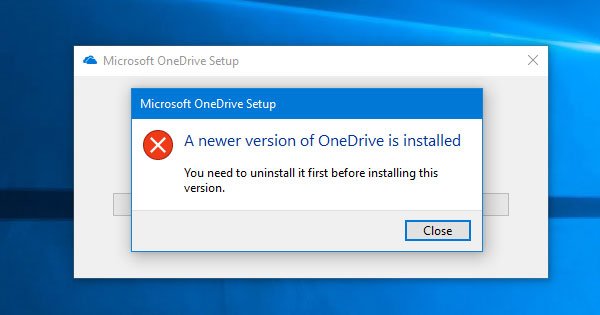
In Windows 11/10, OneDrive is already installed as a pre-installed app. Microsoft has included the Store edition of OneDrive in Windows for more comfortable usability. However, if you are facing some problems while synchronizing OneDrive, and you are trying to reinstall the OneDrive app on your Windows computer, you may receive this error as mentioned above. You will also be prevented from installing the OneDrive desktop version app.
A newer version of OneDrive is installed
To fix this problem and use the executable file of OneDrive, you need to uninstall the pre-installed OneDrive app from your computer first.
1] Uninstall OneDrive from Windows Settings
Open Windows Settings on Windows 10 machine. You can press Win + I to do that.
Go to Apps > Apps & features.
Find out Microsoft OneDrive on your right-hand side and click the Uninstall button twice to confirm.
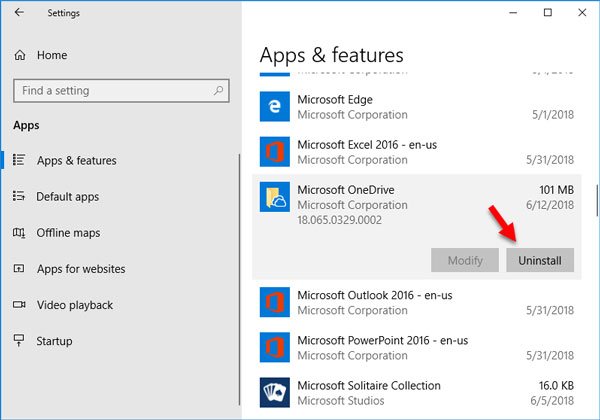
That’s all! It will take a couple of moments to finish the uninstallation.
Alternatively, you can also uninstall it using PowerShell.
2] Uninstall OneDrive using Windows PowerShell
You can open Windows PowerShell with administrator privilege and run this command:
Get-AppxPackage –AllUsers
Now find out the PackageFullName of Microsoft OneDrive (in Windows PowerShell, you may find it as Microsoft SkyDrive). Therefore, enter this command:
remove-AppxPackage PackageFullName
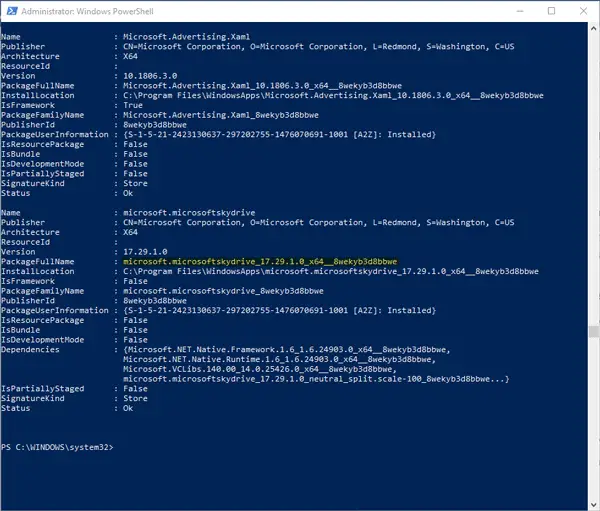
Replace the PackageFullName with the original package name of Microsoft OneDrive that you have copied from Windows PowerShell.
3] Edit Registry
If uninstalling does not help. open regedit and visit the following key:
Computer\HKEY_CURRENT_USER\Software\Microsoft\OneDrive
Right-click the OneDrive folder and select Delete.
After uninstalling, you can download the OneDrive app from here and use the executable file. In case you do not want the executable file and want a simpler option, you can open Microsoft Store and download OneDrive from there also.
Considering how so many apps give us the option of automatic updates… it boggles the mind that mighty Microsoft couldn’t do the same with their OneDrive? Or at least add a button in the message box to uninstall the old and install the new?
Actually there are two different Programs for OneDrive, the OneDrive Sync Client (which is preinstalled in Windows 10 and automatically updated in the background without any user notice), and the Microsoft Store App OneDrive (which is also available for Windows 10 Mobile, Xbox One, Holo Lens and Hub, and also automatically updates via Windows 10 Store, if specified so in your Store settings).
You are probably referring to the Sync Client, which automatically syncs your OneDrive folder with your OneDrive cloud storage, and any other devices you use with the same Microsoft account. The Sync Client receives all updates automatically, but not via Windows Update. Additionally, the updates are not always provided to all your Windows 10 devices at the same date (but they will receive the updates regularly).
I think there is still confusion about OneDrive’s Store App and the Sync Client (as is with Microsoft Outlook, which is mentioned when speaking about the Windows 10 App, but also when speaking about Office Outlook and also about the web feature; but all are completely separate programs or features…)