While encrypting a folder, if you get an error message saying Do you want to copy this folder without encryption, A problem is preventing this folder from being encrypted, here is how you can get rid of this problem. There are multiple reasons why this error occurs at times on Windows 11/10 PC. Here, we have enlisted all the possible causes and solutions to troubleshoot the issue for you.
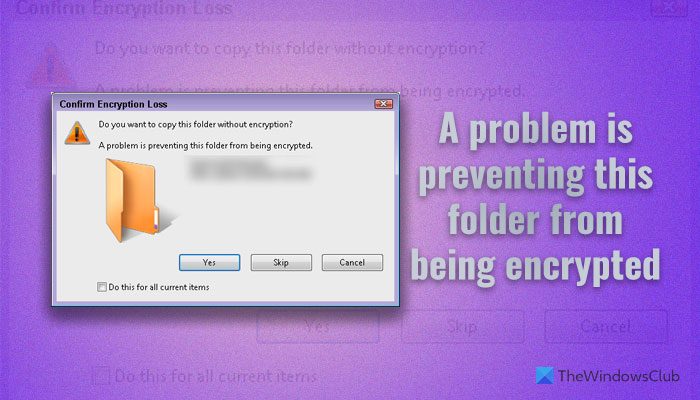
BitLocker is one of the best and most useful security solutions that you can use to encrypt your drive as well as folders. Whether you use Windows 11, Windows 10, or some other older version, you can use this feature to lock your folders. However, you can encounter issues while transferring additional files or folders from a non-encrypted drive to an encrypted drive.
A problem is preventing this folder from being encrypted
To fix Do you want to copy this folder without encryption, A problem is preventing this folder from being encrypted error on Windows 11/10, follow these solutions:
- Check if files are already encrypted
- Turn off BitLocker and turn it on again
- Try with an administrator account
To learn more about these solutions, continue reading.
Do you want to copy this folder without encryption?
1] Check if files are already encrypted
Let’s assume that you are moving files from one folder to another. However, some of the files are already encrypted, and some of them are decrypted. In such a situation, your computer could display such an error message. In that case, you need to turn off a setting named Encrypt contents to secure data. It will overwrite the previous setting and apply the new one. To do that, follow the following steps:
First, right-click on the source folder or the folder you are moving data from and select the Properties option.
Make sure that you are in the General tab. If so, click on the Advanced button.
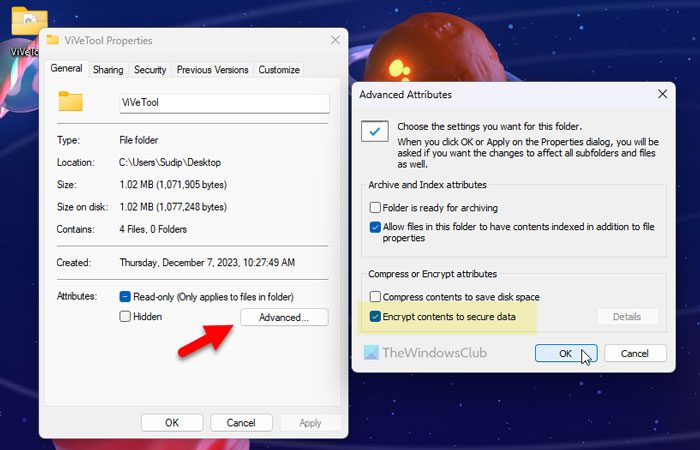
Head to the Compress or Encrypt attributes section and remove the tick from the Encrypt contents to secure data checkbox.
Finally, click the OK button. Now, you can move your files and folders without any problem.
2] Turn off BitLocker and turn it on again
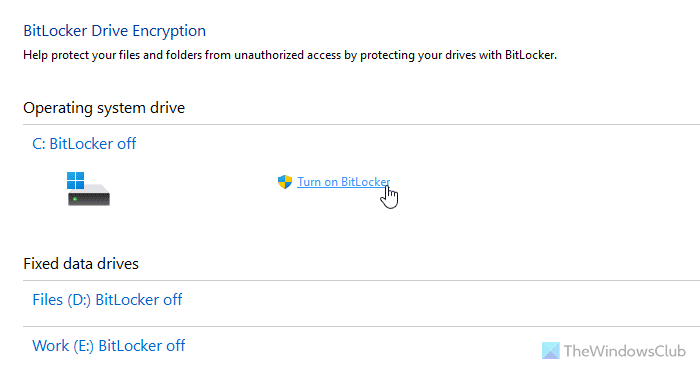
Sometimes, it could be a problem with BitLocker. If you recently had a major problem related to malware, adware, etc., some encryption files could be corrupted, and that could be a reason for this problem. That is why turning off BitLocker and turning it on again is suggested.
3] Try with an administrator account
BitLocker works with administrators groups or accounts. If you have any other account, you can get such problems. Therefore, check if your user account has admin rights or not. If not, you can enable built-in Administrator account and try with that.
I hope this guide helped you.
Read: Do not automatically encrypt files moved to encrypted folders
How do I remove encryption from a folder?
To remove encryption from a folder, you need to right-click on it and select the Properties option first. Then, click on the Advanced option in the General tab. Next, remove the tick from the Encrypt contents to secure data checkbox.
Why am I unable to encrypt a folder?
The most common reason why you are unable to encrypt a folder is because you have enabled a setting in the Local Group Policy Editor or the Registry Editor. It is called Do not automatically encrypt files moved to encrypted folders. You need to head to this path: Computer Configuration\Administrative Templates\System and disable the setting.
Read: How to create a BitLocker Drive Encryption shortcut in Windows.
Leave a Reply