You may encounter the error message A problem occurred during BitLocker setup when attempting to encrypt Windows system drive with BitLocker on a machine joined to the domain in an OU (Organizational Unit). This post provides the most suitable solutions to this issue. It should be noted that an instance of the error message is accompanied by different error codes like 0x8004259a, 0x80072ee7, 0x80042574, etc. Here are some suggestions that can help you.
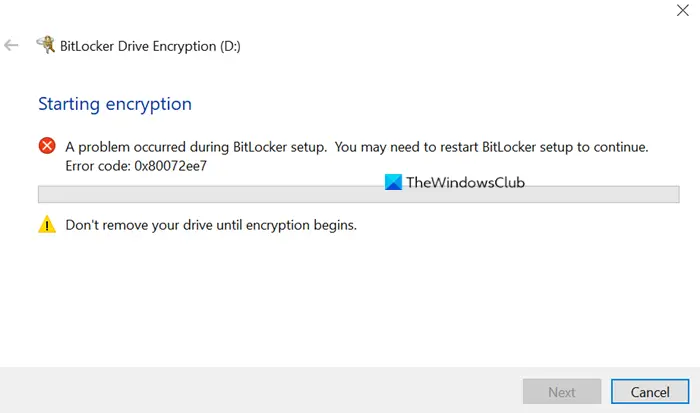
When you encounter this issue. You’ll receive the following similar error message;
BitLocker Drive Encryption (D:)
Starting encryption
A problem occurred during BitLocker setup. You may need to restart BitLocker setup to continue. Error code: 0x80072ee7
Don’t remove your drive until encryption begins.
The problem doesn’t seem to solve after restarting BitLocker setup or even after multiple reboots.
A problem occurred during BitLocker setup in Windows 11/10
If you’re faced with this issue, you can try the suggestions below to resolve the issue.
- Check BitLocker requirements
- Create a Local Administrator account
- Ensure the machine is connected to the corporate network
- Rename the OU
- Shrink the drive
- Convert Dynamic disk to Basic disk
Let’s take a look at the description of the process involved concerning each of the listed solutions.
Fix 0x8004259a, 0x80072ee7, 0x80042574 BitLocker errors
1] Check BitLocker requirements
Make sure your system and especially the drive you’re about to encrypt meets the BitLocker requirements as listed below:
- It must have enough free space to create shadow copies of the partition.
- It must have at least 100MB of hard drive space.
- If the partition is less than 500MB, it must have at least 50MB of free space.
- If the partition is 500MB or larger, it must have at least 320MB of free space.
- If the partition is larger than 1GB, it is recommended that it should have at least 1GB free.
2] Create a Local Administrator account
If you’re trying to encrypt the drive using your domain account, this issue might occur. In this case, we suggest you create a local administrator account and see if you can encrypt the drive.
3] Ensure the machine is connected to the corporate network
You may encounter this issue if your system is managed at the network level, because of both the Group Policy settings:
- Choose how BitLocker-protected operating system drives can be recovered AND
- Do not enable BitLocker until recovery information is stored in AD DS for operating system drives
might be enabled at the following location:
Computer Configuration > Administrative Templates > Windows Components > BitLocker Drive Encryption > Operating System Drives
So, in this case, ensure the machine is connected to the corporate network.
4] Rename the OU
If your system is part of the domain, within an OU, including a forward slash (/) in its name, you can remove the forward slash (/) by renaming the OU and see if that solves the issue for you.
5] Shrink the drive
This solution requires you to shrink the drive on which you’re enabling BitLocker and see if that helps. Shrink can be used from the Disk Management tool, which is available in Windows 10.
6] Convert Dynamic disk to Basic disk
Another cause for this issue may be the housing of System Reserved Partition (SRP). If SRP lies on a dynamic disk, this issue is expected. In this case, you need to convert the dynamic disk to basic disk to fix this error and enable BitLocker.
I hope this helps!
How to fix BitLocker drive encryption issue?
To fix a BitLocker drive encryption issue, use iBoysoft BitLocker Recovery software. First, download and install the program, then open it. Select the corrupted drive, proceed by entering your password or recovery key, and allow the software to scan for lost data. This process can retrieve inaccessible files from the encrypted drive.
How do I fix a BitLocker recovery error?
To fix a BitLocker recovery error, enter the correct recovery key. Check if you’ve stored the key on a USB drive or in a Microsoft account. If unavailable, contact your system administrator for assistance. Ensuring BitLocker activation is registered can prevent future errors.
Read next: BitLocker Setup failed to export the BCD (Boot Configuration Data) store.
Leave a Reply