When using Office Outlook, if you receive an error message — A problem was detected with an app, and it has been disabled, or A problem was detected with an add-in, and it has been disabled, then this post will help you resolve the issue.
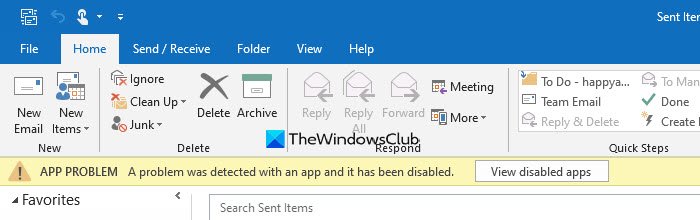
A problem was detected with an app or add-in – Outlook
App and Add-in are two different things. Some examples of apps for Outlook are Bing, Suggested Appointments, Action Items app, and so on. Add-ins are similar, and they are available for Outlook you install on a Windows 11/10 PC. Here are some common tips for the problem.
- Restart Outlook
- Manage apps for Outlook
- Disable/Enable Add-ins
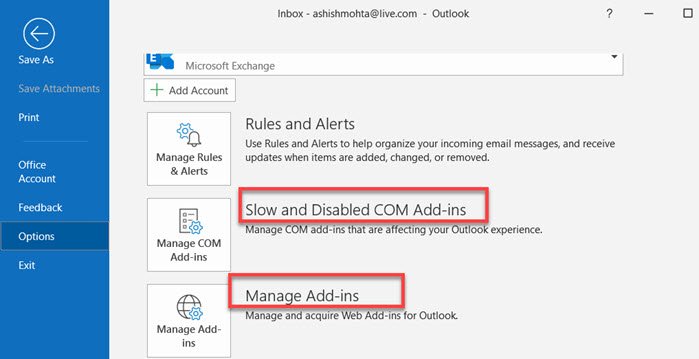
1] Restart Outlook
When I found this problem, all I did was close Outlook, and relaunch it. The error was gone, which means it was a temporary glitch, and a restart, like always, fixed the problem.
2] Manage apps for Outlook
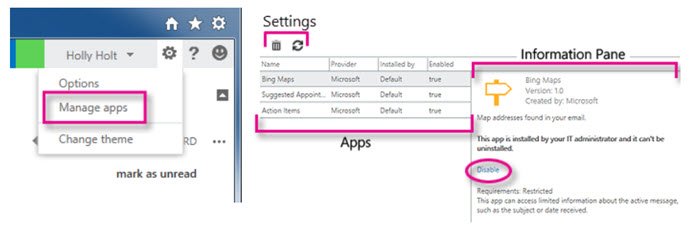
If it happens again, click on the Disable Apps button. It will reveal the list of apps installed, and check which apps were disabled by Outlook. At this point, you have the option to either remove it, keep it disabled, or check if there is an update. It is possible that a fix has to come from the developer to resolve it.
Check the Outlook Home section on the ribbon, then click on Get-Addins and switch to My Add-ins. Microsoft says that this option, Apps from Office Store, is not available in every region but can be installed using a URL. You may have to contact your organization to finally resolve this.
3] Disable/Enable Add-ins
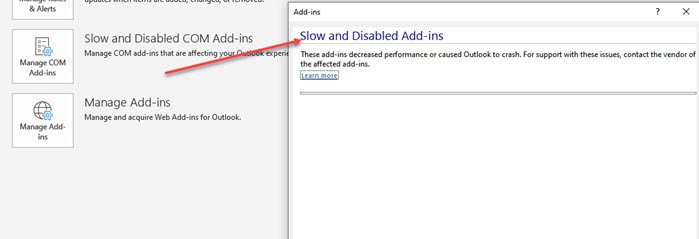
Outlook on Windows 11/10 has a dedicated section where you can find all the add-ins such as Grammarly, Anti-Virus, and others. When the problem is caused by an add-in, the button text will be replaced with View Disabled add-ins.
Click on File > Show and Disabled COM Add-ins. It will list down all the add-ins which have been disabled. You can choose to update if it is available or contact the developer.
Add-ins are also disabled when they make Outlook slow, especially during the launch of the app. You should see the load time for such applications, and options to always enable it.
The problem is not huge unless the add-in or app causing the issue is important to you.
Read: How to make Outlook download all emails from server
Why am I getting an error message on Outlook email?
You could be getting an error message on the Outlook email application for many reasons. Some of the common reasons are:
- Maybe it is not your problem. Perhaps the server is down.
- Your internet could be the reason.
- You must have changed your password or enabled two-factor authentication.
- Outlook is corrupted. In that case, you need to repair the app.
How do I fix Outlook trying to connect error?
Here are some of the basic things you can do to fix Trying to connect error in Outlook:
- Check your internet connection. Run the ping test.
- Disable proxy if you are using any.
- Check if the server is up and running.
- Terminate the app and restart it.
- Uninstall all the recently installed add-ins.