In this post, we will show you how to fix error Your PC/Device needs to be repaired, A required device isn’t connected or cannot be accessed with codes 0xc0000185, 0xc0000225, 0xc0000001, 0xc00000F, 0xc000000E on a Windows 11/10 system. We have recommended below a few solutions, depending on the error code and the system.
A required device isn’t connected or cannot be accessed
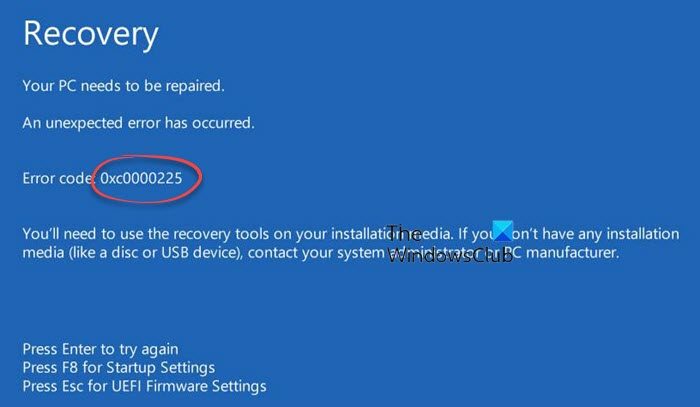
All of these errors point to the same thing. The PC needs repair. It happens mostly when the computer is not able to find the system files to boot up the computer. The only way to fix this is to correct the boot record.
We recommend that you use /RebuildBCD option to rebuild the BCD. If that doesn’t help, there is a crude way to rebuild the boot record from scratch. The steps below will export and delete/backup the BCD available on the system. Then when we again rerun the program, it makes sure that the BCD store is completely rebuilt.
In the Advanced Recovery Mode, execute these commands one after the other in the Command Prompt.
bcdedit /export C:\BCD_Backup c: cd boot attrib bcd -s -h -r ren c:\boot\bcd bcd.old bootrec /RebuildBcd
Fix Error 0xc0000001, 0xc0000185, 0xc0000225 & 0xc000000e
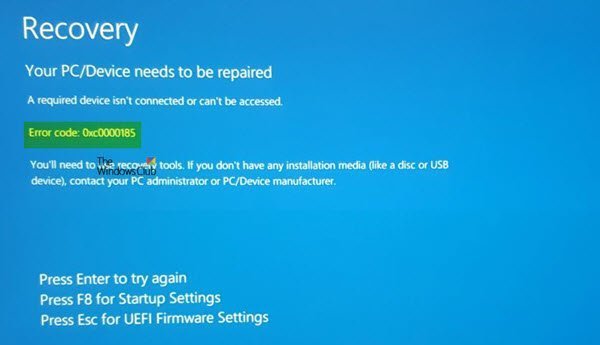
These error codes are related to missing “winload. efi” file. It also means that you are using UEFI system. To fix this, you need to do the following:
- Rebuild BCD
- Disable Secure Boot.
- Run System File Checker.
- Disable Early Launch Anti-Malware Protection.
We have also noticed some users reporting about a missing winload.efi file – \windows\system32\winload.efi for the error code 0xc0000185. This file loads up important drivers to kick start the Windows Kernel.
Read our step by step guide to fix 0xc0000001, 0xc0000185, and 0xc0000225.
If for any of these errors you get a remark that there is a hardware failure or driver configuration is incorrect, you should physically check if the wires are properly connected.
Related:
For 0xc000000f, you will have to follow these steps
- Rebuild BCD.
- Use Automatic Startup Repair.
- Check Physical Device connections.
- Reset BIOS/UEFI Configuration.
- Mark your Disk as Online.
This post will show you how to fix Recovery Error code 0xc000000e – A required device isn’t connected or cannot be accessed problem. If your drive manufacturer offers diagnostic utility, you can use it to find if there is an incorrect master/subordinate drive configuration.
Related: Fix Winload.efi file missing error.
In conclusion, we have to say that, the only way out is to either use Automatic Startup Repair option or rebuild BCD. It’s a clear case where the boot files have gone corrupt, or the boot manager is not able to find them.
If nothing works, you may want to reset Windows using the recovery tools.
Leave a Reply