Do you keep getting the “A streaming error has occurred” error message in World of Warcraft? Some WoW players have reported getting this error message in the game. The error message is accompanied by the error code: WOW51900322. Now, what is this error code, and how can you fix it? If you are wondering the same, this guide is your answer.
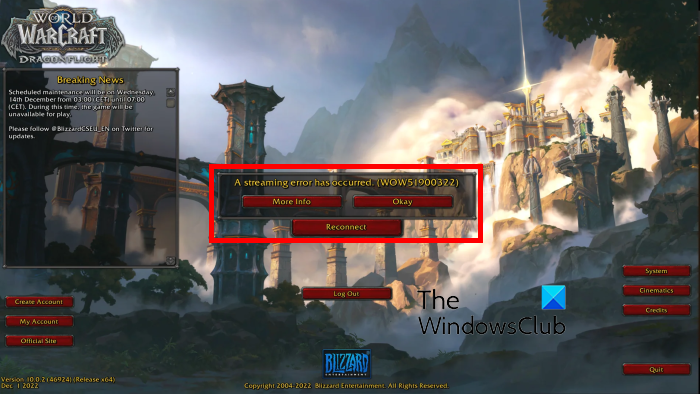
What is the error code WOW51900322?
The error code WOW51900322 is associated with the “A streaming error has occurred” error message. This error message indicates problems streaming data from the World of Warcraft servers to your game client. It could be caused due to server issues at the end of Blizzard and Realm. Apart from server problems, this error can result from a corrupted game cache and user interface. It can also be caused by outdated device drivers, damaged game files, firewall blockage, lack of admin permissions, or corrupted game installation.
Before you proceed, check the Blizzard and Realm Status to make sure no ongoing server issues are causing this error. Also ensure that your internet is working fine.
A streaming error has occurred in WoW
If you are experiencing A streaming error has occurred (WOW51900322) in the World of Warcraft game, check the status of the game servers and make sure they are up and running. In case there is no server problem, you can use the below solutions to fix the issue:
- Clear the WoW cache.
- Reset the WoW user interface.
- Update your device drivers.
- Power cycle your router.
- Disable your firewall temporarily.
- Create a new administrator account.
- Repair the game files of World of Warcraft.
- Reinstall the game.
1] Clear the WoW cache
A corrupted game cache is likely to cause this error. So, if the scenario is applicable, you can fix the error by deleting the cache associated with the World of Warcraft games. Here are the steps to do that:
First, terminate all the running tasks associated with Battle.net, World of Warcraft, agent.exe or Blizzard Update Agent, and other Blizzard processes. To do that, you can use Task Manager.
Once done, evoke the Run command box using Win+R and enter %ProgramData% in it; it will take you to the Program Data folder on your computer.
Now, find the Blizzard Entertainment folder in the opened location and delete the folder.
Next, open the installation directory of the WoW game. To do that, you can search the World of Warcraft game in Windows Search, right-click on the game from the appeared results, and select the Open file location option.
Now, open the folder corresponding to the WoW version that you want to fix. Next, look for the Cache folder and delete it.
Lastly, restart the Battle.net client and check if you are able to play WoW without the “A streaming error has occurred” error.
Read: World of Warcraft is not launching or starting on Windows PC.
2] Reset the WoW user interface
If the above solutions didn’t work for you, the next thing you can do is reset the WoW user interface. You can do that using the below steps:
- First, close the World of Warcraft game and all Blizzard processes using Windows Task Manager.
- After that, to make sure that no removed add-ons are re-added, uninstall any add-on managers that you have.
- Next, open the Battle.net client and click the Options > Show in Explorer option.
- Now, in the opened location, double-click on the World of Warcraft folder to open it.
- Then, open the game version folder (_retail_ or _classic_) to fix it.
- Next, locate the Cache, Interface, and WTF folders and rename them as Cache1, Interface1, and WTF1 respectively.
- Finally, relaunch the game and check if the issue is resolved or not.
If you still receive the A streaming error has occurred error message, move on to the next fix.
Read: How to fix Wow-64.exe application error in World of Warcraft?
3] Update your device drivers
Another thing you can do to fix the error is to make sure your device drivers especially network and graphics drivers are up-to-date. If you haven’t updated them in a while, update your graphics drivers and network adapter drivers to their latest versions and then see if the error is fixed.
You can install available updates for display and network drivers from your Settings. Press Win+I to launch Settings, go to Windows Update, click on Advanced options > Optional updates, select the driver updates, and press the Download & install button. After that, follow the onscreen instructions to complete your driver updates.
Read: Fix Error Code 51900101 in World of Warcraft.
4] Power cycle your router
The next thing you can do is perform a power cycle on your networking device. There might be some network issues which is why you are facing this error. Hence, f the scenario applies, power cycling your network device will help. Switch off your router, unplug its power cords, and wait for about a minute. After that, plug it back into the power socket and turn it on to check if the error is resolved.
5] Disable your firewall temporarily
You can also disable your firewall temporarily and check if the error is resolved. Firewalls are known to cause issues and errors in gaming. So, you can turn it off and analyze if you have stopped receiving the error. If yes, you can allow the WoW game through your firewall to permanently fix the error.
6] Create a new administrator account
As the official Blizzard support team has recommended, you can try creating a new administrator account or using an existing administrator account to fix this issue. If the error is triggered due to permissions issues, this will resolve the error for you.
Read: Fix World of Warcraft Error WOW51900314.
7] Repair the game files of World of Warcraft
If your game files are infected or certain essential game files of the WoW game are missing, you are likely to experience this error. Hence, you can verify the integrity of the game files to get rid of the error. Here’s how:
- First, open the Battle.net launcher and select WoW from its games library.
- Now, press the cogwheel icon next to the Play button.
- Next, select the Scan and Repair option and then press the Begin Scan button to start verifying your game files.
- After that, relaunch the game and check if the error is gone.
8] Reinstall the game
If none of the above solutions worked for you, reinstall the game to fix the error. It might be the case that your game is corrupted which is why you keep getting this error message. So, uninstall the game and then reinstall it. To uninstall the game, open Battle.net, choose the WoW game, click on the gear-shaped icon, and select the Uninstall option. Once the uninstallation is complete, reboot your computer and reinstall it using Battle.net.
If reinstalling the game doesn’t help, it might be your game client which is corrupted and causing the error. So, reinstall the Battle.net client and check if the error is fixed.
Why can’t I reconnect to WoW?
If you can’t connect to WoW servers, the problem is likely to occur if there is an internet connectivity issue. Another common reason for the same issue is a server issue. If WoW game servers are down at the moment, you won’t be able to connect to its servers. So, make sure your internet is stable and the game servers are not down.
Now read: Fix World of Warcraft Lag or Latency issues on PC.