Not many may know, but there are different ways to uninstall a program in Windows 11/10/8/7. You can uninstall programs using the Control Panel and navigating to the Programs & Features applet, you can use Windows Settings or you can use the Program’s own uninstaller, which you can find in the Program folder, should the need to do so, ever arise. But if the program’s entry is missing in the Control Panel, Settings or the Uninstaller is not available, or these ways do not work for some reason, you can also use the Windows Registry.
Uninstall programs using Registry
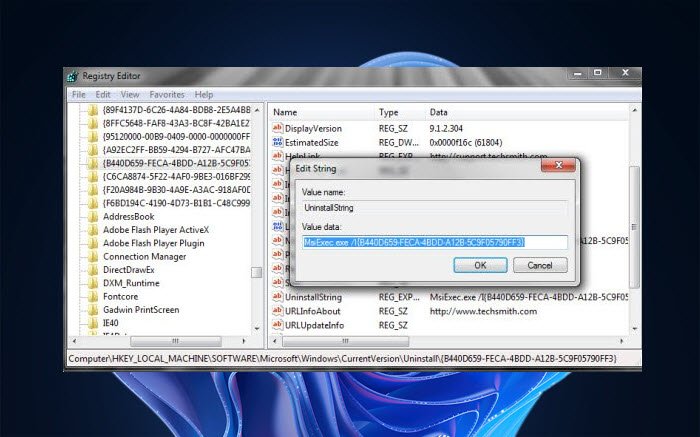
To uninstall a program via the Windows Registry, open regedit and navigate to the following key:
HKEY_LOCAL_MACHINE\SOFTWARE\Microsoft\Windows\CurrentVersion\Uninstall
You will see many keys there. These represent the installed programs. They may have long numbers or names.
In case they have names, they would be easy to identify, and in most cases, its UninstallString would point to its un-installers path.
In case they have long numbers, click on each of them till you are able to find the program which you want to uninstall.
Having done that, in the right pane, search for a string value called UninstallString.
Double-click on it. From the dialog box which opens, copy its value.
It will look something like this :
MsiExec.exe /I{B440D659-FECA-4BDD-A12B-5C9F05790FF3}
Next, open command prompt (cmd), paste the value, and hit Enter.
If you see a Value data like say –
"C:\Program Files\Software Name\uninstall.exe"
You may also open the Run box, copy-paste this value, and hit Enter.
The program will commence uninstallation.
If this does not help, you may also try one of these free Uninstallers for Windows.
UPDATE: Bill Pytlovany adds in the comments.
If you have a 64-bit version of Windows, 32 bits apps may be redirected here:
HKLM\SOFTWARE\Wow6432Node\Microsoft\Windows\CurrentVersion\Uninstall
Hope this helps.
You may want to consider…
HKLMSOFTWAREWow6432Node
MicrosoftWindowsCurrentVersionUninstall
If you have a 64 bit version of Windows, 32 bits apps may be redirected here.
and while I don’t think it’s recommended I’ve noticed that Google uses the following…
HKCUSoftware
MicrosoftWindowsCurrentVersionUninstall
Bill
Thank you Bill. Updating the post. :)
What if the program does not show up in this list either? It’s stupid, because I know exactly where the app file is. Why can’t I just delete the damn thing, like on a Mac?
If you simply delete the Program Folder, orphaned entries may remain in the Registry and Files and Folders too remain on your disk. Therefore, one needs to perform a proper Uninstall.
Yes, thanks, I actually do know that. I was really asking why MS designed things that way. I even tried to uninstall using regedit, and it doesn’t show up on that list either. You would think after all these years, they could get this sorted out.
Fortunately I happened to see the note in your bio about creating a restore point before doing an install, and although I had not done so, it turned out there was one that I was able to use.
A system restore point can be a life saver at times! :)
why dont people just use the find option in the registry. and paste this {dcb23562-0bb8-b465-dcb2-235620bbd588} in to the search box
or whatever yours is.and restar the computer always restart the computer after editing the registry
Do you mean ADMIN Command Prompt or a Normal Command Prompt in case of Win 10 ?
Normal CMD should do.
Thanks
Nice article, very useful indeed.
I checked several UninstallStrings in my registry and sometimes there is “/I” in it, and sometimes I can see “/X”. What is the difference? Are both cases correct?
Thanks alot I couldn’t find mine in the other directory :D