This post features solutions to fix the AADSTS65005 error when signing in to Microsoft Cloud services. The error usually occurs if the application isn’t registered with Azure AD or it doesn’t have correct permissions applied. The error message reads:
AADSTS65005: The client application has requested access to resource. This request failed because the client did not specify this resource in its requiredResourceAccess list.
OR
Sorry, but we’re having trouble signing vou in
AADSTS65005: Invalid resource. The client has requested access to a resource which is not listed in the requested permissions in the client’s application registration.
Fortunately, you can follow some simple suggestions to fix the error.
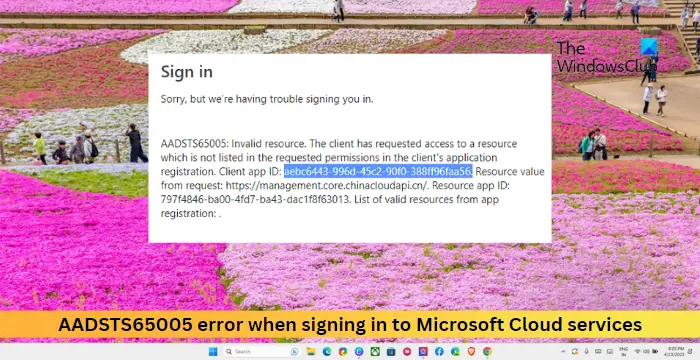
What causes the AADSTS65005 error?
The AADSTS65005 error in Azure AD usually occurs due to an authentication error during sign-in. However, it may occur due to some other reasons. Some of them are:
- Network or connectivity issues
- Incorrect login credentials
- Disabled/blocked account
- Consent or permission issues
Fix the AADSTS65005 error when signing in to Microsoft Cloud services
To fix the AADSTS65005 error when signing into Microsoft Cloud Services, verify account credentials and manually register for Azure AD. If that doesn’t help, follow these suggestions:
- Verify Username and Password
- Check your Network Connectivity
- Manually register your app with Azure AD
- Register application for Dynamics CRM
- Contact your Administrator
Let’s now see these in detail.
1] Verify Username and Password
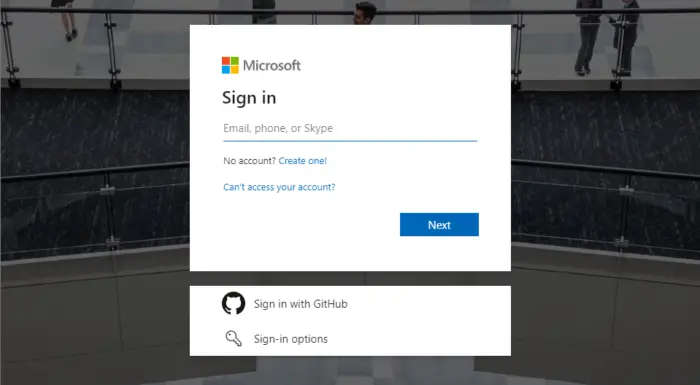
Firstly, double-check your username and password for your Microsoft Account. Also, ensure there aren’t any typing errors and unnecessary capitalizations.
2] Check your Network Connectivity
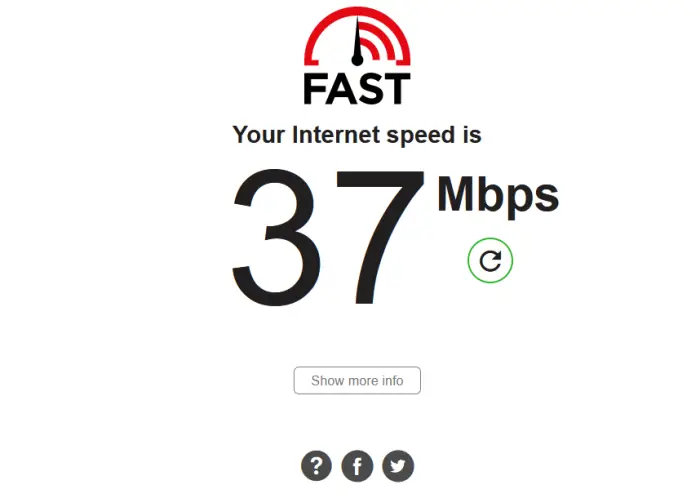
Next, check your network connection. A slow and unstable internet connection can be why the AADSTS65005 error occurs while signing into Microsoft Cloud services. To test, consider restarting your modem/router or connecting to a different network. But if your internet speed comes to be less than the plan you’ve opted for, consider restarting your router and modem. Alternatively, you can also try connectiong to a different network connection.
3] Manually register your app with Azure AD
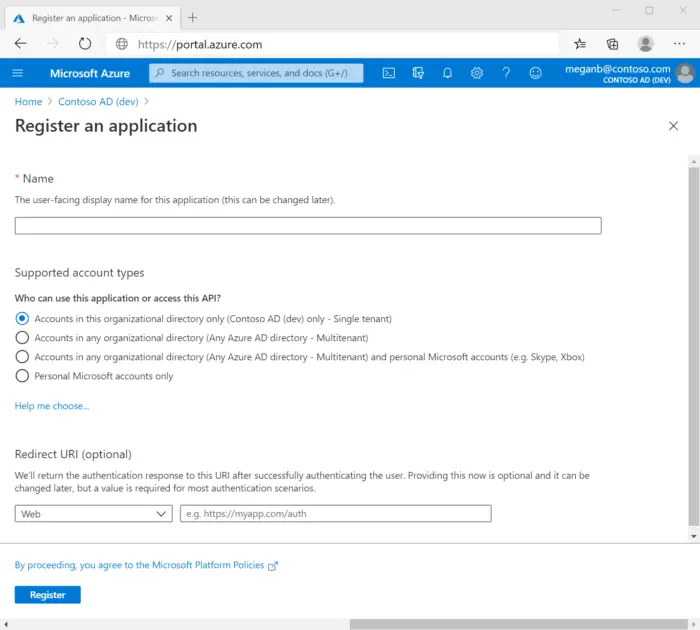
Registering an application with Azure AD will establish a trust relationship between the app and the Microsoft identity platform. This may help fix the AADSTS65005 error. Follow these steps to create the app registration:
- Sign in to the Azure portal.
- Next, use the Directories + subscriptions filter to switch to the tenant to register the application.
- Search and select Azure Active Directory.
- Select App registrations > New registration under Manage.
- Enter a display Name for your application.
- Next, include who can use the application and don’t enter anything for Redirect URI.
- Select Register, and the initial app registration is complete.
Once the registration process is complete, the Azure portal will display the app registration’s Overview pane.
4] Register application for Dynamics CRM

Next, try registering the application for Dynamics CRM to fix the error AADSTS65005 while signing in to Microsoft Cloud services. Here’s how:
- Sign in to the Azure portal with an administrator account.
- Select the Azure Active Directory in the left pane, select App registrations, and click on New registration.
- The Register an application page will now open; enter your application’s registration information here.
- On the app Overview page, set the Application ID URI and specify the application’s authentication code or app.config file.
- Navigate to the Manifest tab, set the allowPublicClient* property to true, and click Save.
- Again, navigate to the API permissions tab and select Add a permission.
- Search and select Dataverse or Common Data Service under the APIs my organization uses tab.
- Select Delegated permissions, check the options, and select Add permissions.
- The registration of the application in Azure Active Directory is now complete.
5] Contact your Administrator
If none of these suggestions helped you, consider contacting your administrator. It may help if you are accessing the Cloud services through an organizational account. They may offer specific guidance based on your organization’s setup and policies.
Read: Fix AADSTS9002313, Invalid Request Microsoft 365 activation error
I hope this helps.
What is AADSTS50105 error in Azure?
The AADSTS50105 error in Azure indicates an authentication failure when a user attempts to sign into an Azure AD application. This mainly occurs if your Microsoft account is disabled or blocked from accessing the application.
How do I fix Office 365 Sign in or activation issues?
To fix Office 365 Sign in or activation issues, check your internet connection and verify your account credentials. If they don’t, try signing in using a different account.