This post features solutions to fix AADSTS90014; The required field ‘request’ is missing. The error is related to Azure AD authentication and indicates that a required field is missing from the provided credentials. The error message reads:
Sorry, but we’re having trouble with signing you in
AADSTS90014: The required field request is missing
Fortunately, you can follow some simple suggestions to fix the error.
Fix AADSTS90014: The required field ‘request’ is missing
To fix the error AADSTS90014, restart your device and verify your account. Other than that, follow these suggestions:
- Use Microsoft Support and Recovery Assistant
- Verify Login Credentials
- Check Azure AD Server Status
- Check the Date & Time of your device
- Clear browser cache and cookies
- Check the authentication request
- Contact your Administrator
Now let’s see these in detail.
1] Use Microsoft Support and Recovery Assistant
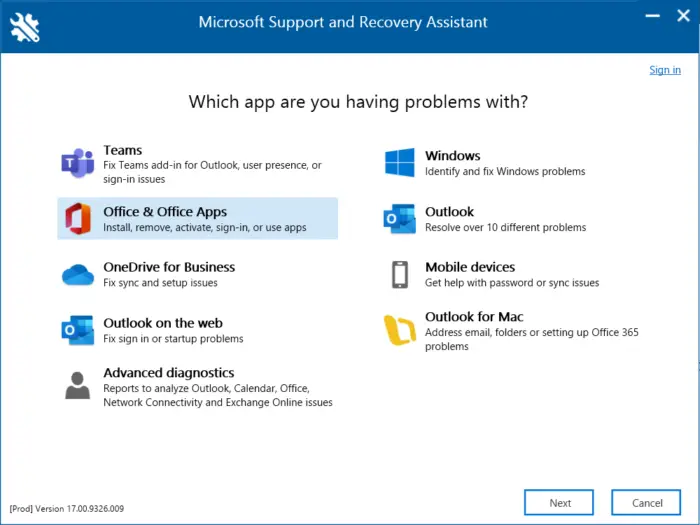
Microsoft Support and Recovery Assistant can resolve Office 365, Outlook, OneDrive, & other Office-related problems. It can also help resolve problems with Windows Activation, Updates, Upgrades, Office Installation, Activation, Uninstallation, Outlook email, folders, etc. Run it and see if it helps.
2] Verify Login Credentials
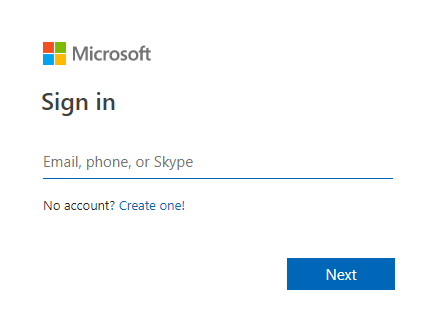
Next, check if you use the correct login credentials, i.e., your User ID and password. Also, try entering your old password and check if fixes the error AADSTS90014; The required field ‘request’ is missing . However, if it doesn’t work, click on forgot password and follow the steps to recover your password.
3] Check Azure AD Server Status
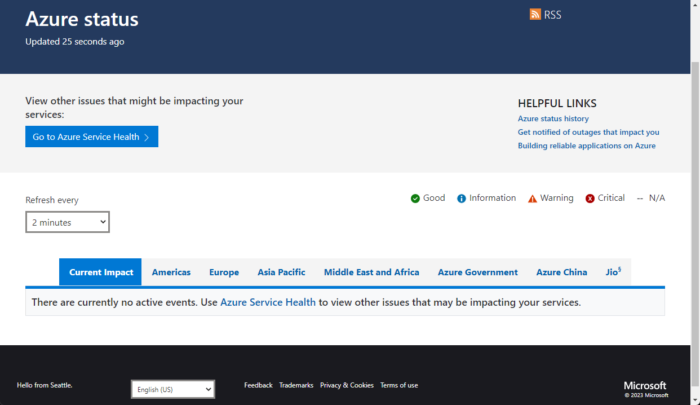
The Azure AD servers may be under maintenance or downtime, causing the error AADSTS90014. Check the Azure AD server status or follow @Azure on Twitter to see if they’ve posted about ongoing maintenance.
4] Check Date & Time of your device
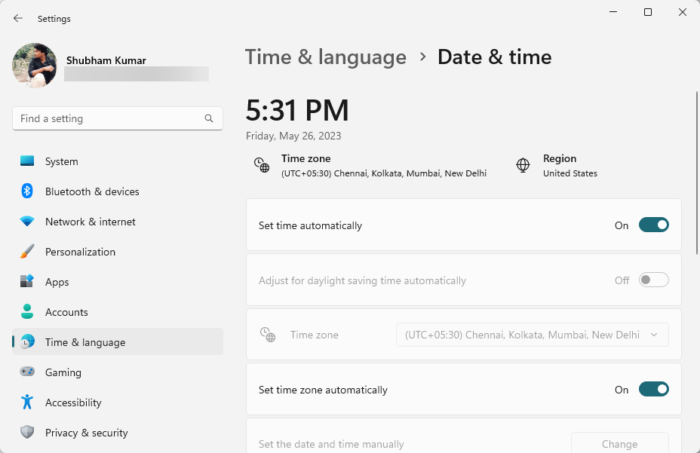
Misconfigured date and time settings are another reason why the AADSTS90014; The required field ‘request’ is a missing error occurs. Check the date and time settings and see if the error’s fixed. Here’s how:
- Press Windows + I to open Settings.
- Navigate to Time & language > Date & time.
- Here, enable the options Set time automatically and Set time zone automatically.
5] Clear browser cache and cookies
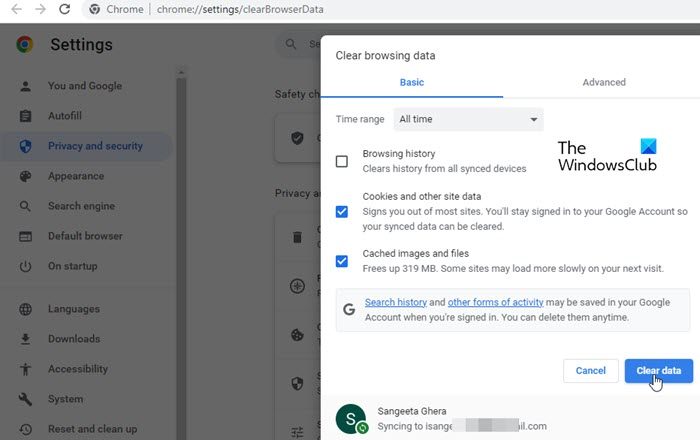
If the error occurs when logging in via a browser, try clearing the cookies and cache data. This can sometimes get corrupted and cause authentication errors. Here’s how:
- Open Google Chrome and click on the three vertical dots at the top right corner.
- Click on Settings and navigate to Security and Privacy.
- Click on Clear Browsing Data.
- Check all the options and click on Clear Data.
These posts will show you how to clear the browser cache in Edge, Firefox or Opera.
6] Check the authentication request
If you are trying to integrate Azure AD with an application, reviewing the authentication request being sent may help. Also, check the request incorporates all required fields and parameters.
7] Contact your Administrator
Lastly, contact your admin and see if they can help. The error may lie on their end; if that’s the case, you can do nothing but wait.
Read: In-place upgrade not supported on Windows-based Azure VMs
I hope this helps.
What is AADSTS90014?
The error AADSTS90014: The required field ‘request’ is missing is an Azure AD error indicating missing fields during the authentication process. To fix this process, try verifying credentials, checking authentication requests, and clearing the browser cache and cookies.
How do I turn off password hash sync?
To do so, run Azure AD Connect and then select Configure and Customize synchronization options task. Clear the Password synchronization feature check box on the Optional features page.
Leave a Reply