Some Windows users are reporting the following error when they try to change the Owner in Advanced Security Settings.
This Access Control Entry is Corrupt. Delete it and create a new one.
In this article, we will fix this error in Windows 11/10 with the help of some simple solutions.
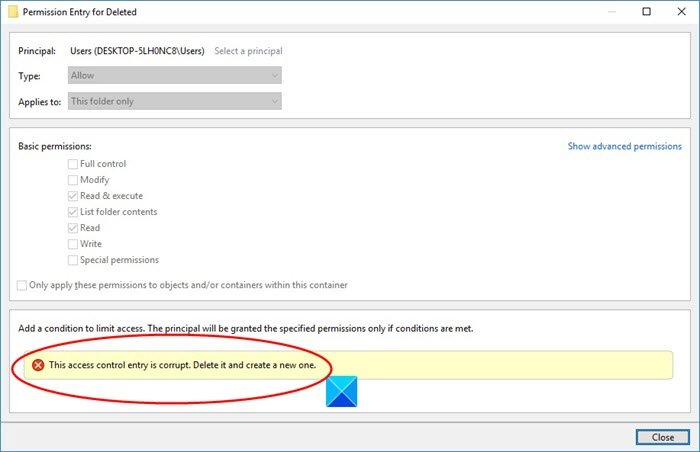
Fix This Access Control Entry is corrupt error message
This error can be because of multiple reasons, such as interference of Universal Windows Platform applications, Lack of permission, etc. But the most common reason is files and folders with no particular user. However, in this article, we will see all the possible fixes for this error.
These are the things you can do to fix the error in Windows 11/10:
- Make yourself the owner
- Close all the UWPs
Let us talk about them in detail.
1] Make yourself the owner
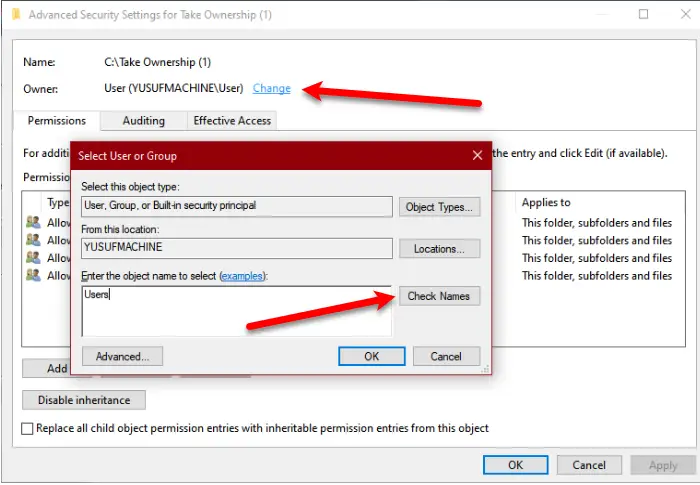
As the problem usually occurs because of a lack of ownership of a file, the best solution would be to make yourself the owner and take full control over a file.
So, to change the ownership and make yourself the owner, use the following steps.
- Right-click on the folder and select Properties.
- Go to Security tab and click Advanced.
- From the Owner section, click Change.
- Type “Users” in Enter the object name to select and click Check Names.
- Click Ok and then Apply > Ok.
Finally, check if the issue persists.
Read:
- Microsoft Store apps are not downloading or installing
- Microsoft Store apps are not updating automatically
2] Close all the UWPs
If you still face the error, try closing all the Microsoft Store or Universal Windows Platform apps and see if it fixes the issue.
- You can do that from the Task Manager.
- Open Task Manager by Win + X > Task Manager.
- In the Process tab, check if a UWP app is running.
- If it is running, right-click on it and select End Task.
- Check if it fixes the issue.
- Hopefully, these solutions will fix the error for you.
Read Next: How to allow Apps through Controlled Folder Access in Windows Defender