At times, you may run into the problem of being unable to open or access or work with files and folder. The simple message that flashes on your computer screen when you try doing so reads – ‘Access Denied’. This can occur for one or more of the following reasons:
- The folder ownership may have changed
- You do not have the proper permissions
- The file may be encrypted
- The file may be in use
- The file may be corrupt
- The user profile may be corrupt
In such a case, you may be unable to open, work with, access, edit, save or delete files and folders. Such problems are usually caused due to permissions issues, corrupted user accounts or even corrupted files. We have earlier seen a few troubleshooting steps and what to do if you get the Access Denied error while deleting files or folders. This post throws up a few more troubleshooting steps. Here’s what you can try to address the issue and get back to work.
Access Denied error when accessing files or folders
When trying to access or work with files and folders in Windows 11/10 if you get Access Denied or other errors., here’s what you can try to resolve the issue.
1] Run Disk Error Checking
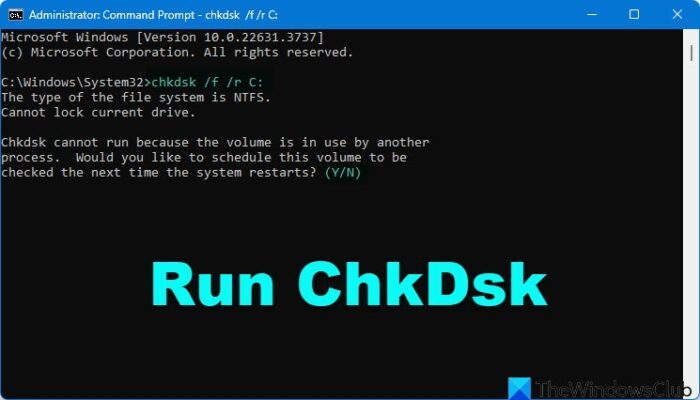
Run CheckDisk or Disk Error Checking in Windows 11/10. Microsoft has redesigned chkdsk utility – the tool for detecting and fixing disk corruption. In Windows 11/10, Microsoft introduced a file system called ReFS, which does not require an offline chkdsk to repair corruptions – as it follows a different model for resiliency and hence does not need to run the traditional chkdsk utility.
2] Take ownership of a file or folder
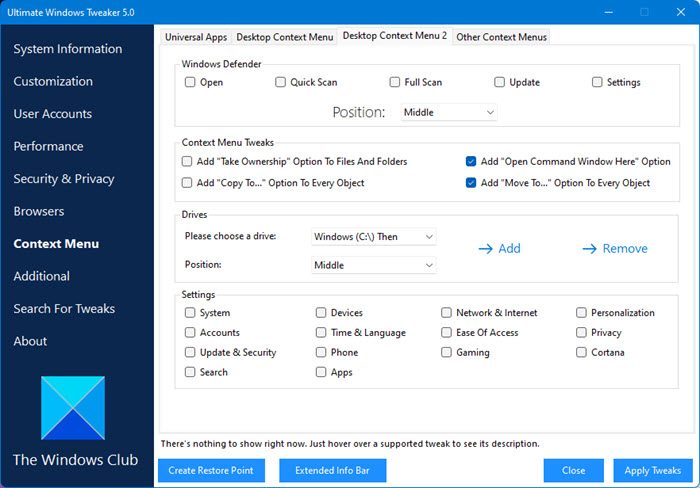
If you have upgraded your machine to a different or the most recent OS, such as Windows 11, chances are some of your account information may have changed during the process. If so, you may no longer own some of your files or folders. So, take ownership in the first place.
If this does not help, you may want to troubleshoot File and Folder Permission Issues in Windows.
3] The file or folder may be Encrypted
The encryption method is best to ensure protection against any unauthorized access to files and folders. If you do not have access to a file or folder, it is possible the file is encrypted.
Try the following steps to check the same.
Right-click the file/folder and select the Properties option. Next, hit the ‘General’ tab, and press the ‘Advanced’ button.
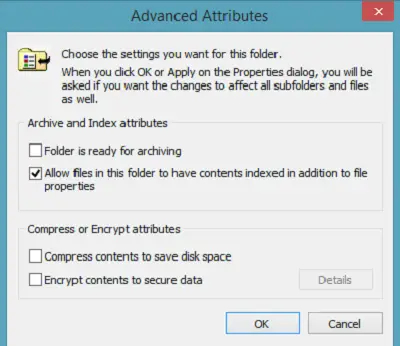
Uncheck the ‘Encrypt contents to secure data checkbox. If you find ‘Encrypt contents to secure data’ checkbox is checked, you will need the certificate to decrypt the file and open it. You can get it from the person who had encrypted the folder.
See this if you see An Unexpected Error is keeping you from renaming the folder message.
Related reads:
- Access denied, Please log in with administrator privileges and try again
- Location is not available, Access is denied
- Access Denied, You don’t have permission to access on this Server.
How to delete a file or folder showing error Access is denied?
To delete a file or folder showing Access is denied error, try running Command Prompt as an administrator and use the del or rmdir command. Alternatively, boot into Safe Mode and delete the file or folder. These methods can help.
For access denied issue I use Long Path Tool
In addition maybe it is caused by long paths or long file names .You can fix this by Long Path Tool, It’s a good tool for this situation.
SIR,
I have changed permissions in c drive by mistake in windows 7.Now i can not access to the c drive.I have tried every thing possible but failed to open the drive.
Try booting Linux, then it will work ;)
If all above still doesn’t work… Take a look here, it explains how I solved it with icacls command… Very simple and it fixes access denied errors that are not easily explained with wrong ntfs user/group permissions…
Amazing how microshaft gives you a tool to repair outlook 2016 databases (SCANPST.EXE) that you can’t actually use because you can’t access the “Local Settings” directory and beyond. You have to spend ages waiting for the take ownership process to complete despite the fact that Windows quite blatantly states you already own the directory in the properties.
I’m getting sick of Microshaft telling me what I can or can’t access on my own PC.
me too! have spent countless hours (yes –all through holidays as I’m an introvert anyways lol) since 28Nov2016 compromise. not impatient/exhaust all options before posting/it just bites we pay for a product & then have to debug it daily (hourly lol) while additional obstacles are created.
Just take as backhanded compliment your computer skills & traits as quality human far out shines the culpable.
Happy Trails
^_^
The best part is that I have had to set up my user account as an admin because with some programs and games, it’s the only way they’ll run properly. If you use “run as admin” in the properties of the desktop icon, it often asks you for the admin login so you may as well log out and back in to the admin account before using them. You then get the UAC coming up asking if you want this program to access certain files on your computer. Well DUH, I wouldn’t have had to run it as admin if it could access them without it!
I still often get “you need admin privileges” when I try to do something with certain files. I AM A FREAKING ADMIN YOU STUPID PILE OF C**P OS.
I still believe the most useful command in the M$ arsenal is FORMAT.
If ONLY Unix OS was compatible with the things I regularly use a PC for, I’d switch over to it in a heartbeat.
sir i have accidenly screwed my admin account and due to that i was unable to login into that so i have created another user and i copied all the data from desktop of the admin user to the another drive at new user..and after that i created another account and made it admin…and deleted that previous admin account..but now i tried to access the coiped filles which are image files…then its shows invalid image.and also i m unable to copy those…please help me out with this..thank you