If when you attempt to install Microsoft Office on your Windows 11/10 PC, but the Office installation fails with the error message Access denied to installation source, Error Code 30015-4 (5), 0x4004f00d or 30175-11, then this post is intended to help you with quick and easy solutions to resolve the issue successfully.
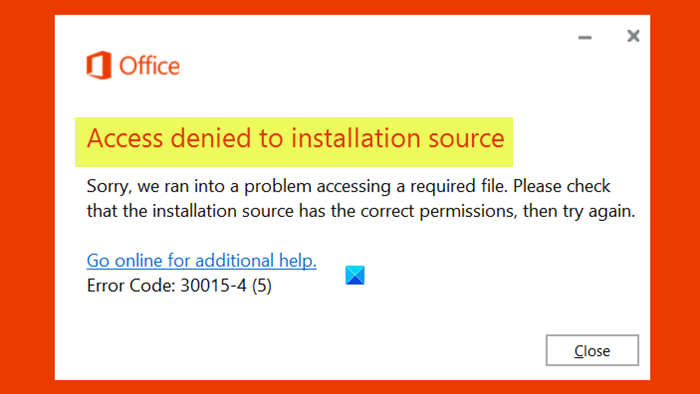
When you encounter this issue, you’ll receive the following full error message;
Access denied to installation source
Sorry, we ran into a problem accessing a required file. Please check that the installation source has the correct permissions, then try again.
Error Code: 30015-4 (5)
Note: The accompanying error codes could be 30015-4 (5), 0x4004f00d, 30175-11, etc. In any case, the solutions offered in this post applies.
The potential culprits to this error include:
- 3rd party Firewall interference.
- Active VPN or Proxy Server.
- Corrupted Office installation.
Access denied to installation source – Microsoft Office error
If you’re faced with Access denied to installation source, Error Code 30015-4 (5), 0x4004f00d or 30175-11, you can try our recommended solutions below in no particular order and see if that helps to resolve the issue.
- Run the Program Install and Uninstall Troubleshooter
- Assign Full Control to Microsoft Office folder
- Install Office in Clean Boot state
- Uninstall previous Office installations
- Disable/Uninstall 3rd-party security software (if applicable)
- Uninstall VPN client or remove Proxy server (if applicable)
- General fix for Access is Denied error when installing software
Let’s take a look at the description of the process involved concerning each of the listed solutions.
Fix 30015-4 (5), 0x4004f00d, 30175-11 Office error codes
Before you try any of the solutions below, first restart your Windows PC and retry the Office installation. If that doesn’t help, you can check for updates and install any available bits on your Windows device and see if the error reappears when you try installing Office. Also, if you’re having this issue while performing an offline installation, run the Office setup file on another computer and see if the setup runs without issues.
1] Run the Program Install and Uninstall Troubleshooter
This solution requires you to run the Program Install and Uninstall Troubleshooter from Microsoft and see if the Access denied to installation source error is resolved. The Program Install and Uninstall troubleshooter helps you automatically repair issues when you’re blocked from installing or removing programs. It also fixes corrupted registry keys.
2] Assign Full Control to Microsoft Office folder
This solution requires you to assign Full Control permissions to the ALL APPLICATIONS PACKAGES group/username for Microsoft Office folder on your Windows 10 device.
3] Install Office in Clean Boot state
Performing a Clean Boot can remove any conflicts that occur during your software installation – this means starting your Windows 10 computer with minimum required drivers and programs.
4] Uninstall previous Office installations
Previous Office installation could be interfering with the current Office installation. Ijn this case, you can resolve the issue by easily by uninstalling the Office installation using the Microsoft Office Uninstaller Tool capable of removing any remnant file. Or, use a third-party software uninstaller as they do a thorough job of removing software from a Windows computer.
5] Disable/Uninstall 3rd-party security software (if applicable)
This solution requires you to temporarily disable any third-party security software installed on your Windows system. This largely depends on the security software you have installed. Refer to the instruction manual.
Generally, to disable your antivirus software, locate its icon in the notification area or system tray on the taskbar (usually in the lower right corner of the desktop). Right-click the icon and choose the option to disable or exit the program.
If disabling the security software doesn’t help, you can try removing the third-party antivirus programs from your PC using the dedicated removal tool to remove all files associated with your antivirus program.
6] Uninstall VPN client or remove Proxy server (if applicable)
A VPN client or a Proxy server could trigger this error due to some kind of interference. In this case, you can try uninstalling your VPN software via the Programs and Features applet in Windows 11/10 or remove any proxy server from your computer and see if that resolves the issue.
7] General fix for Access is Denied error when installing software
Here you can try the general fix for access is denied error when installing any software on your Windows 11/10 PC.
Any of these solutions should work for you!
Related post: This product installation has been corrupted – Microsoft Office error
Leave a Reply