Yesterday when I went to check the Security Center, I came to know that the Windows Firewall service wasn’t running on my system. So I headed to the Local Services window by pressing running services.msc command. Here I found that only a few services were running. I tried to start the leftover services, but I wasn’t able to do so. I received Error 0x80070005, Access is Denied message. This is the screenshot of one such service:
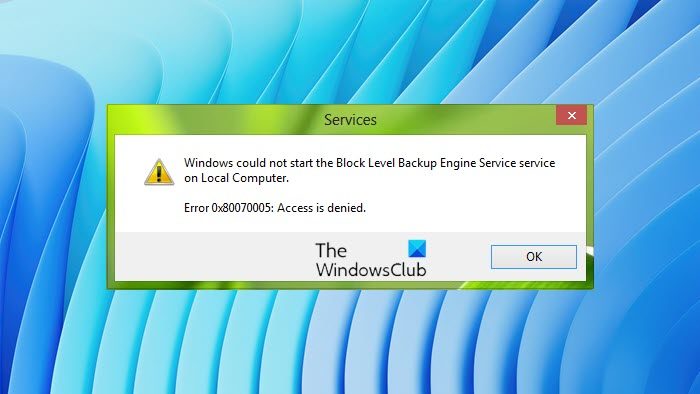
Windows could not start the Service on Local Computer, Error 0x80070005, Access is Denied.
Due to this Access is denied error, I couldn’t start most of the local services, and this messed up my system with warnings and alerts. Initially, to fix it out, I did run the SFC /SCANNOW command to fix out any corrupted files associated with these services, but it didn’t make any difference in the situation.
Then eventually, I came around this solution which helped me to resolve the issue significantly:
Windows could not start Service, Error 0x80070005, Access Is Denied
1. Press Windows Key + R combination, type Regedt32.exe in the Run dialog box and hit Enter to open the Registry Editor.
2. Navigate to the following location:
HKEY_LOCAL_MACHINE\SYSTEM\CurrentControlSet\Services\wcncsvc
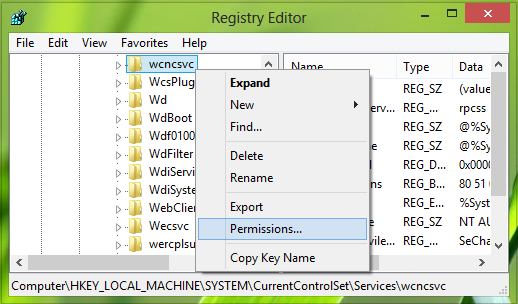
3. In the left pane of this location, right-click over the wcncsvc key and select Permissions. In the Permissions window, highlight the entry Administrators.
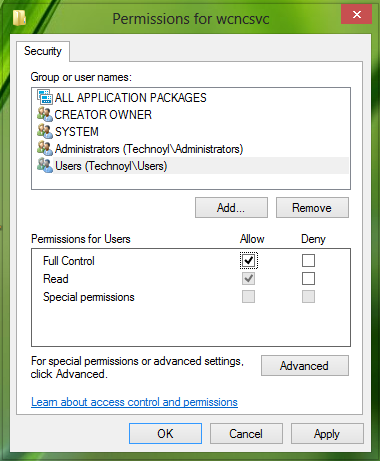
4. Make sure you have the Full control option checked as far as Permissions is concerned. Ensure the same with Users entry as well.
Click Apply followed by OK when down in both cases. Finally, close the Registry Editor and reboot the system. You should now be able to start local services without any hitch.
This should help solve the problem on Windows 11/10.
How do I fix permissions in Windows 11?
If you are having permission issues on your Windows 11 computer and you are not able to access a file or folder, you can fix this issue by taking ownership of that file or folder. Do note that you will only be able to take ownership if you are signed in to your computer with an administrator account.
How do I reset permissions in Windows 11?
If you have changed the file or folder permissions for some reason and now you want to revert the changes, you can reset all the permissions to default. To do so, you need to run icacls command in the Command Prompt as an administrator. Before you proceed, we recommend you create a System Restore Point.
Error 0x80070005 is rather ubiquitous and this code is also displayed in the following scenarios:
I’ve looked for Local Services, but can’t find it in Windows 8.1. Searching for it brings up nothing, even just “services” in the search box brings up nothing
Open Run box, type services.msc and hit Enter.
I fixed this problem by simply going to Safe Mode in Windows 8.1 and then going to Services in the Administrator section of the Control Panel. Then I was able to turn the Security Center Service on and set to delayed automatic startup, rebooted and all is well…!
yes i could be able to crack win 8.1 with kms autonet 2015 thanks to do this operation for the explorer.exe process
Tried, but doesn’t work for 64bit Windows 10.
Not working for Windows 10 64bit