If you receive The account is not authorized to log in from this station error in Windows Server while connecting systems in your home network, then this post will help you.
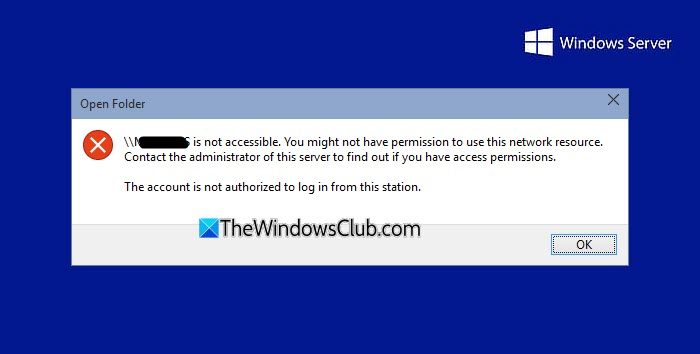
If you have more the one computer running Windows Server, then it’s possible to connect them using HomeGroup. HomeGroup provides an easy pathway to share files and printers on a home network. The conventional way of copying the file first to USB drive and then pasting it on the target machine can thus be suppressed. However, sometimes you may come around to a situation, that leads to connection failure while connecting in your home network. In that case, you’ll receive the following message:
<domainname> is not accessible. You might not have permission to use this network resource. Contact the administrator of this server to find out if you have access permissions.
The account is not authorized to log in from this station.
The first and foremost step you might want to take after receiving this error is to try turning on and then turning off the Windows Firewall and see if that helps. If that doesn’t help, you can try the suggestion mentioned below.
The account is not authorized to log in from this station Windows Server error
Making mistakes while manipulating the registry could affect your system adversely. So be careful while editing registry entries and create a System Restore point before proceeding.
1. Press Windows Key + R combination, type put regedit in Run dialog box, and hit Enter to open the Registry Editor.

2. In the left pane of Registry Editor, navigate here:
HKEY_LOCAL_MACHINE\SYSTEM\CurrentControlSet\Services\LanmanWorkstation\Parameters
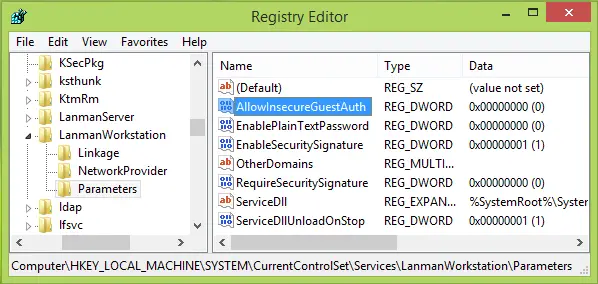
3. In the right pane of the above-mentioned registry location, right-click and select New -> DWORD.
Name the newly created DWORD as AllowInsecureGuestAuth and double click the same DWORD to modify its Value data:
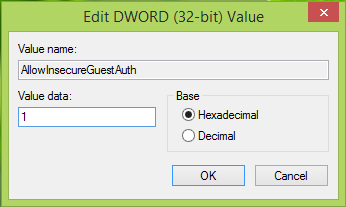
4. In the above-shown box, put the Value data as 1 and click OK.
Close the Registry Editor and reboot the machine, the problem must be fixed after restarting the machine.
Let us know if this works for you.
Read: How to install and configure Windows Server Essentials Experience.
This worked for the Windows 10 Preview and we lost the ability to browse the CIFS shares. This fixed it on two machines even before a reboot.
Problem solved – Win10TP prevented access to external hard drives connected to the router – worked OK after registry edit.
^^ Glad it helped! :)
Fixed Win7 trying to connect to an older NetApp filer
I run Windows 10 on a laptop that I bought 3-4 months ago.
I had no problem accessing an XStreamer (Prodigy) media player’s hard drive via this laptop.
Recently, yesterday or the day before, Windows 10 restarted my PC while I was away and installed updates.
Today I notice I can’t access the Prodigy anymore, with the exact same error message you mention in your article.
This
is a very recent change, your article predates it, but I tried what you
suggested, rebooted and I’m sorry to say it’s not the solution.
I wonder if you ran into this recent problem as well and if you have a solution ?