This post features solutions to fix Microsoft 365 Apps activation error – The account isn’t associated with this Office product. Microsoft 365 is a subscription-based service that offers some of the most collaborative and up-to-date features. It offers various Office desktop apps, including Word, PowerPoint, Excel, etc. But recently, some users have complained that The account isn’t associated with this Office product while trying to activate Microsoft 365. Fortunately, you can follow some simple methods to fix it.
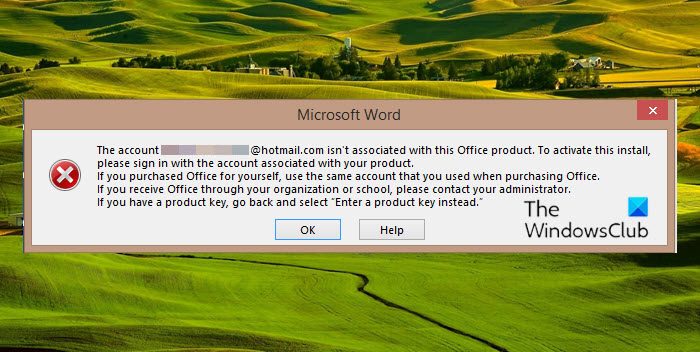
The error messages might include one of the following:
The account doesn’t have Office yet.
The account isn’t associated with this office product.
The account isn’t associated with this Office product.
The account you signed isn’t associated with this Office product.
Fix Microsoft 365 Apps activation error The account isn’t associated with this Office product
The account isn’t associated with this Office product error usually occurs due to incorrect account details or a blocked user account. You can fix it by signing out & signing in or running the Microsoft Support and Recovery Assistant. However, if that doesn’t work, these and more suggestions have been detailed below:
- Sign out of Office and sign back in
- Use Microsoft Support and Recovery Assistant
- Check the Microsoft 365 Subscription Status
- Remove Account credentials
- Activate Microsoft 365 in Clean Boot State
- Repair Office 365 Online.
1] Sign out of Office and sign back in
Before starting with different troubleshooting methods, try signing out and signing in again into your Microsoft account. Doing so can sometimes help fix minor bugs and errors like this.
2] Use Microsoft Support and Recovery Assistant
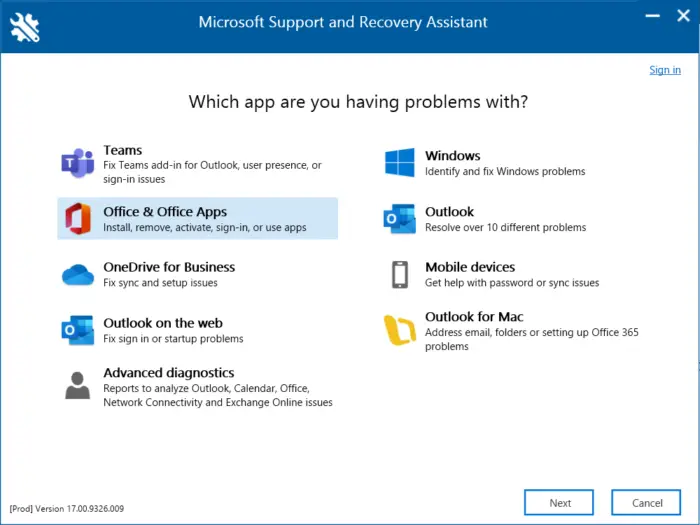
Microsoft Support and Recovery Assistant can help resolve Microsoft 365, Outlook, OneDrive, & other Office related problems. This tool can help resolve problems with Windows Activation, Updates, Upgrade, Office Installation, Activation, Uninstallation, Outlook email, folders, etc. Run it and see if it helps.
3] Check the Microsoft 365 Subscription Status
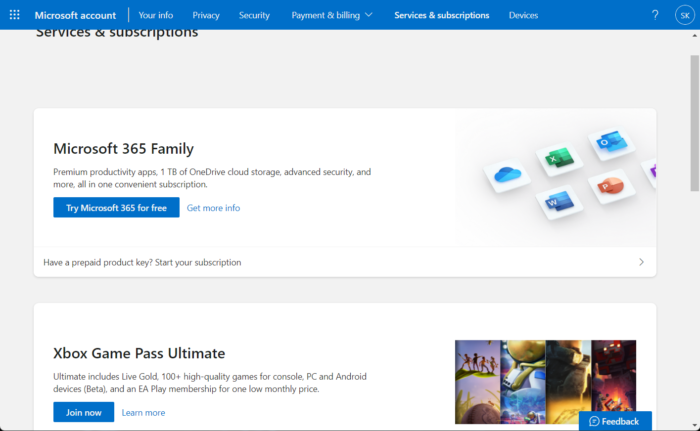
Now check if you have a subscription to Microsoft 365 and make sure it is still active. If not, renew your subscription and try again. Here is how you can do it:
- Close all Office apps on your Windows device.
- Navigate to your Microsoft Account page and navigate to the Services & subscriptions page and check the Office’s subscription status.
4] Remove Account Credentials
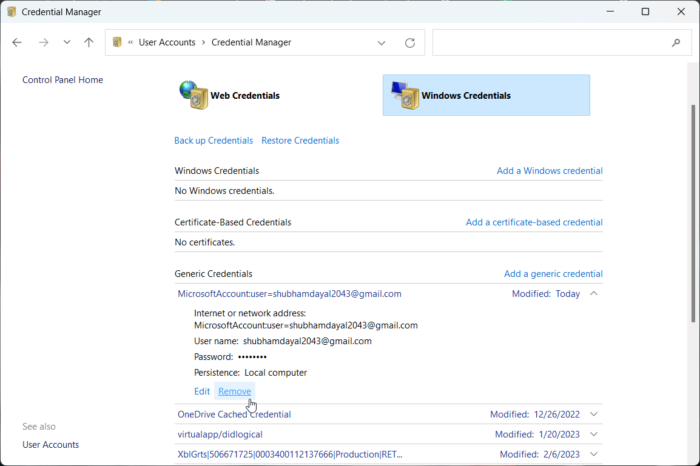
If you are still unable to fix the error, try removing the office credentials from your device. Doing so can sometimes help fix Microsoft activation errors. Here’s how:
- Click on the Windows key, search for Credential Manager, and open it.
- Navigate to Windows credentials, select the arrow next to MicrosoftOffice16, and then select Remove.
- Close the Credential Manager once done.
- Open Windows Settings and navigate to Accounts > Access work or school.
- Choose Disconnect if the account you use to log into office.com is listed there but not the one you use to log into Windows.
- Restart your device and try activating Microsoft 365 again.
5] Activate Microsoft 365 in Clean Boot State
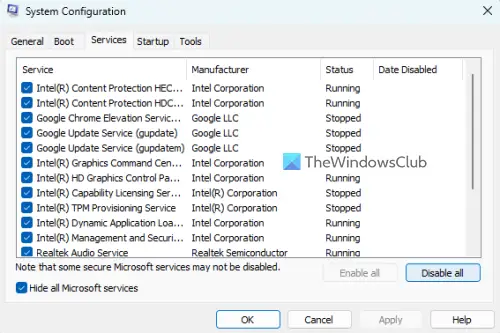
Third-party applications installed on your device can be responsible for why the account isn’t associated with this Office product message appears. Perform a Clean Boot of your PC to restrict all third-party applications. Here’s how you can perform a clean boot:
- Click on Start, search for System Configuration and open it.
- Navigate to the General tab and check the Selective Startup option and the Load System Services Option under it.
- Then navigate to the Services tab and check the option Hide all Microsoft services.
- Click on Disable all at the bottom right corner and hit Apply, then Ok to save changes.
If the error doesn’t appear in the Clean Boot State, you may need to manually enable one process after another and see who the culprit is. Once you’ve identified it, disable or uninstall the software.
6] Repair Office 365 Online
If none of these steps could help you, consider repairing Office 365 Online. It has been known to help most users get over this error. Here’s how to do it:
- Press Windows Key + I to open Settings.
- Click on Apps > Apps & Features.
- Now scroll down, click on the office product you want to repair, and select Modify.
- Click Online Repair and follow the instructions on-screen.
Related: Products we found in your account cannot be used to activate Office in shared computer scenarios
Why does Office 365 not recognize my account?
Office 365 may not recognize your account if you have entered the wrong credentials. Make sure to type the User ID and Password designated by your organization. If that doesn’t help, consider resetting your password.
Why does it say my Microsoft account does not exist when it does?
If you receive the error message “Microsoft account does not exist,” it could indicate that your account is permanently deleted and cannot be recovered. If that’s the case, there are no exceptions to this Microsoft policy.