If you receive File in Use, The action can’t be completed because the file is open in another program even if the file is closed in another program, then this post will help you.

If you open the Task Manager and go to the Performance tab, you can observe the operations and activities the computer is carrying out. Sometimes, Windows has a lot of tasks to complete, and hence, it may not reflect the exact progress of a specific operation. For example, you may keep seeing the following error even if the file opened in some program was closed:
File In Use. The action can’t be completed because the file is open in another program
File in Use, The action can’t be completed because the file is open in another program
You may receive this error in terms of the folder as well. You might find this quite annoying because you have to restart Windows or File Explorer to overcome this warning. And sometimes, even restarting Explorer doesn’t help, and you might have to reboot the machine.
Before you proceed, manually close the other programs that you are not using and see if it helps.
1] Restart Computer
Restart your Windows computer and try to perform the desired operation on the file.
Read: How to tell which Process is locking a File?
2] Perform a Clean Boot
Boot your computer in Clean Boot State and then try to manually troubleshoot the issue. You will have to find the offending process manually. Clean-boot troubleshooting is designed to isolate a performance problem.
Related: Unable to save permission changes, Access is denied
3] Launch folder in a new window
Whenever you face this issue, just press the Windows Key + E combination on the keyboard. This will launch File Explorer, in the ribbon, click View tab. Then click Options > Change folder and search options.
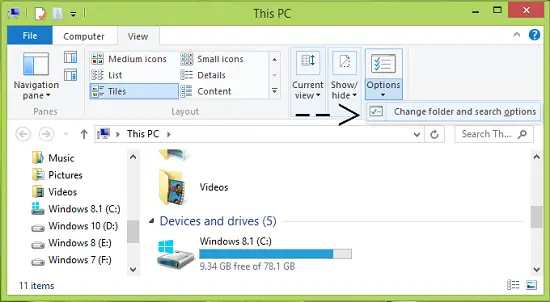
Moving on, in the Folder Options windows so opened, scroll down and found the Launch folder windows in a separate process option under Advanced settings. Since you’re facing this issue, you would find this option enabled, hence disable it.
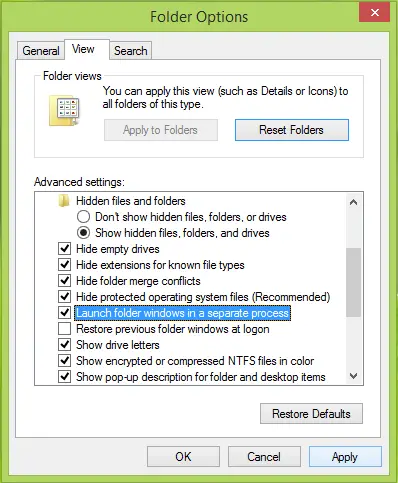
Click Apply followed by OK. You can now close all the instances of File Explorer via Task Manager or reboot the machine if the setting is not applied immediately.
If the above method doesn’t help you, try removing the Preview Pane and see if that helps. Thanks to our reader BBBBB for this.
That’s it!
How do I delete a file when it says it is open in another program?
To delete a file when it is open in another program, first close the program using the file. If the program is unresponsive, press Ctrl+Shift+Esc to launch Task Manager, find the program, and click “End Task.” Then, try deleting the file again.
How to solve Another program is currently using this file?
To solve the “Another program is currently using this file” issue, perform a clean boot and try to delete the file. If it does not help, you may use a File Deleter software to delete locked files.
More on this subject:
I did all the procedures and its disabled by its own but its still not working
Does not work.. Was already disabled.
I have this problem, but the “Launch…” box described WAS NOT enabled. Must be something else.
Yes…
Yes.
This has been a silly problem that has been around for ages, with no windows fix. Telling us the program or file is open in another program, and then not describing what program it is or how to close it is heinously dumb and crappy software engineering. Suddenly the user must become a detective and waste lots of time trying to figure out which program or process it is. I suspect M$ does not want you do know simple because they like to install snooping programs (NSA etc) on your files and wouldn’t want you to use that to know they are watching.
Try to remove the preview pane. It worked
Dude, you’re a genius. Thanks for sharing.
well if anyone clicked the link at the top starting with RECOMMENDED: it leads you to a product by tweakbit.com. DON’T GO TO THAT SITE!!!. just downloaded it and my pc was hit by heaps of malware etc. etc. tweakbit.com. are just a bunch of criminals.
Excellent, thanks! Worked for me, just had to refresh the page.
Worked for me too – tx
I’m amazed at the amount of ‘so called’ experts who couldn’t just say “make sure the ‘show preview’ pane is switched off…sooo simple. just goes to show that tech heads will always try to be as complicated as possible. sad. anyhoo, great answer.
YESSSSSSS ;)) this is a universal fix. forget the techy stuff, they just got nothing else better to do. i did this and it worked like a dream. thanks dude ;)
When stuff like that happens, you realize just how corrupt and crap the Internet relay is. It’s still very young and full of scammers, fraudsters and ‘lets make things more complicated that it needs to be to prove how clever i am’ morons.
Rant over…thank you.
…er. wait…what?
Hint…get out more dude…stop waiting for your server to go down to get some air in your brain…
but at least you made me smile, so thanks for that.
seriously tho…get out more.
I tried this and it didn’t work. My file is sitting out on a server though, so not sure if that’s the difference? It doesn’t tell me it’s locked by another user, just open in another program.
Part of the problem is windows making thumbnails for it’s large/small icon views.
Try switching to list view (Ctrl-shift-5) if removing the preview pane doesn’t work.
I personally use list view most of that time and have windows explorer show it by default. Sometimes a sneaky folder (or my wife) changes it on me and I have to change it back to delete that folder.
Worked for me. Thank you for this man.
Hey.
I had this problem too and although I have not solved it, I use this method.
The programme causing the issue is WSearch.
When you encounter the problem when renaming or moving a folder and you get the dreaded “Cannot move file/ or folder” go to task manager.
On task manager, go to the SERVICES tab.
Look for WSearch.
Right click on it and make it STOP running.
Then re-try your renaming/moving folder, and it should work.
My god. I’ve literally just signed up to this website to thank you. I’ve spent 3 days solid trying to figure this out. I thought it was a google drive problem. I deleted the whole drive and re-downloaded it (nearly 100GB) – same problem. This simple fix saved me so much more time. Thank you! FFS MS how sh#t can you be. Definitely buying a mac as my next computer!
I too have had this issue and I’ve spent hours trying to solve it to
no avail….until today. Opening the Folder Options box and unticking
the boxes next to “Show preview handlers in preview pane” and ” Launch
folder windows in a separate process” DID NOT solve the issue for me.
Here however, is what did solve the issue for me:
1) In File Explorer click on the “View” tab and enable “Item Check
Boxes”, by placing a check mark in the item box next to it (yeah….uh,
over there on the right side towards the top….you got it.). From now
on, whenever you highlight a file, you will see an empty check box next
to it.
2) To delete the
file (or folder…whatever) simply click on the file to be deleted and
put a check mark in the empty box next to it.
3) Now either select “Delete” from the right click menu (right mouse button) or from the “Home” tab in File Explorer.
Hope this helps.
^^ Thanks for your inputs, hope it help others :)
The suggestions here did not work, except that checking the box to always show icons instead of thumbnails and then applying that to ALL folders on the machine worked like a charm, no reboot needed.
So thanks for pointing me to the folder options view panel. Now the NSA won’t get to see my thumbnails, nice bonus!
surely you didnt enable “Item Check Boxes” on the view tab in Explorer
What are you referring to when you say “item check boxes”? I am referring to the ” View” tab on the “Folder Options” window which I got to in Windows 7 by clicking on the “Organize” menu item, the choosing “Folder and search options”. The very 1st check box there says “Always show icons, never thumbnails”. When that box was checked, all of the stupid error messages about non-existent invalid characters went away and I was able to rename a couple hundred files with no more problems. Why does this work? Your guess is probably better than mine.
What preview pane. Damit. walk us threw this. The FBI is gonna knock on my door tomorrow. LOL.
Thank u very much! It worked well!
Thanks man! So simple, worked great!
This is a perfect example of Operating systems trying to obfuscate data from the user in order to limit the control you have over your computers operations. Which needs to stop, before every computer accessible to the end user is about as functional as an iphone, or just a black box with only inputs and outputs.
I have a computer science degree, and this problem renders me useless as I try to find which unintelligibly labelled process is denying the command to delete something it isn’t even using. For the sake of limiting data to the user they wont even print the string showing what process has control over it, which is categorically frustrating.
My fix is to literally use my virus software to shred the file, which seems to overwhelm whatever pathetic restrictions Microsoft deems necessary for the apparently unsophisticated end user.
If you guys are having any trouble closing it following the above steps, try this:
1. Find the folder which you can’t delete
2. Open that folder
3. Look at file name
4. Open Control panel (ctrl+alt+delete)
5. Look for that file name in Control Panel Processes Tab
6. Right Click on file name
7. End Task
8. Delete the file in File Explorer
9. Empty Recycle Bin
If you guys are having any trouble closing it following the above steps, try this:
1. Find the folder which you can’t delete
2. Open that folder
3. Look at file name
4. Open Control panel (ctrl+alt+delete)
5. Look for that file name in Control Panel Processes Tab
6. Right Click on file name
7. End Task
8. Delete the file in File Explorer
9. Empty Recycle Bin
This method does not work for me in WIN 10. File message [File in Use. The action can’t be completed because the file is open in another program]
still comes up when I attempt to delete the file.
I occasionally get the exact same message on Win8.1 when trying to move, delete or rename folders and files. I tried all of the options suggested here but none worked for me. They only sure fire method was to reboot my machine.
I have now come across another way of resolving this when it occurs.
Note: this won’t prevent the error happening, but is a quicker way of resolving it than rebooting when it does.
Open Task Manager and find the Windows Explorer process ‘explorer.exe’, right-click on it and ‘End task’. This will kill the current windows shell process and as a result the taskbar and system tray will disappear. Normally this process should automatically restart within a few seconds and the taskbar and system tray will return.
If it doesn’t automatically restart you can do so manually within Task Manager.
– If you closed Task Manager already then Ctrl+Shift+Esc will re-open it
– Select ‘File->Run new task’ to open the ‘Create new task’ dialog
– Simply type ‘explorer’ in the ‘Open’ field and OK/Enter
Not sure how or why this works but I guessing that the current explorer process has gotten itself locked up on these folders (maybe while updating the thumbnails.db as a few people have mentioned) but doing this releases the locks and starts a clean explorer process. In effect this is what rebooting was doing for me, but a lot quicker.
Hope this helps others.
Thank you, same here. Frustrating. Windows 10/Acrobat DC
Tim, this method works for me. Faster than rebooting the OS. Thanks,
EF Windows 10/Acrobat DC.
Well this worked a minute ago and now it doesn’t.
i suggest that you use “Long Path Tool” its an amazing tool google it AND will solve your problem
Nope, none of these worked. I am trying to delete an empty folder and I keep getting a message that the folder or a file in it is still in use. I’ve closed Windows Explorer to no avail. I’ve tried the method described above (closing Explorer….don’t you think there are far too many “explorer” applications with windows?). which yielded zero positive results. The only thing I know will work but I do NOT want to use is to shut down the app that was running the file formally located in this folder. I had an Excel file in the folder. I moved it and now want to delete the folder. But until I totally shut down Excel, I won’t be able to delete the folder. It’s infuriating and puzzling that this cannot be fixed. A simple Google search yields discussions from over 5 years ago on the same topic. One would think MS would hire some intern to remedy the proble.
Any other suggestions would be welcomed however.
Nope, none of these worked. I am trying to delete an empty folder and I keep getting a message that the folder or a file in it is still in use. I’ve closed Windows Explorer to no avail. I’ve tried the method described above (closing Explorer….don’t you think there are far too many “explorer” applications with windows?). which yielded zero positive results. The only thing I know will work but I do NOT want to use is to shut down the app that was running the file formally located in this folder. I had an Excel file in the folder. I moved it and now want to delete the folder. But until I totally shut down Excel, I won’t be able to delete the folder. It’s infuriating and puzzling that this cannot be fixed. A simple Google search yields discussions from over 5 years ago on the same topic. One would think MS would hire some intern to remedy the problem.
Any other suggestions would be welcomed however.
was already disabeled
and this things always dont help
NOV 16, 2015 AND IT WORKED FOR ME ALSO. THANKS TO ALL OF YOU.
Having this issue right now, trying to clean up my photo files and then move to a backup drive and won’t let me delete a significant amount of them…so yes this is STILL an issue. I was in the preview progrmam but recently got out of it since it was sending me huge updates every other day… Sad it’s still an issue through Win 7, 8, now 10.
I was just about to try resetting my win10 when I came across this fix. Thank you!
Thank You! It worked.
THIS is the one that worked for me. I actually thought to remove preview pane on my own so I knew that wouldn’t work, but THIS one – stopping WSEARCH – WORKED. thank you! it’s a PITA, but at least it IS a working option.
try this from Mickey Hatewood above:
=====
Hey.
I had this problem too and although I have not solved it, I use this method.
The programme causing the issue is WSearch.
When you encounter the problem when renaming or moving a folder and you get the dreaded “Cannot move file/ or folder” go to task manager.
On task manager, go to the SERVICES tab.
Look for WSearch.
Right click on it and make it STOP running.
Then re-try your renaming/moving folder, and it should work.
======
None of the options were working for me either, but this one did.
Too right. Stupid buggers. All they’ll find on my machine is ways to end their fucking careers.
I have tried each and every solution provided in this thread. None worked for me.
My situation was I had a huge iso file on my desktop. 6GB. I could not delete. Error Message: “action cannot be completed file is open in system” It was a video iso file I had created in Adobe Encore. Not sure how the system marked it as opened. This was in Windows 10 What I finally had to do was download unlocker 1.9.2 – installed and executed. Right click on file then select unlocker in Pop up Menu then when unlocker opened I selected Delete from drop down menu… It came back with cannot delete file… Delete after reboot? I answered yes… rebooted … file was gone from desktop and residing in the Recycle Bin. I emptied the recycled bin… 6Gb gone!
Error I got was “the action cannot be completed because the file is open in system”, not “another program“. I tried the fix of unchecking “ Launch “ option in Folder Options. Also tried the Unlocker program w/no luck, got a message about no locking handles found. In the end, I booted to safe mode and was able to delete successfully. Hope this helps!
you can restart and use boot to command prompt. Then you have to use DOS commands to get to the File location and delete it there
Hello all
Look this link
https://support.microsoft.com/en-us/kb/2025703.
Did not work.
This is utterly useless. I tried both and still zilch. I’m getting sick of being unable to delete or move two separate folders because some obscure program is using them.
Nope, didnt work either
nope
nope didnt work either
I find you have to be firm with the computer and not put up with any of its nonsense! When I get the error – which I think is tied up with the existence of the preview pane – I try again but hold down the CTRL key whilst clicking on the Delete button. Sometimes I have to do this 6 or 7 times in quick succession – but more often than not the computer eventually behaves and does what it’s told!!
Thanks mate! It really works!
There is another way that has worked for me – I have been doing a lot of copying and pasting – I emptied the clip board and was able to rename my file – none of the other suggestions worked for me but this did
doesn’t work for me; LAUNCH FOLDER WINDOWS IN A SEPERATE PROCESS did not have a check mark.
LOL, computer software and programs are made by idiots! Gotta take it out on someone, ‘in the know’!
Of course Microsoft are full of technical minded idiots and none of them know anything about what they have made!
The answer to this problem is Process Explorer. Download it. Then click Find, and enter the name of the filesystem resource that is being mysteriously held. Ta da!
wow its really working…thank you so much
it worked for me …great ..thanks a lot..
I have the same problem on my PC and I followed all instructions. I still do not have control of my files and folders. I cannot change or move them because my pc thinks they are in use. Please help me as this is very time consuming and annoying when it disrupts your business.
Hi
I tried this too. Did not work!!!
best solution for me is installing ”Clean Master”. It’s free. This will clean catches and close every program. Then you will get no message and can do your job easily.
How do you uncheck the box that reads “Do this for all current items”?
I had a similar prob. I could not delete my pdf files. The following method helped me solve this:
In task manager, go to details, and then stop acroread…..then i could delete the pdf files
As with others the box was already unchecked. I think it is related to networking perhaps. I find if I disable my PC’s network, or even just unplug my ethernet cable I can move the files and folder instantly. Still weird as I know no other machines in my household are connected and using that file and no programs on my PC are using it either. (in my case a shared video folder)
WIndows 10 64 bit. But I have had this issue with every version of windows since Vista.
Hi, I got error: “this file can’t be completed because file is open in backbone services”. How do I fix this?
I have Windows 7 Professional. There is no ribbon or view tab when I launch Windows Explorer.
None of the above worked for me so I noticed when right clicking the file superantispyware was an option (something new to me with this program) so I put; my cursor over it and there was a superdelete file removal option, just type in YES in the box mark continue and then it says restart, then delete and it was in recycle bin then and gone. Worked flawlessly.
I hope it helps others.
thank you!!it worked
I don’t understand what you mean by “remove the preview pane”. Could you please explain as I already have the feature disabled and the problem still persists. Thanks for your time.
kc fh7cif4wikvyiurew Cannot beleve my keyboar right now — sdgSlugs x
thanks it s work
BINGO. Closing the Preview Pane did not work for me.
ENABLE it (“Item check boxes” )…..And continue with the rest.
ENABLE “Item Check boxes” and continue with the rest.
ENABLE!……Read the fix again
still doesn’t work….
its helpful
thank you :)
Above did not work for me. I had to close outlook to delete the folder. I had previously saved a file from outlook to that folder.
Totally worthless advice. That option was not “enabled” at all.
Turns out all I had to do was right click the ISO, mount it, and then right click the virtual drive in Explorer and choose ‘eject’. File deleted successfully.
This should never EVER be this difficult.
switch to linux